Want to edit and save your legendary Fortnite highlight clips and share them on YouTube, Facebook, Twitter, TikTok, or Instagram? As a member of the super popular game, well-made Fortnite montages can help you go viral with more likes from your viewers without difficulty. So, what are the best Fortnite video editors that can help us make standard even splendid Fortnite montages? In this post, I will list the top 11 best-selected video editors for Fortnite that can bring you the best experience, with the pros and cons of each. Now, let's see the detailed list and choose one of them to make your epic masterpiece!

- Top 1. TunesKit AceMovi (Windows/Mac)
- Top 2. Adobe Premiere Pro CC (Windows/Mac)
- Top 3. Openshot (Windows)
- Top 4. Shotcut (Windows/Mac)
- Top 5. Windows Movie Maker (Windows)
- Top 6. Lightworks (Windows/Mac)
- Top 7. Blender (Windows/Mac)
- Top 8. VideoPad (Windows/Mac)
- Top 9. Kapwing (Online)
- Top 10. VEED.IO (Online)
- Top 11. Biteable (Online)
- Summary
Top 1. TunesKit AceMovi
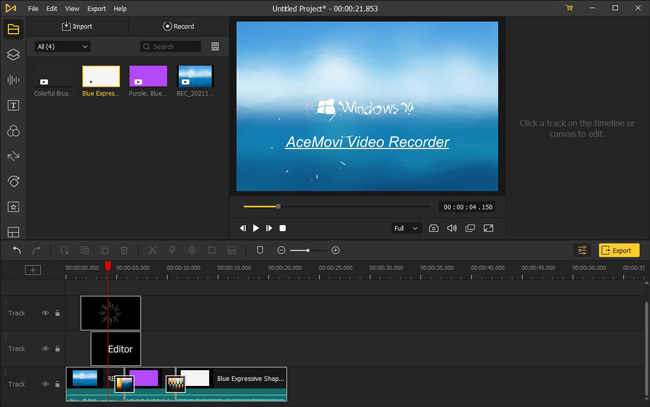
Want to find an all-in-one video editing program that can record Fortnite and edit the clips together? TunesKit AceMovi is the best Fortnite video editor that perfectly meet your needs. It comes with a built-in AceMovi Screen Recorder that was designed to record gaming highlights without quality loss.
After recording, you can edit your video clips using features like trimming, cutting, merging, adjusting speed, split-screen, transitions, and so on. Though you know little about video editing, you can still make a Fortnite montage video like a pro with TunesKit AceMovi.
Want to begin with this wonderfully performed Fortnite video editor? Click the buttons to download it. You can follow us to get the VIP service and updated advanced techs at a really bargain price ($19.95/Month, $39.95/Annual, $59.95/Perpetual).

Key Features of TunesKit AceMovi
Security Verified. 8,031,987 people have downloaded it.
- Basic and advanced features to unleash your imagination
- Adjust Fortnite video speed, split-screen, add credits
- User-friendly and beginner-friednly interface
- Avaliable on Mac and Windows 10
- The best video editor for Fortnite montages
- Insert filters, transitions, overlays, and texts in Fortnite video
- Export with any resolution and any aspect ratio as you want
Pros:
- Watermark left with on the trial version
Cons:
An Easy Video Tutorial: How to Make Fortnite Montages with TunesKit AceMovi Game Video Editor on Your Computer
Top 2. Adobe Premiere Pro CC
Adobe Premiere Pro CC is an ultra video editor for Fortnite, which is made for persons who can mater and handle video editing well. The interface of Premiere is concise and customizable, which means that you are free to design the interface and get the most suitable user experience.
Premiere Pro CC supports almost all the video formats like MP4, M4V, AVI, & WMV, and allows users to export their Fortnite montages into any format to showcase on Facebook or YouTube. If you need to edit a VR or 360° Video, Adobe Premiere is also qualified for the job.
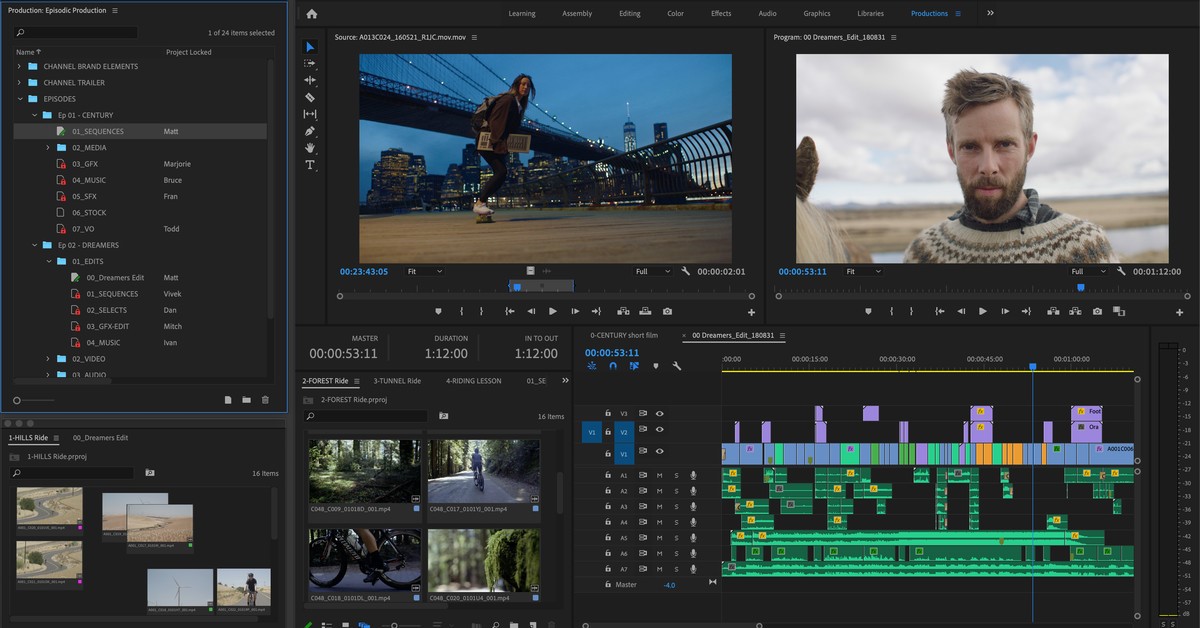
Pros:
- Professional Fortnite video editing features
- Can edit VR and 360° video
- The collaborative workflow helps a lot
- Pro color grading
Cons:
- Not a beginner-friendly video editing program
- You need to follow to remove watermark
Top 3. Openshot
Openshot is an open-source Fortnite video editor that all users can download and use for free. It shows its potential through the Fortnite video editing features it offers - Audio Waveforms, Time Effects, Unlimited Tracks, 3D Animated Titles, and so on.
Users can easily use it well because of the tidy interface and feature layout. For example, you can add digital and hot video effects to your Fortnite montage to make it look more awesome. If you are a video editing novice and want to get a free Fortnite video editor, I think Openshot is a nice and wonderful choice for you to start Fortnite video editing.
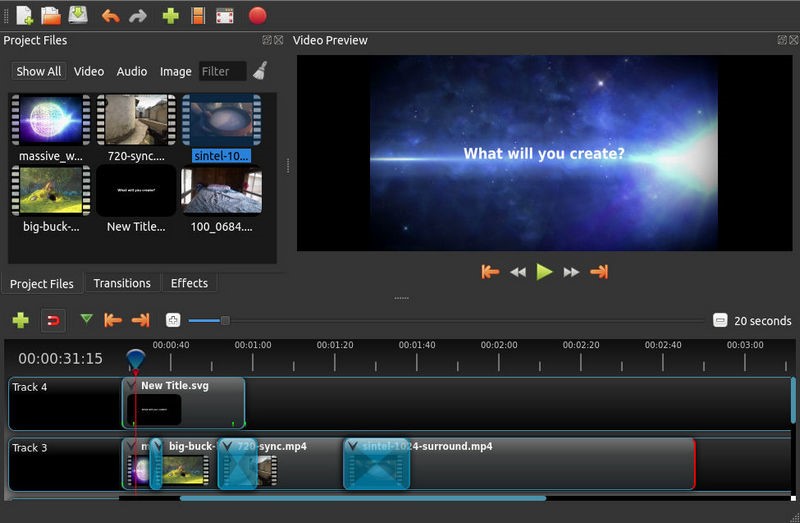
Pros:
- It is a free program
- Can add 3D animated titles to your video
- Can run unlimited tracks
Cons:
- Interface is a little outdated
- Sometimes crashes
Top 4. Shotcut
Shotcut, as one of the best video editors for making Fortnite montages, is a non-ignorable tool in today's post. You can transfer your videos between devices via a working cable. It can capture your camera and microphone on your computer, it is a nice feature for those who need to make a game live.
The multi-format timeline of Shotcut allows users to mix the different resolutions and frame rates and aspect ratios in one project. The most important is that it even supports 4K video editing, which means that you can edit your videos as an ultra-HD videos.
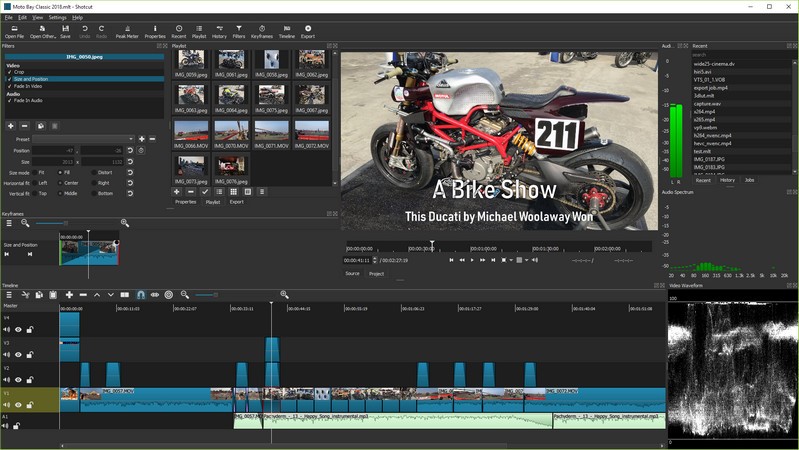
Pros:
- Supports 4K video editing
- Open-source and free
- Abundant audio editing features
- Sound Equalizers
- No watermark
Cons:
- To edit a 4K video needs a powerful computer
Top 5. Windows Movie Maker
Looking for an easy yet powerful Fortnite video editor on Windows platform? Windows Movie Maker is totally free and very easy to use yet it is only supported on the Windows system. It contains simple features like trim, rotate, flip, join video clips, adding titles and credits, etc. If you want to make Fortnite montages with 16:9 resolution and 45/60 fps, Windows Movie Maker is a reliable assistant for you. However, this video editing program does not have advanced editing features.
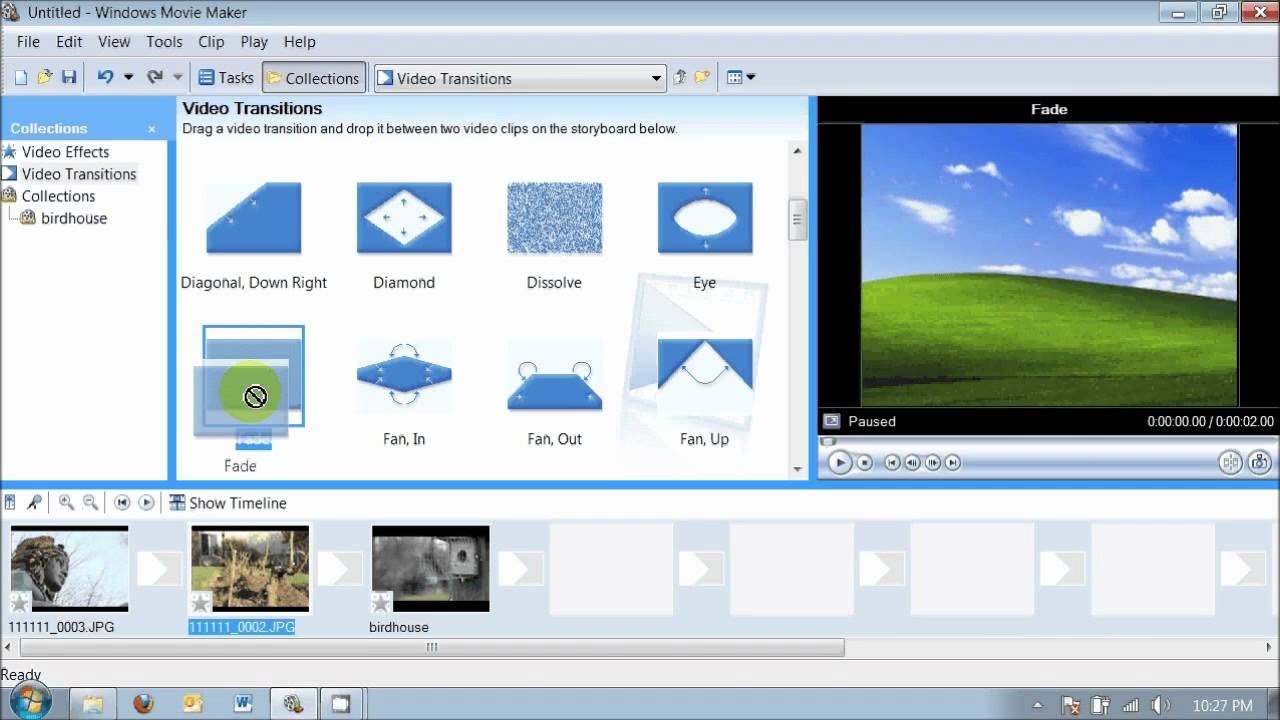
Pros:
- A totally free video editor
- Running smoothly on Windows
- Supports mainstream video formats
- No watermark
Cons:
- Not available on Mac
- Better for small edits
Top 6. Lightworks
If you want to make a Hollywood-like Fortnite montage, Lightworks is an ideal Fortnite video editor option. It is a non-linear video editor and comes with enhanced VFX effects, Royalty-free music stock, inbuilt presets, LUT supports color palette, and so on.
Lightworks also provides cloud storage that users can upload their projects to iCloud and download them on other devices online. It offers a free version, however, the version only supports 720P video exported for free.
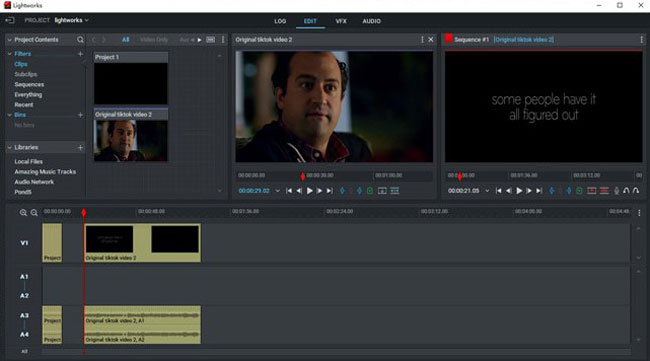
Pros:
- Open-source and free
- Various Fortnite video editing templates
- Has audio waveforms to edit your audio easily
- Specialized areas to edit VFX, color, and ssound
Cons:
- Crashes sometimes
Top 7. Blender
To make 3D animation, Blender can be one of the best choices. With Blender, 2D Animation, Sculpting, VFX, and General Video Editing are all available. By default, this program will lead you to 3D video making so you may need to click File > New > Video Editing.
Blender will extract the audio track from the video track firstly. Based on this, you can replace the audio track or trim it directly. Editing MP4 video with Blender is not an easy job, you need to learn basic tutorials in advance as suggested.
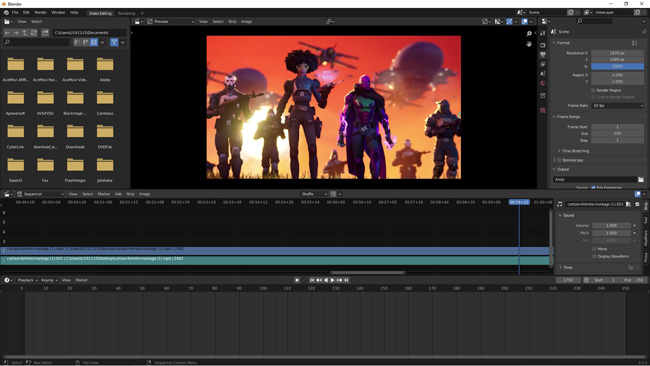
Pros:
- Freely change aspect ratio
- Fast to render gaming animation
- Alter sound volume, pitch, mono, and pan
- Watermark-free
Cons:
- You may need to learn how to use it to edit Fornite montage for a while
Top 8. VideoPad
For easier Fortnite montages editing, VideoPad won't let you disappointed. VideoPad comes with an overall set of video editing tools like Titler, Audio Syncer, Trimmer, Converter, and Transition Adder yet it's simple to operate.
The buttons are easy to navigate, you don't need to worry about much in editing Fortnite video if you're a newbie. For example, if you want to add texts to Fortnite video, add you need to do is drop the raw Fortnite video under the track and then go to the menu to click the Add Title. You can continue to change the font, color, size, position, etc.
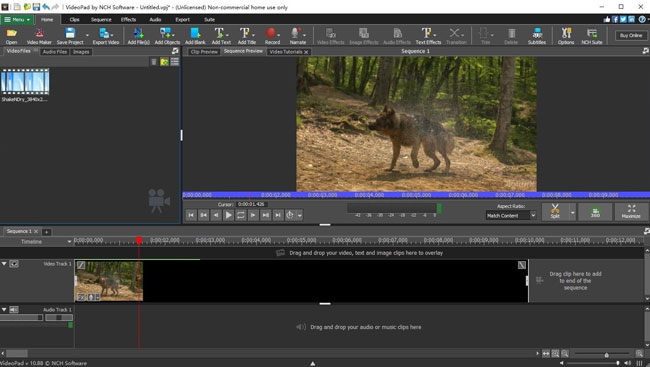
Pros:
- Montion tacking
- Easy to use
- Edit 3D video powerfully
- Full of resources
- Won't apply watermark
Cons:
- No video capturing & animation tool
Top 9. Kapwing
Want to make Fortnite montages online? Here I think you can try the Kapwing online video editor. This is wholly web-based without any software/app downloads. All you need to do is open the browser and search for it.
On Kapwing's interface, you got options to begin like URL, Templates, Locals, Dropbox, and any more. If you are planning to edit the recorded Fortnite video, you can just drag-n-drop it under this tool. More importantly, Kapwing supports exporting your Fortnite video at 720p for free.
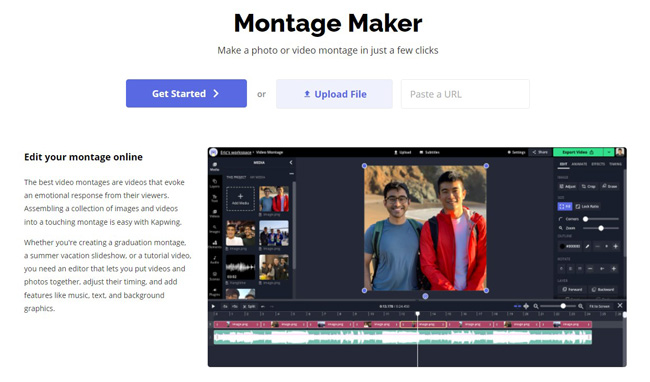
Pros:
- Operate online completely
- Has Fortnite video templates
- Import video URL to begin, it may from YouTube, Twitter, Facebook, etc.
- Record games in real-time
Cons:
- Limited storage
- Low export speed
Top 10. VEED.IO
Different from other online Fortnite montage editors, VEED.IO was released with ready-made tools and creation options. To be detailed, you can click the Tool > Toolkit to make your video cropped, cut, merged/joined, looped, resized, or rotated.
However, you need to sign in and better buy the subscription otherwise you cannot export video at HD quality without a watermark. Now, with this online montage maker, just add your Fortnite videos, photos, music, and memes.
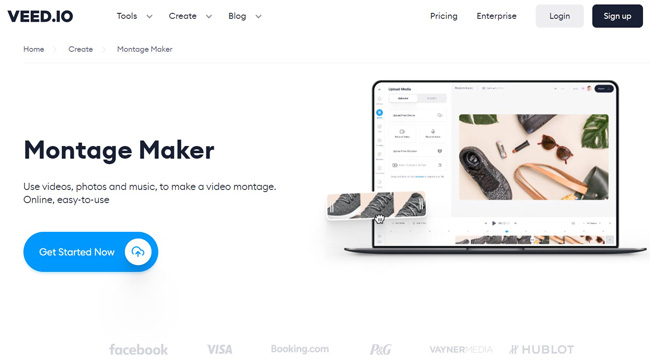
Pros:
- User-friendly
- Progress marketing for Intro, Outro, Meme, and Promo
- Connect to social media like YouTube and TikTok
- Has standalone guides and blog to help you edit Fortnite videos
Cons:
- You need to upgrade if you want to download video without branding watermark
Top 11. Biteable
Biteable contains a vast choices of Animations, videos, as well as images. You can choose the modes of Cindi, Simple Text, Infographic Icons, Clear Concepts, Clay Explainer, or Diverse Workplace.
Biteable comes with a good Titler with which you can change text color, text font, ribbon color, and background color. Moreover, the Text Animation is worthy of trying. All in all, you can say Biteable is a great animation video editor for making Fortnite montages.
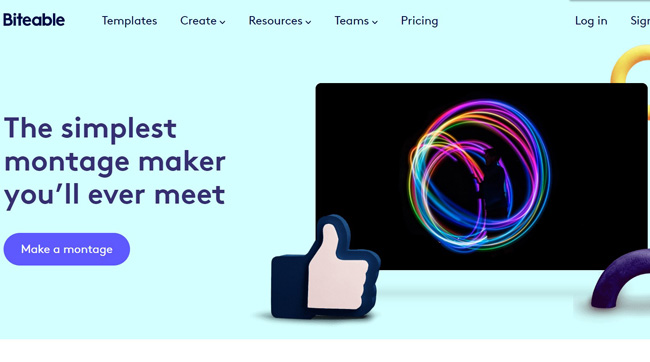
Pros:
- Many game video templates to choose from
- Save video online and share it anytime
- Preset video shape at 16:9, 9:16, 1:1, or 4:5
- Great for YouTube and social platforms
Cons:
- A bit expensive
- Cannot make split-screen, Chroma Key, PiP, and more types of video effects
Summary
Playing Fortnite always makes us excited. Record the stunning highlight and joining it to a montage is now a popular way on YouTube and TikTok. Using a user-friendly Fortnite video editor can save us a lot of time making a montage, and improve the video quality. The above 11 video editors are well-selected and you can choose the one you prefer. As for me, I think AceMovi Video Editor is the best one, for it has a built-in screen recorder and it is a lightweight video editing program for all levels.

