Facial blurring can obscure parts of a video to cover up private content or prevent copyright issues. Regardless of blurring a still or moving human face, a good video editor is necessary for you. But not every video-making tool provides users with blurring, pixelating or mosaic effects, let alone the Keyframe feature that can make moving objects blurry. You're in the right place! In today's sharing, we'll be introducing the 4 best methods to blur a face in a video with no intricate steps. Besides that, you can quickly learn how to do it with powerful, hassle-free face blur software or application.
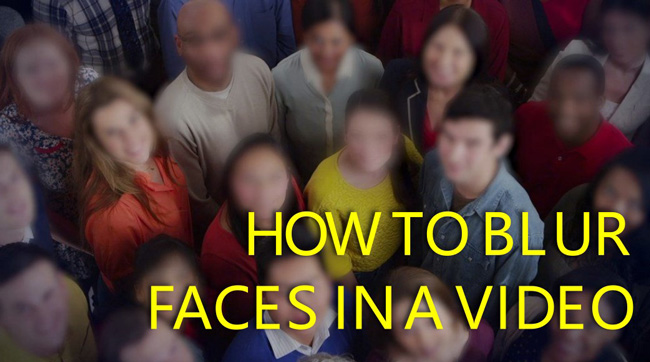
- Part 1. Easy Ways to Blur Someone's Face in a Video for Windows or Mac
- Part 2. How to Make Faces Blurry Out Of a Video with VSDC Free Video Editor
- Part 3. How to Use iMovie on Mac for Blurring Faces in Video
- Part 4. How to Blur Out a Face in a Video on iPhone and Android
- Part 5. Summary
AceMovi: Beginners' Guide to Blur Faces in a Video on a Computer
As an easy-to-grab video editing software that is replete with SFX and VFX, AceMovi is good enough to blur anything inside of your video - Faces, background, movements, and many more. You can add the built-in Blurry or Mosaic effects directly instead of finding a website to download a blurring image.
This video editor is capable of handling large-size videos with ease. Users can edit multiple videos, add diverse types of textual content, insert personal background music, and convert among different file formats. On top of that, AceMovi gives you free trials on both Mac and Windows without expiry.
AceMovi Video Blurry Maker
- Record a new clip with background music
- Support the majority of video and audio files
- Friendly UI for dealing with multiple tracks
- Use keyframes to make moving faces blurry
- Stable and powerful system for Win and Mac
- Music resources, sound effects, and subtitles
Now, I will show you the tutorial about how to blur face in video
Download AceMovi for free. Go to "File" and "Import Media" to upload media
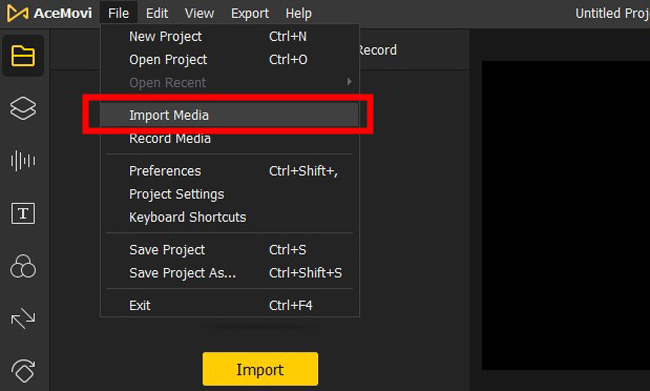
You need to download AceMovi software first. The latest version is available on Windows and Mac. On the interface, import your videos by clicking on "File" > "Import Media". Then add the thumbnails to the track on the timeline.
Select "Blur" from left side bar, and add it to a new track
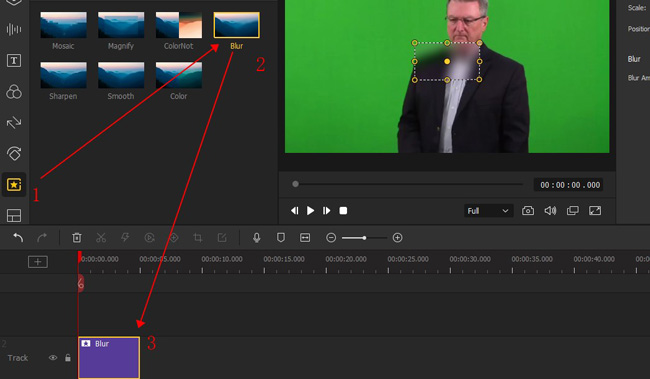
Click the left side bar "Regional", then pick up the "Blur" effect. Drop the effect to a new track on the timeline. If you want to adjust the duration, you need to resize the length of the effect on the track.
Re-position the blurring area. Change the blur amount in real time
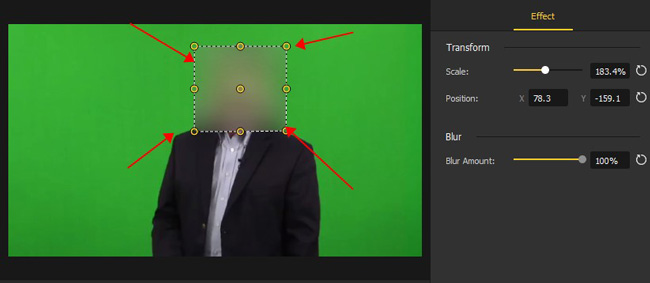
Now, you can edit the blurring area on the screen. To begin with, real-time adjustments on the scale, position and blur amount is possible. The monitor will play the changes of your edits in real time with no frame loss.
Choose the export format and decide the save path after clicking "Export"
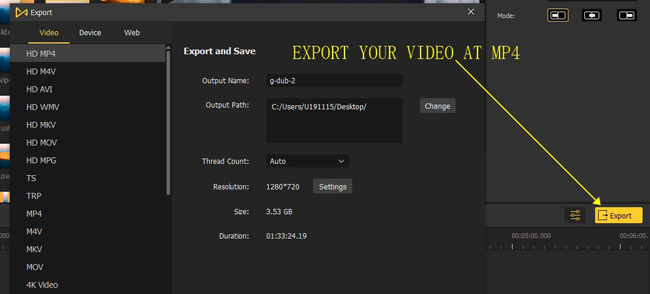
If it is needed to download the current project in .mp4 format, then you should choose the format "HD MP4" from "Video". On the same panel, you're able to adjust the save location, file name, video resolution, and some advanced parameters like codec and frame rate.
How to Blur Face in Video (2 Ways) | AceMovi Tutorial
Tips: How to Blur Moving Faces in Video by Keyframes
When making the video face blurry, one of the questions is how to make the effect perfect once the face is moving. Apparently, adding a lot of blurring effects to the timeline is not a good idea. That's why you need to learn how to use keyframes.
Copy the video track to create a new layer, and crop out the face need to blur
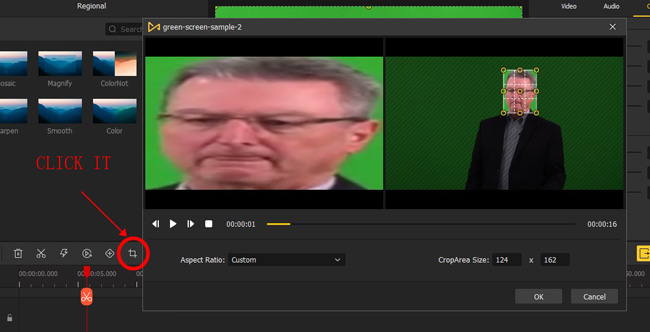
At the very beginning, you need to duplicate the original video track, and then crop out the face area you want to blur in your video. To crop out a part of the video, click the "Crop" icon from the toolbar, select "Custom" from "Aspect Ratio", and then adjust the area on the canvas freely. When you finished it, click "OK".
Click the "Keyframe" button from the toolbar to apply it
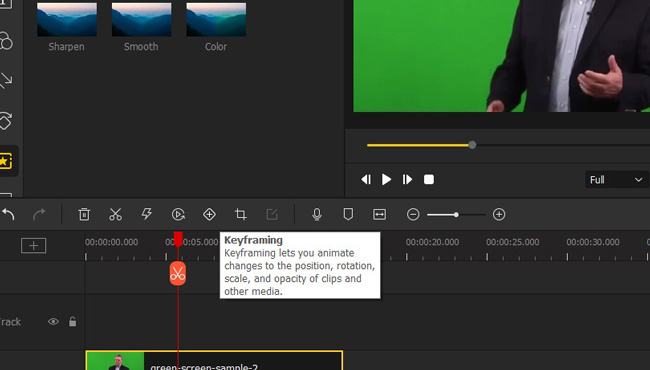
You need to click "Keyframe" at the beginning and end respectively. Move the handle to the place you want to start. Then click the "Keyframe" button, play the video, or move the handle to the endpoint.
Hit the "Keyframe" icon again, and change the position of the blurring area
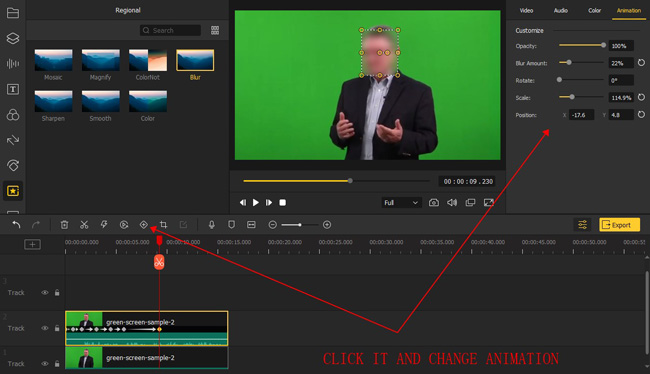
Hit "Keyframe" at the endpoint, then you can re-position the face blurring area as per your needs. In this case, the blurring area will be moving according to the face moving in the video. By the way, you can create as many keyframe effects as your want. And usually, you need to produce many keyframes to make the result perfect.
VSDC: How to Blur Someone's Face in a Video for Windows
VSDC is one of the best video editing software for Windows users. It is powerful, multi-functional, and watermark-free. Users can use VSDC to start a new project directly, such as screen recording and slideshow generation. However, we advise veteran users to download VSDC because it is complicated and even the basic trimming and cropping inside of it have a hard learning curve. Here, you will learn how to blur out faces in a video like a pro.
Get VSDC for free. Import video files. And add blurring effect to the screen
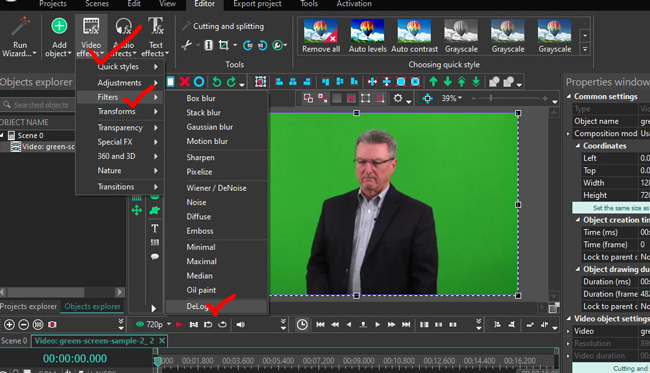
Most features of VSDC are free, including recording, trimming, exporting, and blurring. But only Windows users have the channels to download it. It is suggested to edit videos on 1080p for a better UX. After downloading, drop your video file under the timeline. And add the blurring effect by clicking on "Video effects" > "Filters" > "DeLogo".
Edit the DeLogo filter settings in the right-hand panel
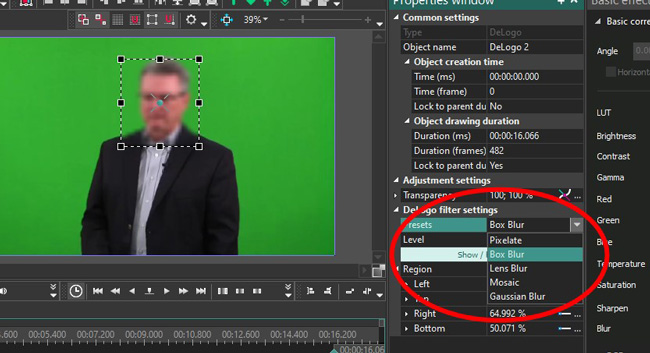
Find the "DeLogo filter settings" in your right-hand place to change the blurring content to pixelate, box, lens, mosaic or gaussian. You can also edit the position and blurring level based on your requirements.
Navigate to "Export project" on the menu. Download the edited video
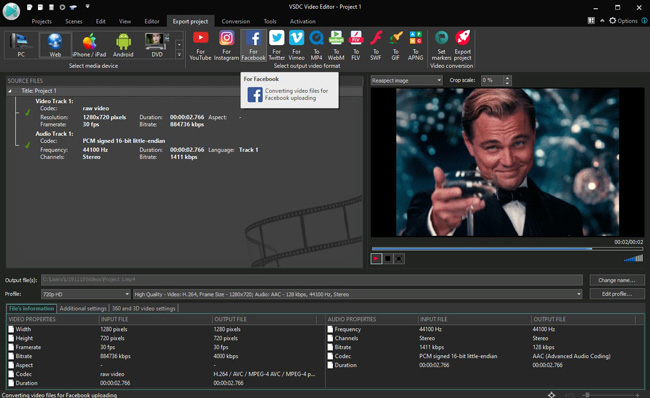
VSDC is designed to export any video project without watermarks. You can also link to YouTube and Facebook for sharing the content on your social community. The downloading function allows you to alter the resolution, codec, format, and many more.
iMovie: How to Blur a Face in a Video for Mac
Want to grasp how to blur faces in videos with iMovie on your Mac? You can directly find the iMovie software inside the macOS system, and begin to edit a video with a library of video effects. However, you need to prepare your own blurring picture from somewhere else. It can be a website or a local folder. That is to say, unlike AceMovi, iMovie has no blurring effects. But it won't affect that iMovie is a brilliant video face blurring option. Follow the tutorial below.
Launch iMovie. Add both the video and blurred image to the timeline
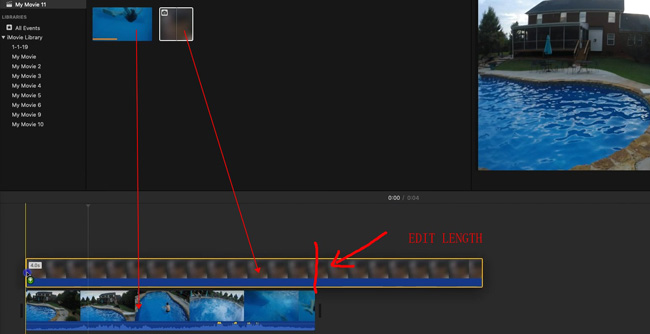
When entering iMovie, start a new project with local video files imported. At the same time, you need to add a blurry image to the Media panel. Then, drop both files under the timeline for editing.
Hit the first icon from the toolbar to pick up "Picture-in-Picture"
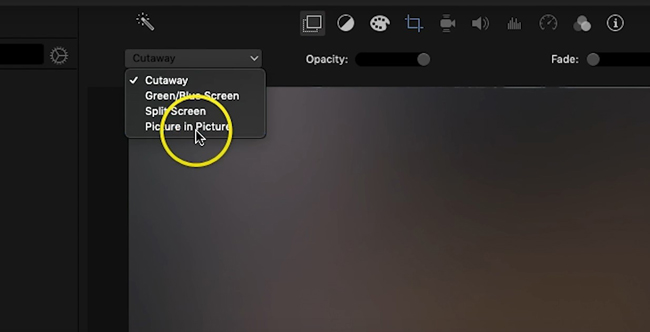
You have the two files dropped on the timeline. Click the first icon on the toolbar to set the display as "Picture-in-Picture". Then move the blurring image under the face you want to blur out.
Add a keyframe at the playhead to blur moving faces in your video
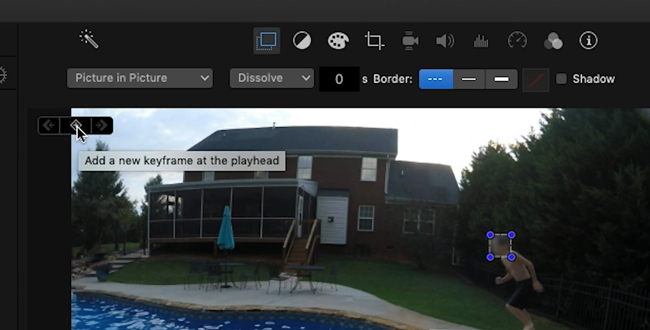
You need to use keyframes to make moving faces become blurry in the video. In the top-left place, you can find and use the keyframes. And you need to change the position of the blurring area when you apply the keyframe feature every time.
VN: How to Blur a Face in a Video on iPhone and Android
If you want to use your cell phone to blur faces in a video, then you must choose VN, which is a smart video editor app compared to others, such as InShot and KineMaster. VN creates video projects with music, text, effects, filters, and transitions. More importantly, you can use a streamlined timeline in both iPhone and Android with VN to edit batch files at the same time. 1080p (Full HD) and 2160p (4K) resolutions are supported by this app.
Install VN, start a new project, and import video to the interface
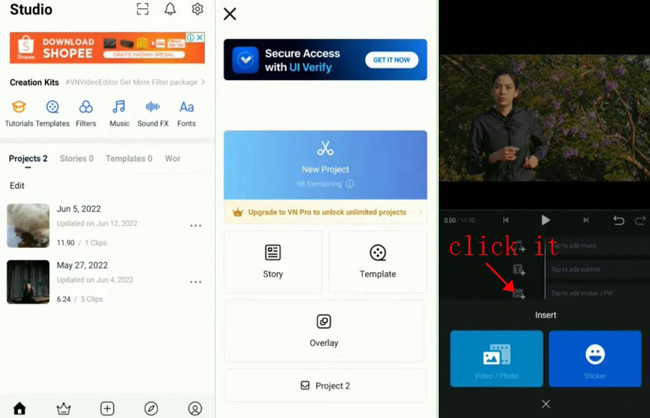
The app is free to use and download to a large extent. In other words, there are still some features that require you to pay for them. On the user interface, click "+" and "New Project" to produce a new video editing work. Pick up the video to add it to the timeline. Then click "+" from the "Pic" track to insert the blurry image.
Edit the face blurring box on the screen, use keyframes to blur the video
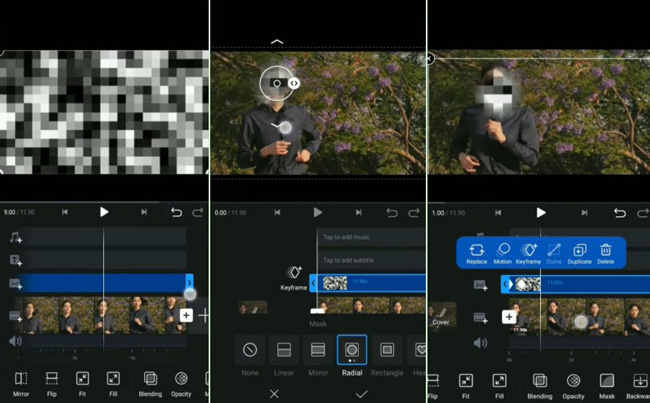
You're allowed to adjust the position and duration of the blurring content on the performance monitor. Then click "Mask" > "Radial" to make the blurring area become a circle. When making moving faces blurry, hit the "Keyframe" option on the pop-up panel. Every time you need to change the blurring area, you should click "Keyframe" and play the current project (or move the handle).
Summary
No matter whether you need to blur out still faces in a video, or moving/animated faces, those video effects editing software and apps are powerful enough. Rather than blurring faces, you can try mosaic the part of your video as well. When you've added the effect to the video and applied the keyframes successfully, remember to stipulate the blur amount.

