Admittedly, some popular social media like Instagram and TikTok have been whipping up a huge wave of short videos with the development of the Internet. But there are also some annoying experiences when skimming on these platforms. And one of the most embarrassing things is the black part on both sides of the video. At this moment, I believe that you must want to know how to blur the video background to make it feels better.
Got you! If you're looking for a solution to make your video blurry, I have to say that you're definitely in the right place! This article will show you the best ways of how to blur background in video. Here we start.
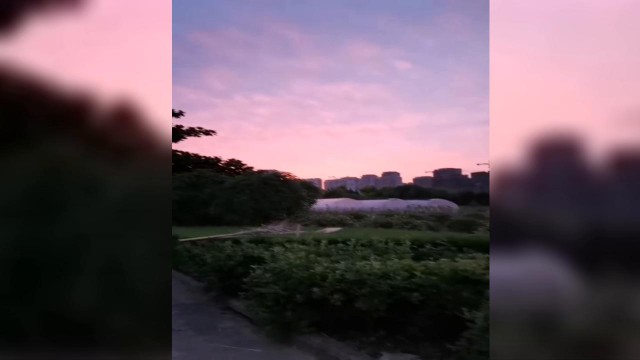
- How to Blur Video Backgound in KineMaster on iPhone/Android
- How to Blur Background in Video on PC - TunesKit AceMovi

- How to Blur the Background of Videos Online
- Bottomline
How to Blur Video Background in KineMaster for iPhone & Android
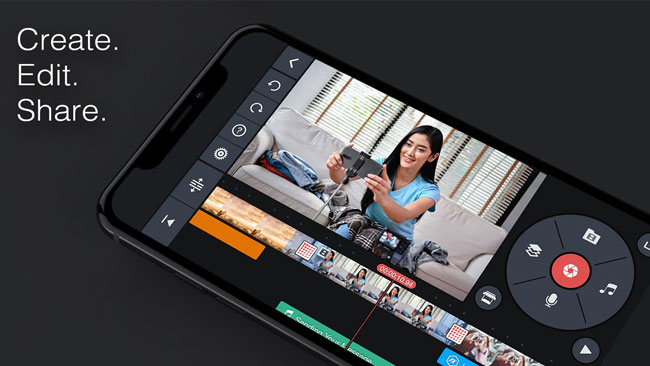
KineMaster is a free & easy-to-use video editing app for iPhone and Android devices so you can download it from GooglePlay or Apple Store at any time. It includes features to modify and enhance video color settings, crop and rotate a video clip, add video transitions (such as fade), and change the playing speed (speed up or slow down) of clips.
In addition, KineMaster comes with 300+ projects from the Get Projects menu and you can begin with them as video templates. Also, 2,500+ downloadable video transitions, stickers, text fonts, animations, and effects are available on the KineMaster Asset Store. When you'd like to export the newly blurred video on your device or share on social websites, KineMaster will save your content in even 4K 2160P at 30FPS.
If you want to know how to blur background in iphone video or Anroid video, keep scroll down to see the step-by-step tutorials.
Start the Video Blurring Project
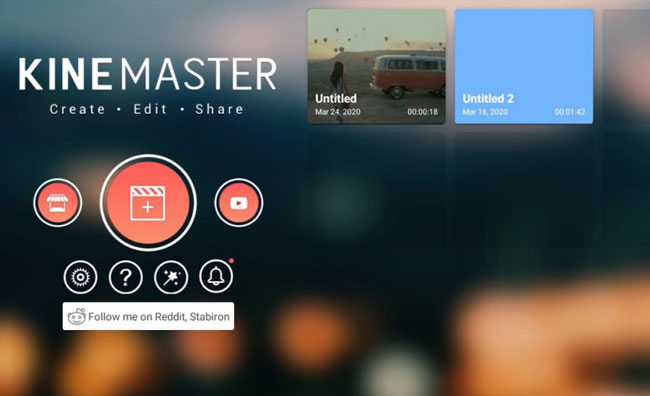
On the beginning page, you can choose to edit the clips from the KineMaster Template Store or the local album. To import video from local, here to click the + button, and then this app will guide you to a new page about aspect ratio, you're allowed to begin with 16:9, 9:16, or 1:1. Here for most apps, just click the 16:9.
Commence Blurring Video
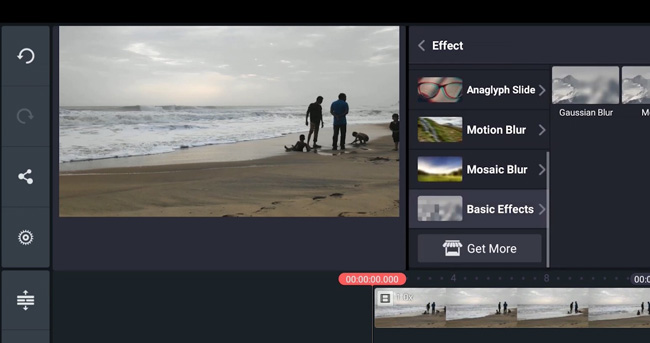
You'll see a feature tray on your right hand, which is the core controller to apply effects. Now go to Layer > Effect > Basic Effects > Gaussian Blur, then you'll find the windows have been blurred completely. To change the opacity of blurring, you can open up the Alpha to slide the slider.
How Can I Blur Out Part of a Video for Free?
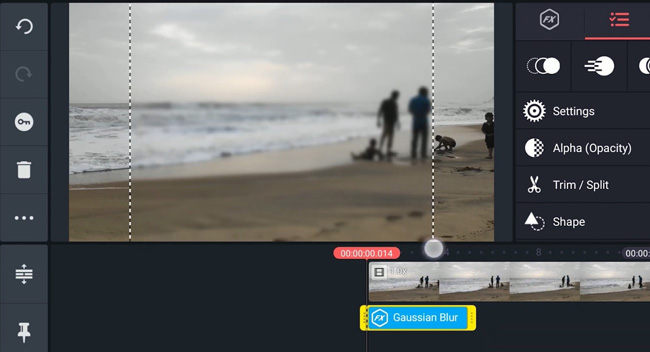
It's very easy to blur out part of the video via Shape > Square in KineMaster. More shapes are free to try within this folder. After applying one of the shapes, you're empowered to resize the canvas by dragging, holding, and dropping the edges of the video.
Export the Backgound Blurred Video
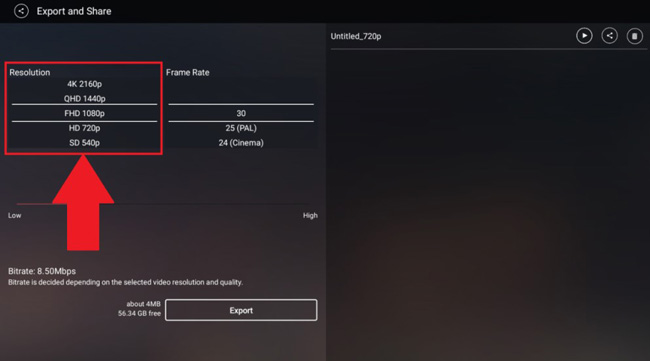
You can find the Share icon on your left hand, just click it when all of the editing workflow is over. On the Export and Share page, you're allowed to set video resolution as 4K 2160p, QHD 144Op, FHD 1080p, HD 720p, and more. You'll also see the Frame Rate and Bitrate options. Once done, you can check the final effects by playing the new-made video or sharing it on social media directly.
TunesKit AceMovi - Best Video Editor to Blur Background in Video on Windows & Macs
Want to blur background in video on desktop? Here we go! In this post, I'd like to share with you one of the best multi-functional & pragmatic video editors - TunesKit AceMovi.
This is an all-in-one video editor that provides a plethora of effects and transitions. You can easily begin with new projects like video cutting, trimming, reversing, recording, converting, compressing, slow-motion, split-screen, etc., and most importantly, the video background blurring.
Any format of video can be imported into AceMovi such as MP4, MOV, AVI, WMV, 4K Video, and so on. You don't need to worry about whether this program can blur your video even it's an unusual file. Now, click here to download AceMovi on your desktop!

TunesKit AceMovi Video Editor
Security Verified. 6,099,313 people have downloaded it.
- Beautiful interface
- The video background blurring featrue is free
- You can adjust the density of video blurring
- Inludes effects of Mosaic, ColorNot, Strengthen, etc.
- Easy to bleep a video on PC
- Responsive redering speed
- Thousands of stickers, animations, transitions, music, overlays, and more
- Downloaded free for Windows and Macs
- Buy the subscription cheaply
Next, I'm going to show you how to add blur background in video using TunesKit AceMovi
Download and Install TunesKit AceMovi
Go to TunesKit's official website to download the latest AceMovi version that matches your device, and run the program on your computer after the installation is completed.
Add Video to Timeline

Click the Import button to select the video, and add the video to the interface. Certainly, you can also add the clips by dragging-&-dropping or clicking File > Import Media. If you want to process the video you recorded with this program, the thumbnails will appear on the interface without any action after recording.
Begin to Blur Video Background
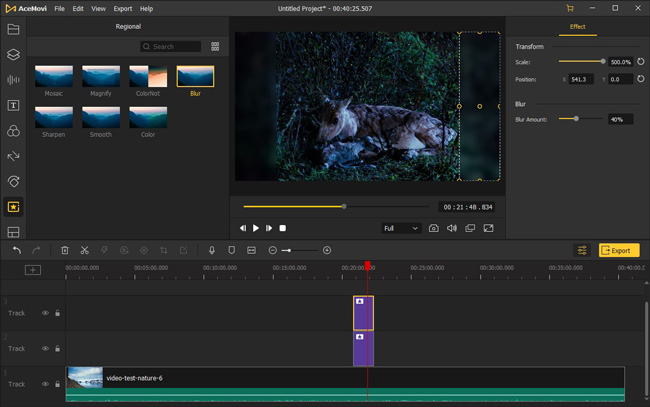
Drag the video you want to add background blur to video into the timeline, click the Regional button at the top left of the interface. Then move the blur effect into the timeline, and adjust the size of the blur effect to cover your entire video screen.
If you want to change other parameters like the blurring amount and blurring area, you can click the edit window at the top right and adjust the degree of blur. By the way, the file used for the background can also be a picture you like or other videos that can be coordinated with your video. Select your video in the media library and move it to a track above the blur effect in the timeline.
Edit Video with Attractive Features and Effects
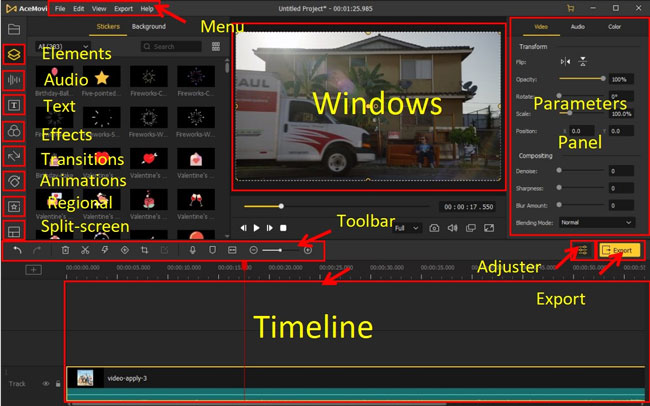
At this time, you can adjust some specifications of the video, or you can add some attractive stickers, texts, and background music to the video. After proper editing, you can get an interesting video. If you want to let people know who made this video, you can also apply some advanced effects to add your unique watermark to the video.
Export the Blurred Video
After you edit the video, you can click the Export button at the bottom of the edit window. At this time, the software will pop up a page where you can set the video output format, name, path, resolution, etc.
If you want to share the video you just made to YouTube or Vimeo, then you can select the corresponding media you want to upload under the Web section. In this case, the format of the video you save is supported by social media.
How to Blur the Background of a Video Online
If you mind downloading video editing apps or software, you can also use simple online video editing tools to blur video backgrounds. There are many tools on the market to choose from, and the PickFrom is one of the best online video editors you must cannot miss. Here are the tutorials in detail. Let's continue!
Go to PickFrom Online Video Editor
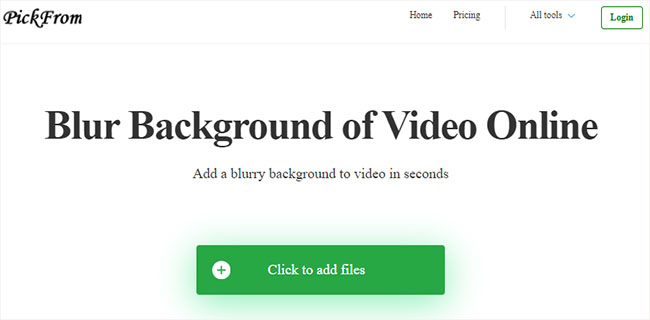
Click here to visit PickFrom Video Backgound Blurring Website. And you need to care that only upgrading to premium versions will you be authorized to import 100MB+ videos.
Go to Blur Background in Video Online
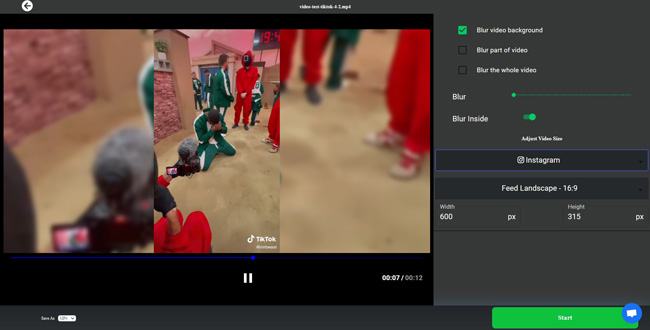
On your right hand, you can choose to blur the video background, blur out part of the video, or blur the whole video clip, that depends. And the below button is used for controlling the blurring density.
You can choose the best video format to convert in advance like Instagram, YouTube, Facebook, Snapchat, Linkedin. Or to set the aspect ratio freely. Once completed, click the Start button to process it! By the way, the free version of PickFrom also does't support the watermark-free feature.
Conclusion
Comparatively speaking, if you'd like to blur background in video, I'll recommend you the TunesKit AceMovi because its convenience and easiness. However, if you'd like to choose an app to blur video's background, don't miss the KineMaster.

