As you may know, the trend of replacing faces with cartoon figures or another person's face gained its first highlight through Snapchat in 2016, and from that time to now, around all Halloween, Thanksgiving, or Christmas times creating videos with face-off features like adding ghost face & decorating with Santa's mustache is appealing to most moviemakers. But do you know how to replace faces in a video with images or others' faces?
Today we're aiming to resolve the seemingly daunting yet easy task in this post. Consequently, the tutorials on the 3 best ways of substituting faces in a video will be listed in the manner of steps guide in the following.
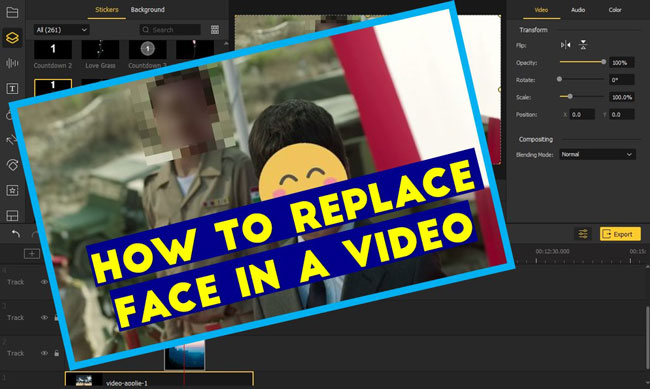
- Method 1. Replace Face in Video via AceMovi [PC]

- Method 2. Changes Face in Video via JibJab Online Face Swapper [PC]
- Method 3. Substitute Face in Video via Face Swap Live [Mobile Phone]
- Bonus: Three Tricks to Replace Face in Video
Method 1. Replace Face in Video via AceMovi [PC]
AceMovi, the all-featured video editor with a full set of common and professional tools, operated on Windows and Mac, could be applied to face swapping, editing, recording, trimming, cutting, converting and adding a bunch of popular elements like filters, stickers, texts, & animations, and so on.
Besides, there's no need to register beforehand and its trial version released free to use includes built-in resources and exporting formats, devices as well as webs. As for the face-off feature, here is a four-step guide. In fact, simply replacing the original faces in your video isn't so proper because they may be animated and moving, one of the ways is using the keyframe feature to make the face move with the original one. Let's get the tutorial.
AceMovi Video Face Changer
- Free music, background color, effect resources
- 4K, 1080p, and 720p video types are included
- Technical green screen adding and removing
- Extract audio from video to edit separately
- Replace many faces on the screen with dispatch
- Use the demo version without any intricate step
User Guides: Replace Face in Any Video by AceMovi Video Editor
Prepare to replace faces in a video
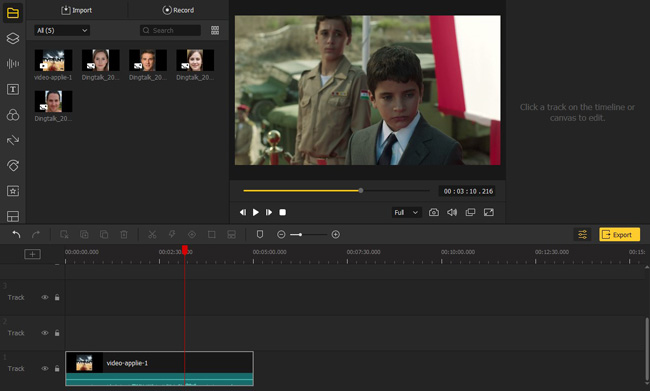
Click the button to choose the operating system you use and start downloading AceMovi as your video editing helper. Upload your videos to the track by drag-and-drop video thumbnails upon the timeline from desktop or other folders. Any type of video, audio, or image can be imported instantly.
Replace faces in a video with stickers
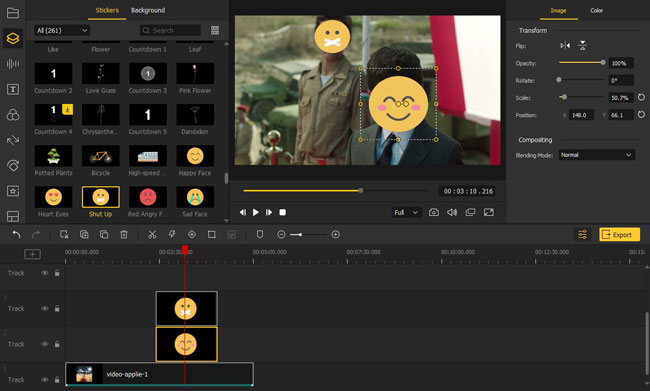
Threre are more than 250 types of stickers, which are royalty-free to use and edit. You can also customize parameters of these elements, like Flip, Opacity, Rotation, Scale, and Position meanwhile. Remember to put different images and videos into different tracks for synchronousness. Put the sticker to cover the face, and directly adjust the width and height of the sticker to fit the face size on the canvas.
Replace faces in a video with Regional effects
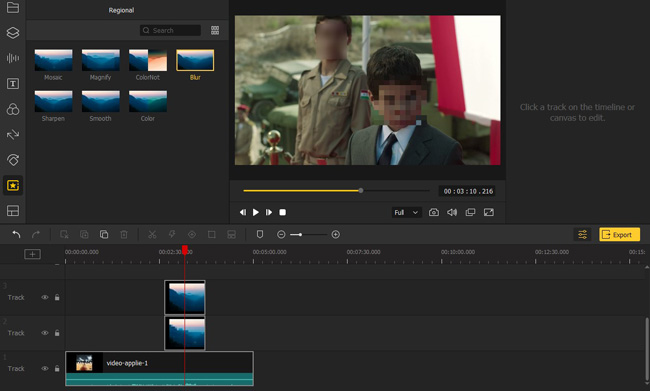
Now clicking on Regional and using the Mosaic or Blur to tracks, then you will see what's going on exactly. For example, put the Blur box at track 2, then move it to the faces you need to replace. Fine-tune the variables of the Blur box from "Properties" on your right hand.
Preview and export videos
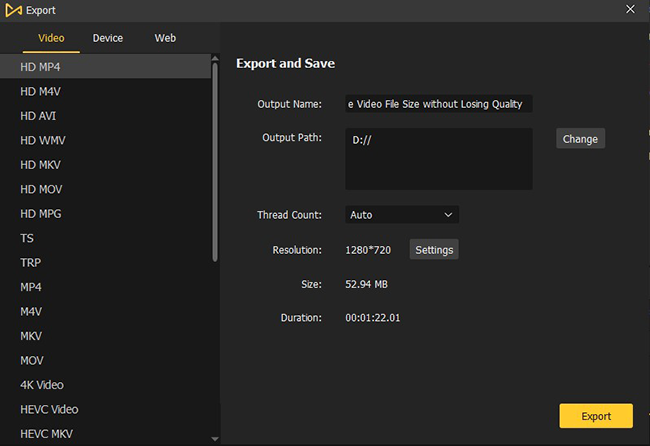
It's time to export your video right now, and almost all popular output formats are supported - MP4, M4V, AVI, WMV, MOV, etc., at the same time, you can output to the devices such as iPhone, iPad, Huawei, Galaxy, TV or social websites like Facebook, Vimeo, and YouTube.
Method 2. Changes Face in Video via JibJab Online Face Swapper [PC]
Preferring to swap faces without downloading software just online? JibJab must be the best face changer for you, which can proceed on all PC systems and by which you can apply a webcam as an extra shooting camera as well. Let's see how to use the JibJab online face swapper.
Browsing to JibJab online face changer
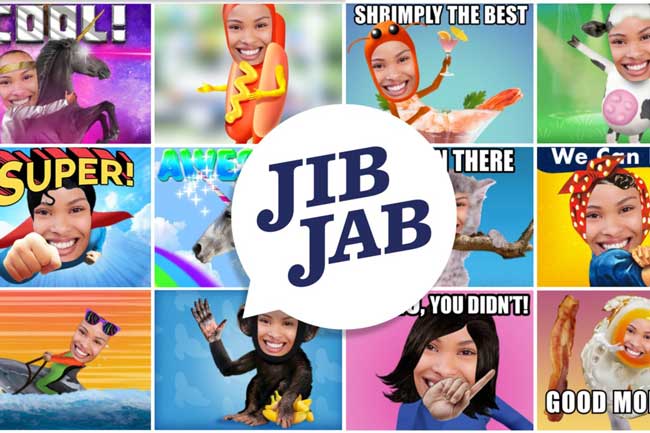
JibJab Internet Website doesn't require registration in advance, so it's perfect to log in until we're satisfied with the outcomes.
Select ready-made template
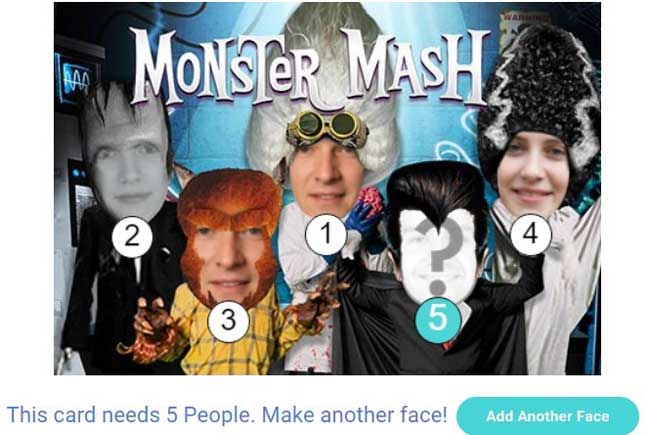
Here, for example, we picked up a Halloween template "MONSTER MASH" from in-stocks, by which we can make a video with pictures of five people. The face-swapping tool will automatically save, customize, and apply our uploaded faces, and we're needed to post faces from Browse Photos, Webcam, & Facebook. Moreover, it's allowable to change the background color of each face before getting started formally.
Log-in & share with your friends or post on social media
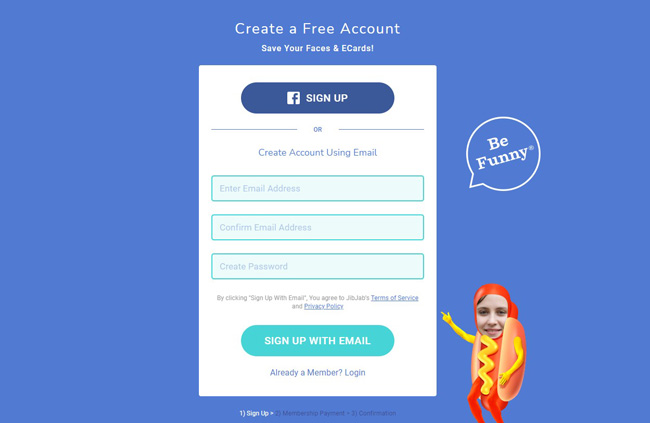
Try to create a free account using email or sign up by Facebook, after that, click to share with friends & family or post on Facebook straightly.
Method 3. Substitute Face in Video via Face Swap Live [Mobile Phone]
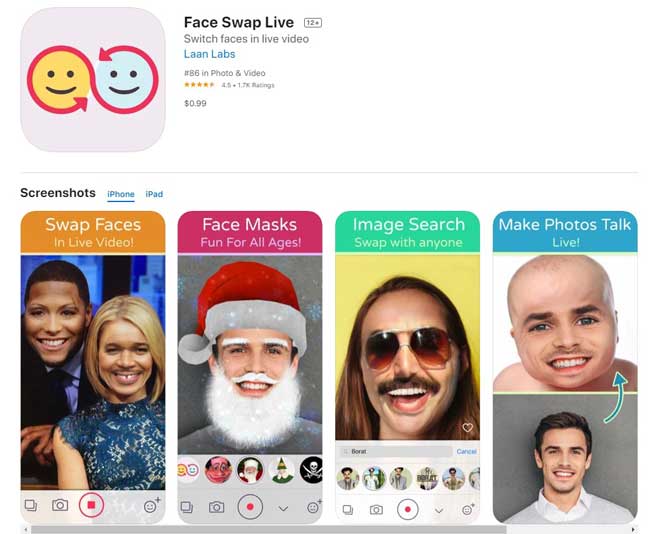
Next, guessing that you are interested in a mobile app designed for replacing faces in videos. Here we got one for you – Face Swap Live which contains libraries of distinctive and funny faces, along with pragmatic supporting functions like rendering videos in real-time, photos talk live and image search. Here comes the app Face Swap Live when you want to change face, and it could be downloaded on iPhone & Android.
Download and launch Face Swap Live
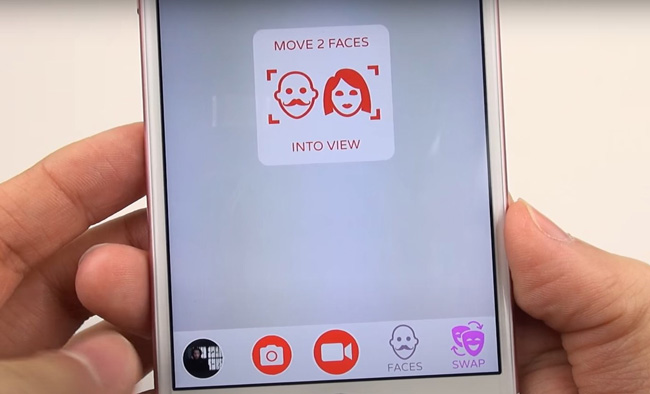
Five tabs upon the tollbar - Photo Album, Photograph, Shot, Faces, and Swap. Photo Albums contains all ready-captured or would-be captured pictures, clips, & audios; Photograph and Shot are used to take a photo and capture video by webcam respectively; Face includes hundreds of genres of faces concerning cartoons, celebrities, animals, items, or others; and lastly, by entering into the Swap your face will be changed in real-time.
Get face templates
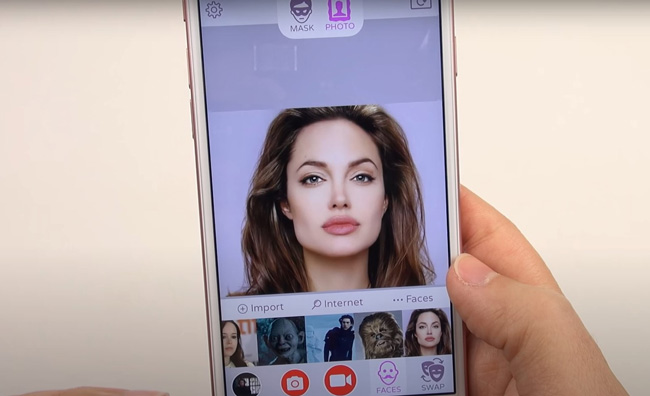
You can search the wanted faces within Faces and put them to Favorite for reuse next time. Additionally, importing the faces from the personal album is another way such as you can choose a friend's face to be the background. Remember don't let them know about it before showing them the video.
Adjust video
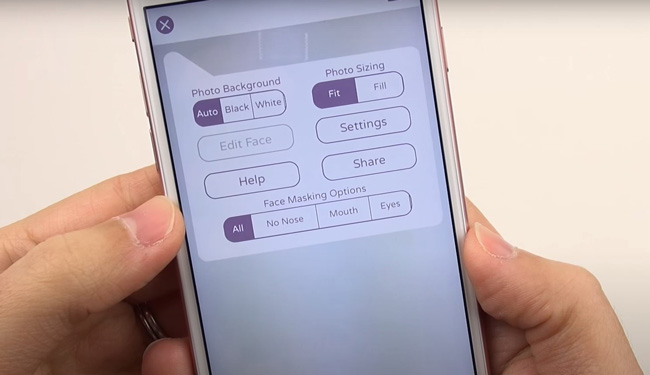
See that gear icon? Tap on it and the Black, White, or Auto patterns of photo background will be shown, while the size can be adjusted into Fit or Fill as you want. Also, it allows you to set Face Masking Options like No Nose, Mouth, or Eyes. Specifically, in case you've selected the No Nose, as a result, the nose won’t be changed.
Share videos
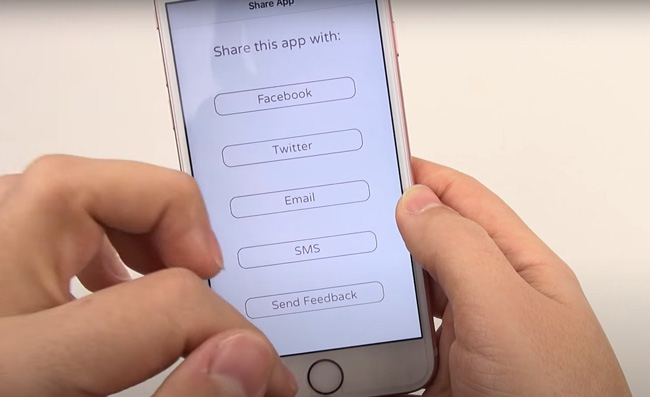
Face Swap Live is free to download and share with no watermark printed at all. You can share it on Facebook and Twitter, or with friends via Email and SMS. What's more, it's good to send feedback if you have any questions in response to using this APP.
Bonus: Three Tricks to Replace Face in Video
1. Choose an appropriate video editor
Multiple dimensions to determine whether or not the video editing software is fit for you. In many cases, users care about the difficulty of a tool based on UI and elements. AceMovi's UI is more glorious, in contrast to Adobe Premiere Pro and Final Cut Pro. While a set of advanced editing technologies such as knot-editing is not supported by AceMovi. However, replacing faces in a video is enough for these lightweight toolsets.
2. Take advantage of templates
Templates have become more and more popular among our video editors, which saves a lot of time and provides creative ideas to boost the visual effects of content. When trying to substitute the faces in a video with images you import may be unsharp, adding a sticker or face template can solve the problem naturally, as they are embedded within the initial stock. On this post, both AceMovi and JibJab offer ready-made face or sticker templates.
3. Add keyframes to make it animated
Many find that simply replacing faces is far from enough, one of the examples is the faces may be animated or moving. To resolve that matter, you need to use keyframes to make the new faces moving with the original ones. In chapter one, watch the video to learn the tutorial on using keyframes to promote your skills in editing videos.
Wrap-Up
Lastly, let's have a brief talk about the pros & cons of the above three face replacement tools from the former to the latter. The reason why AceMovi becomes our top recommendation is the overall praise but the watermark will be embedded in the trial version (don't worry, that's very cheap), and the JibJab can be used with great ease lies in its bountiful stock templates but you have to prepare good internet environment, and we deem Face Swap Live as the best app to replace face in video but it doesn't support multitasking feature.

