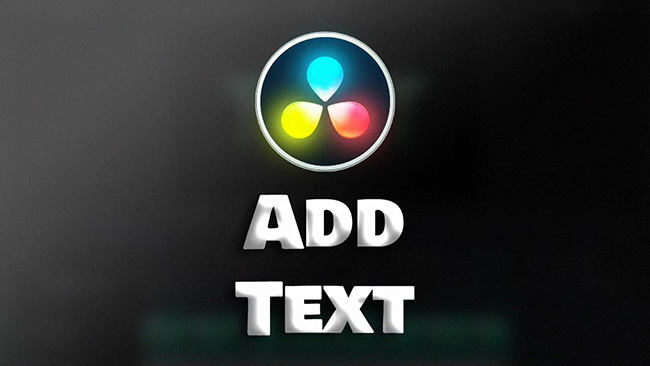
Text overlays are an essential element in video editing, whether you're creating titles, subtitles, captions, or adding other textual elements to enhance your storytelling. Davinci Resolve, renowned for its powerful editing capabilities, offers robust tools for incorporating text into your projects with ease and precision. From basic title cards to dynamic animated text, Davinci Resolve provides creative flexibility to bring your vision to life. In this guide, we'll explore the various methods and techniques for adding text in Davinci Resolve, empowering you to effectively communicate your message and elevate the visual impact of your videos. Let's dive in and unlock the potential of text in Davinci Resolve.
- Method 1. Add Text in Davinci Resolve within Cut Page
- Method 2. Add Text in Davinci Resolve within Edit Page
- Method 3. Add Text in Davinci Resolve within Fusion Page
- Part 4. Bonus: Best Davinci Resolve Alternative to Add Text - TunesKit AceMovi

- Part 5. FAQ about Davinci Resolve
Method 1. Add Text in Davinci Resolve within Cut Page
Step 1: Open Davinci Resolve on your computer and then click the Cut button at the bottom of this software to enter the Cut page;
Step 2: Import your video to Davinci Resolve and drag it to the timeline;
Step 3: Click the Titles button at the top of the screen;
Step 4: Choose a text template from the title list and drag it to the track above your video on the timeline;
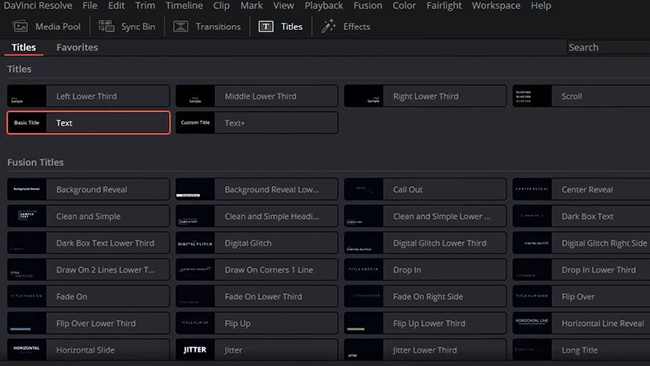
Step 5: Click the text track and go to click the Inspector button at the top right of the screen; On the Inspector list, you can edit your text like its color, content, and size.
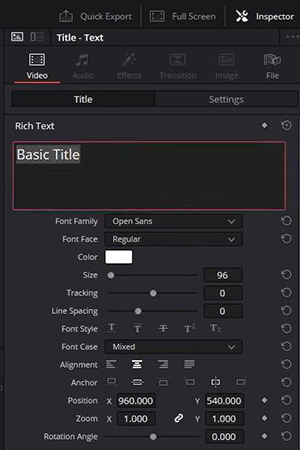
Method 2. Add Text in Davinci Resolve within Edit Page
Step 1: Click the Edit button at the bottom of Davinci Resolve to enter Edit panel;
Step 2: Drag and drop your video to the timeline of this software;
Step 3: Click the Effects button at the top left of the screen and a new panel will appear at the bottom left of the screen;
Step 4: Click the ToolBox > Titles options to select a text template; drag the text to a new track above your video on the timeline;
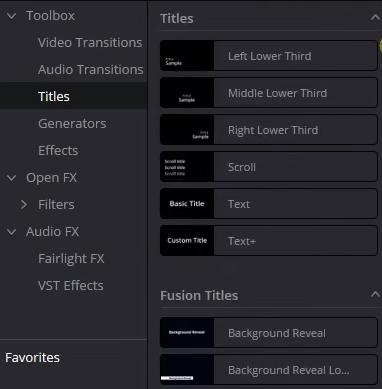
Step 5: Click once the text track on the timeline and then click the Inspector button to edit the text.
Method 3. Add Text in Davinci Resolve within Fusion Page
Step 1: Enter the Edit page first and drag your video to the timeline of it;
Step 2: Move the playback to the time you want to add text in that video;
Step 3: Click the Fusion button at the bottom of the screen to enter the Fusion page;

Step 4: Drag the Text icon above the timeline of Fusion to the yellow line on the timeline; if the line changes color, it means that you have found the right place; two new buttons will appear on the timeline: Merge1 and Text1;
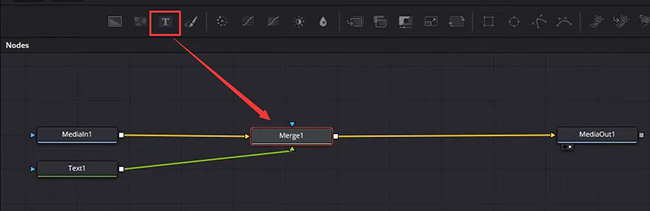
Step 5: Click the Text1 button and then turn to the screen right to edit it as you want.
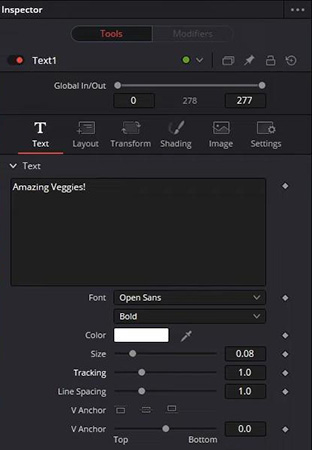
Part 4. Bonus: Best Davinci Resolve Alternative to Add Text - TunesKit AceMovi
While Davinci Resolve is a powerful video editing software known for its comprehensive features, sometimes users may seek alternatives that offer simplicity and efficiency, especially for specific tasks like adding text. TunesKit AceMovi emerges as a compelling alternative, offering a user-friendly interface and intuitive text editing tools tailored for seamless incorporation of text elements into videos.
In AceMovi, there are 300+ text templates with different themes and styles. In addition, it allows users to design text templates by themselves. Apart from rich text templates, AceMovi offers various background music, sound effects, video filters, etc. You can use those sources for free even though you don’t subscribe to it.

TunesKit AceMovi Video Editor
Security Verified. 5,481,347 people have downloaded it.
- Advanced Color Correction tools and algorithms
- Basic and advanced features that make your video better
- Multiple filters, transitions, text, sound effects, music
- User-friendly interface
- Import as many photos or footage as you want
How to add text to a video in AceMovi
Download and install AceMovi
AceMovi is compatible with Windows and Mac PCs; you can download it from its official website or just click the Free Download button above to download it;
Import a video
Drag and drop your video from your local folder to the media panel in AceMovi; after that, drag and drop the video to the timeline;
Add text in AceMovi
Click the Text icon on the left of the screen; there are three classifications: Text templates, Static, and Dynamic; you can choose one of them and then dray it to the track above the video track on the timeline;
Click the Advanced Edit icon above the timeline to edit the text templates;
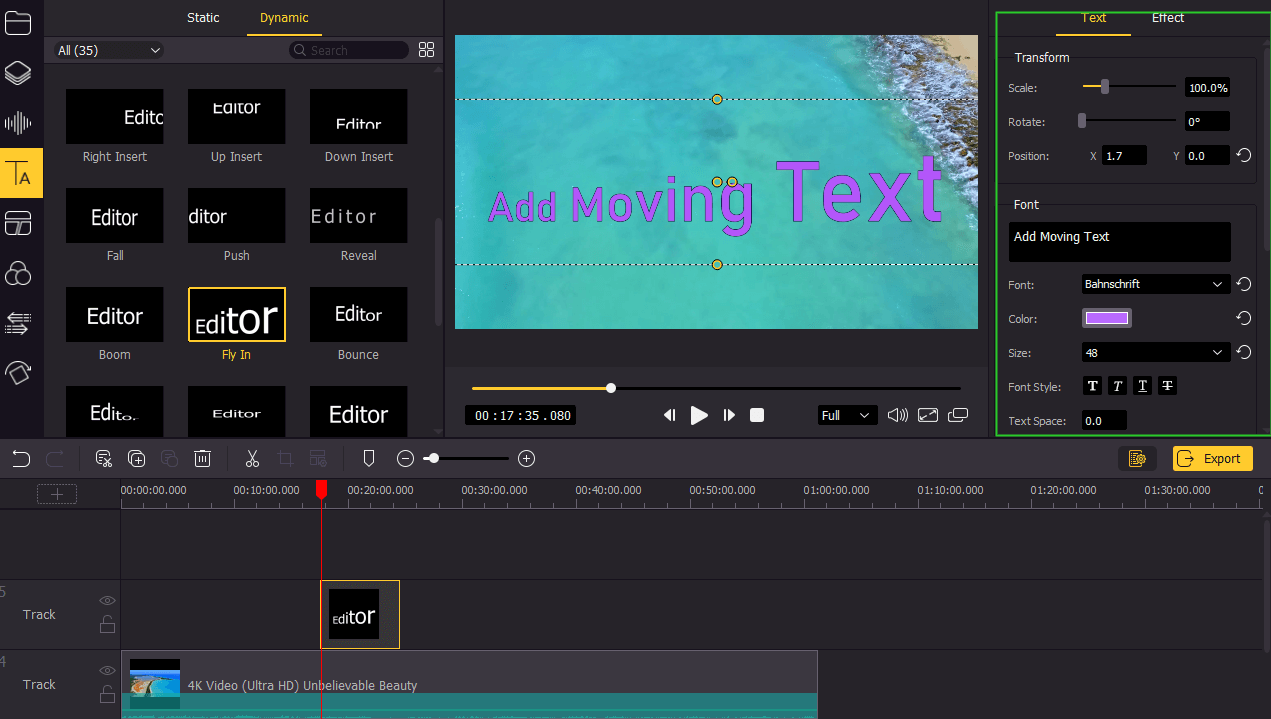
Export video
Click the Export button to set the video parameter and save it to your computer.
Part 5. FAQ about Davinci Resolve
1. Is Davinci better than Premiere Pro?
“Better” or not depends on the project's specific needs. If you want extensive collaboration features and integration with other creative tools, Adobe Premiere Pro might be preferred. But if you want advanced color grading and a robust, Davinci Resolve might be more suitable.
2. Is my computer good enough for Davinci Resolve?
2.Is my computer good enough for Davinci Resolve? Davinci Resolve 18 recommends a processor with at least 4 cores for HD video editing, 6 cores for 4K video editing, and 18 cores for 8K video editing.
3. Is Davinci beginner-friendly?
If you are completely new to video editing, Davinci Resolve is designed to be beginner-friendly. You can start with the free version and when you feel you need more features, you can go ahead and buy the studio version.
Conclusion
All in all, the three methods to add text in Davinci Resolve are not complicated but they need to be operated in different parts. Compared with the first two ways, the third way, Fusion, can achieve more text effects. Apart from Davinci Resolve, TunesKit AceMovi is also a good software for adding text to a video. You can try to use it for free.

