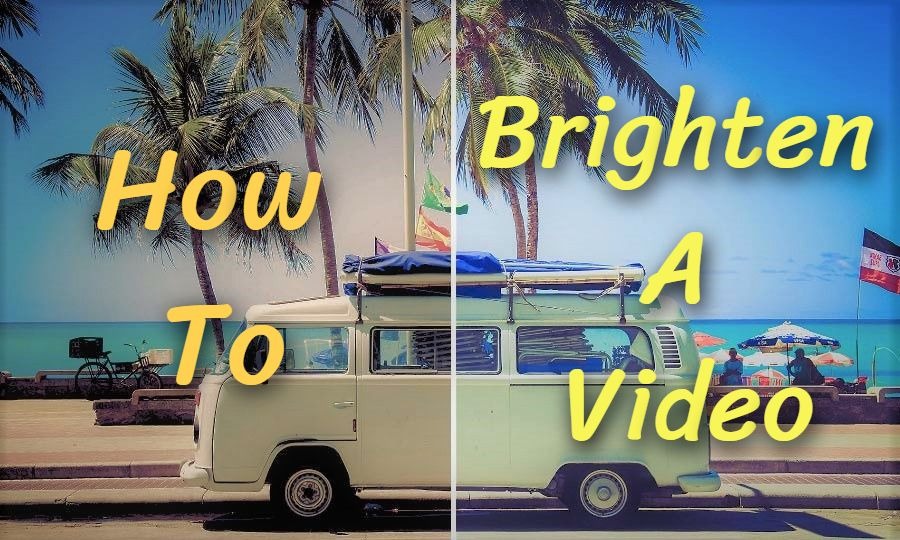
It happens that when you're shooting some footage outdoor in a cloudy day, the lighting is far from good. It could happen too when you're in a dim room. This footage must go through some after productions before it's posted to the public. So is there a way to brighten up the video clips?
Of course, there is. I mean, there are. You can adjust the brightness of your video on many devices like phone, computer, or iPad. In the following parts, I'm going to show you how to brighten a video on different devices.
- Part 1. How to Brighten A Video on TunesKit AceMovi
- Part 2. How to Brighten A Video in Premiere Pro
- Part 3. How to Brighten A Dark Video on Android
- Part 4. How to Brighten A Dark Video on iPhone
- Part 5. Bottomline
How to Brighten A Video on TunesKit AceMovi
Speaking of how to brighten a video on a computer, the first thing you might think of must be a video editor. But there're many you can find on the internet, which one should you choose? The latest released TunesKit AceMovi is definitely the best choice if you're a total beginner in video editing.
With the built-in color editor, you can change the brightness, saturation,contrast and hue of your video with just a few simple clicks.

TunesKit AceMovi Video Editor is a one-stop video editor that provides multiple effects and transitions. It comes with a screen recorder which can record images as well as the sound coming out of your computer. As a well-established video editor, AceMovi is mounted with features like split screen, filters, animations, texts, and music library. The self-explanatory user interface comes with all the effects and tools you need to embellish your video. Also, it comes with a color editor in which you can easily adjust the brightness, saturation and other properties of your video.

TunesKit AceMovi Video Editor
Security Verified. 5,481,347 people have downloaded it.
- Basic and advanced features that make your video better
- Multiple filters, transitions, text, sound effects, music
- User-friendly interface
- A variety of output options to choose from format, device, social platform
- Brighten a video in just a few steps
Next up, I'm going to show you how to brighten up a video in TunesKit AceMovi. Before you add text to your video, make sure that you have already installed TunesKit AceMovi on your computer, this software currently supports Windows and Mac systems.
Add Video Files to TunesKit AceMovi

Open TunesKit AceMovi on your computer, then import your video footage to the media box. Or you can directly drag your video to the timeline.
Brighten Your Video
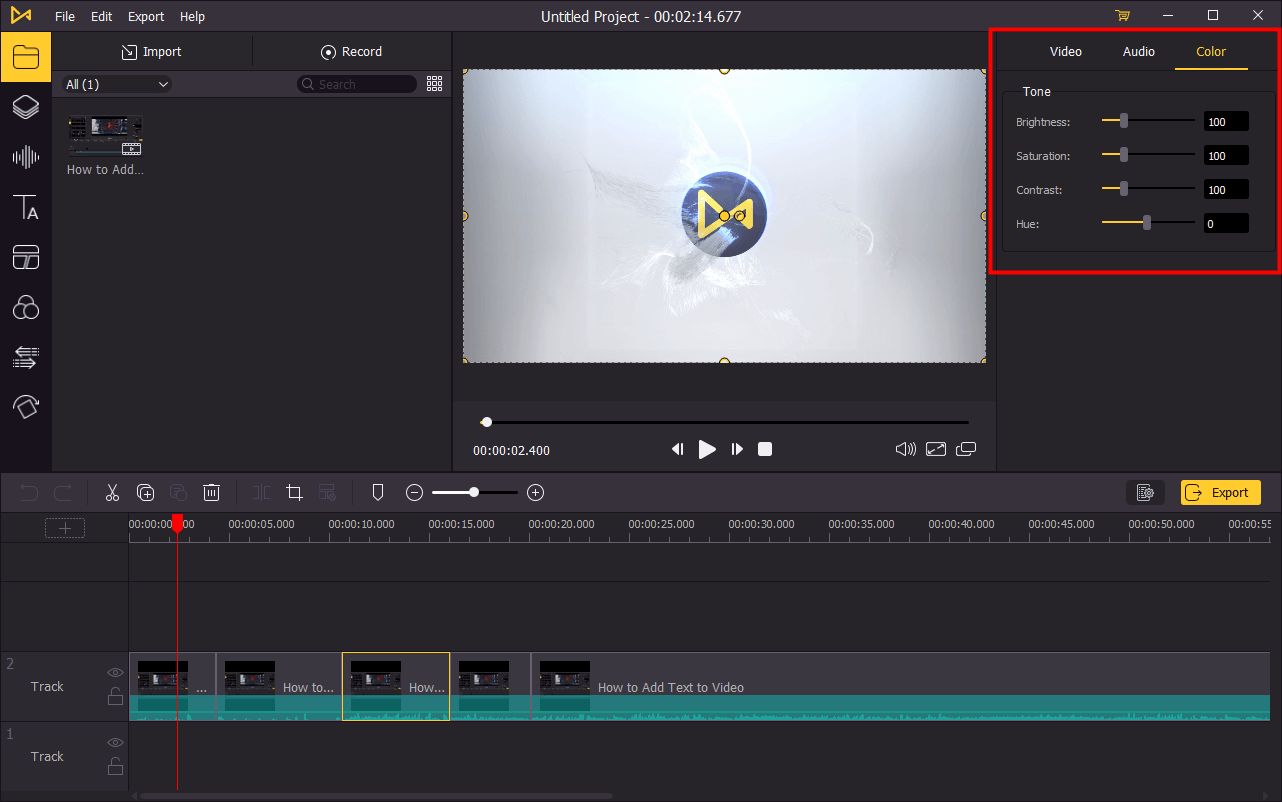
Click on the video track on the timeline, and then go to the upper right panel. There'll be three sections which are Video, Audio and Color. Now click on the Color and under the color tab you can adjust the brightness, saturation, contrast and hue. If you only want to brighten your video, you can scale up the brightness. The default parameter for brightness, saturation and contrast is 100, and for hue is 0. If you're not satisfied with what you have changed, you can press the Ctrl+Z to undo the steps, or click the recycle button on the right of each property to go back to default.
By clicking the play button under the preview window, you can preview your video after the brightening. If you want to do a comparison with the original video, you can go to the Media on the upper left panel and right-click on your video > Preview to view the original one.
Export Video

Once done editing your video, click the Export button on the middle left and export your video. Click the Settings, you'll be able to choose the output parameters. And by clicking the Change button, you can change the output location.
How to Brighten A Video in Premiere Pro
If you happen to have Premiere Pro installed on your computer, you can also use it to brighten your video.
Step 1: Open Premiere Pro and import your video.
Step 2: Click on Color on the upper menu.
Step 3: A Lumetri Color window will be open on the right, click on the Tone.
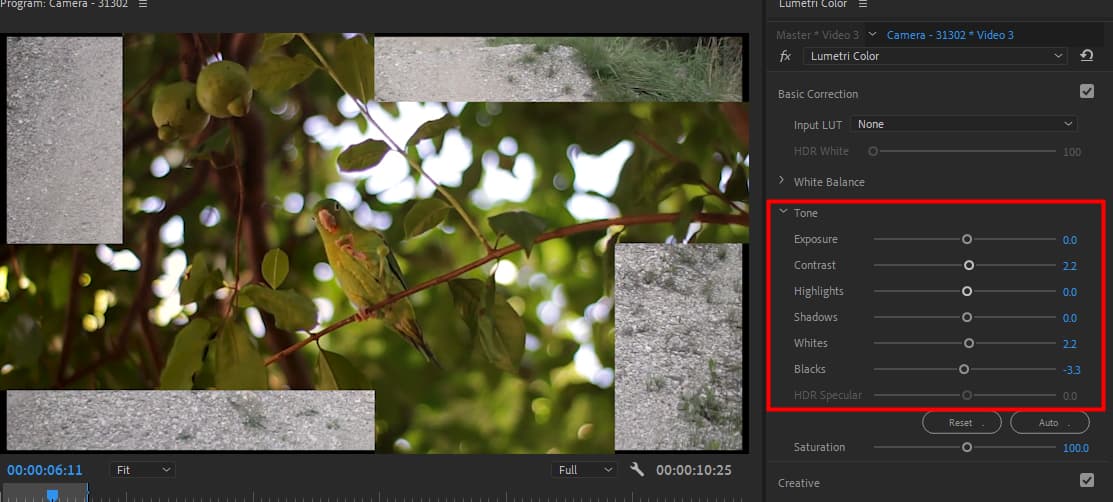
Step 4: You can adjust the whites and blacks to brighten your video, or you can change other properties to brighten your video. Changes will be different based on different videos.
Step 5: Click on File > Export > Media... to export your video.
How to Brighten A Dark Video on Android
What to do if you only have an Android phone and a dark video needed to be brightened. Don't worry, it's pretty easy to brighten up your video on Android. Instead of using third-party apps, you can use the built-in app on your phone.
Step 1: Go to Gallery > Tap on the video you want to play.
Step 2: Tap Edit > Filters > Adjust.
Step 3: Tap Brightness and toggle the marker to the left or right to brighten the video.
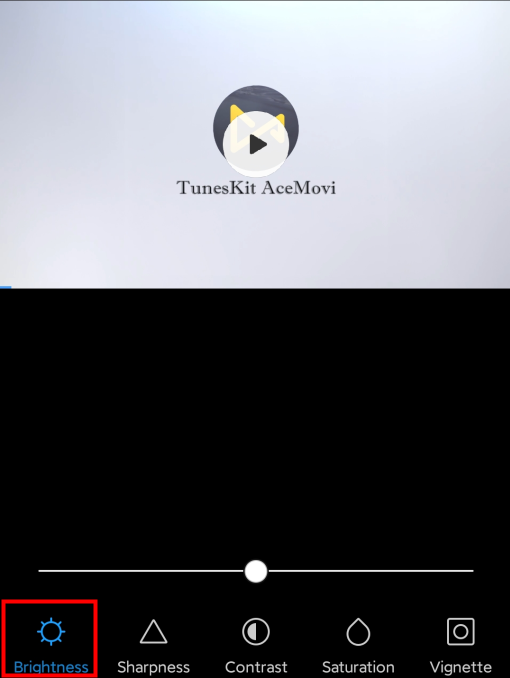
Step 4: Save the brightened video.
How to Brighten A Video on iPhone
In iPhone, you can directly brighten your video on its own video editor iMovie. iMovie comes with a lot of handy features that help you to improve your video quality, including the color changing and multiple options of filters, here is how to brighten your video on iPhone:
Step 1: Open iMovie on your iPhone, and import the video you want to birghten up.
Step 2: Choose the video clip in the timeline to launch the inspector at the bottom of the screen.
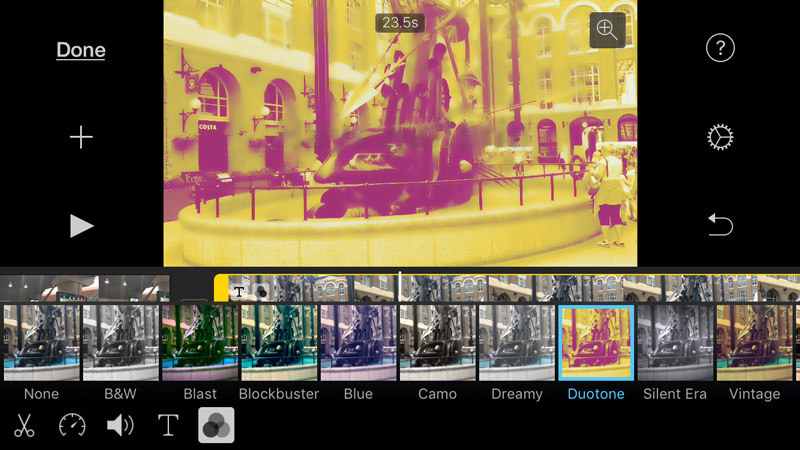
Step 3: Tap the "Filter" button and choose a filter to brighten your iPhone video. You are allowed to preview the changes in the viewer.
Step 4: After you apply a filter that can help you brighten your video, you can tap outside the filters to dismiss them.
Step 5: Saved the brightened video.
Bottom Line
You can easily brighten your video both on computer and phone. On the phone, you candirectly use the built-in editor to brighten up your video. On the computer, TunesKit AceMovi is definitely the best choice and you do not need to have too much video editing knowledge like the Premiere Pro requires.

