Nowadays the internet space contains many video contents requiring you to talk to yourself. A way to go about this is by cloning ourselves - Creating another "me" in the video to interact with the real "me". However, the ease of achieving the cloned video depends on the quality of the app, device, and operating system you are using.
Cloning yourself may be hard to do in case the video editor hasn’t designed such functionality. To help you choose the best clone video editing app and software, I recommend the top 8 video cloning software based on the pros, cons, and unique properties of each, along with the basic tutorial to make the process easier. Let’s get the ball rolling!
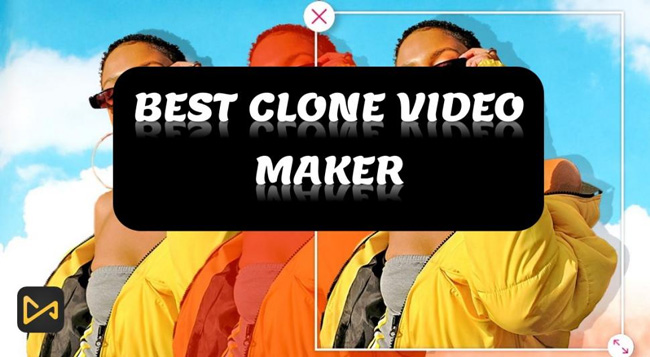
- Part 1. Best Video Cloning Software for Windows and Mac
Top 1. TunesKit AceMovi (How to Clone Yourself)
 Top 2. VSDC
Top 3. Filmora
Top 4. Powerdirector
Top 5. VideoStudio
Top 2. VSDC
Top 3. Filmora
Top 4. Powerdirector
Top 5. VideoStudio
- Part 2. Best Clone Video Apps for Mobile Phone Top 1. KineMaster Top 2. Ghost Lens AR Fun Top 3. iMovie
Part 1. Top 5 Best Video Cloning Software for Windows and Mac
We all know that editing video on computers is simpler and comes with more opportunities. With the following mentioned video editors, you’ll be guided to make yourself cloned in a video using the Masking Tool, Video Flipper, and more effects.
Top 1. TunesKit AceMovi: Easy & All-in-One Clone Video Editor
The first clone video software recommended herein is the TunesKit AceMovi, which is an all-in-one toolkit that brings a series of functions including cloning, cutting, chopping, cropping, converting, compressing, etc. Below are a few features of the application.
You’ll find AceMovi easy to use and try, not only can you access tons of elements of background music, sound effects, stickers, text templates, filters, overlays, regional effects(Mosaic, ColorNot, Blur, Magnify), but also you can apply all of them onto your clone video flexibly and individually.
AceMovi is related to YouTube, Facebook, and Vimeo, meaning that you can export or convert a video in the best format for these social video uploading websites with one click. Other supported formats like MP4, AVI, M4V, MOV, TRP, TS, MKV, WMV, ASF, WebM, DivX, DV, GIF, iPhone, iPad, Galaxy, Xbox, PSP ... Now install this video editor to make yourself cloned on the screen!

AceMovi Video Editor
Security Verified. 8,368,391 people have downloaded it.
- Easy-to-catch and straightforward UI
- A variety of elements and effects
- Versatile Tools: Trim, cut, record, rotate, flip(mirror), equalize, mosaic, blur, enhance, convert, etc.
- The trial version has no limits on expiration and register
- PiP(picture-in-picture) and split-screen video maker
- All commonly-seen video formats
Reasons to Try:
- Export video with a watermark on the trial version
Downsides:
Top 2. VSDC: Video-Masking Video Clone Editor for Windows
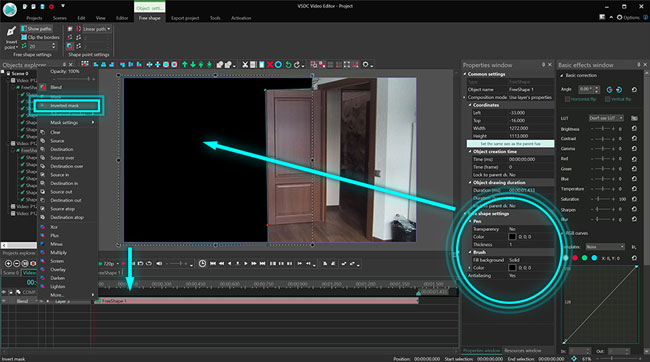
VSDC is a Windows-only video cloning software you can use to clone and edit yourself. The software uses the video masking feature, which allows you to exist at different parts of the video separately. However, using the software requires having good video editing skills, for example, you need to acquire basic guides on how to use a video editor for beginners.
The video editor operates non-linearly and has many editing functions like 3D charts and 3D editing. More examples include the freeze-frame clone effect, record screen, voice recording, stabilize video, and Chroma Key. Also, it is compatible with many output formats.
[Tutorial] How to clone yourself in a video using the video-making tool with VSDC? Firstly, start with a blank project and import all files you want to edit(you need to prepare 3 videos for cloning). Now add a rectangle and proceed brush > Color > Black Color. Lastly, go to the Mask icon and select Inverted Mask.
- A good user experience
- Many editing functions aside from cloning
- Compatible with many output formats
- 3D chart and editing
- Slideshow maker
Pros:
- No video stabilization tool
- For Window only
Cons:
Top 3. Filmora: Fully-Fledged Video Editor for Windows & Mac
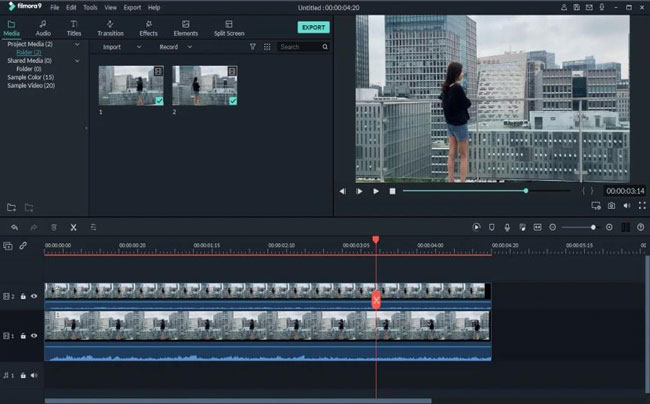
Filmora video editor clone yourself software is a powerful tool for creating clones and editing cloned videos. Editing functions available on the software include cropping, reversing, rotating, recording, blurring, etc. This software is easy to edit multiple files because of the unlimited tracks. You can choose to start with a background color, filter, overlay, transition, text template, or others.
[Tutorial] Filmora is not a free tool and you’ll meet a watermark after downloading. So how do you clone a video for editing with it? Now shooting the footage required and importing files into the timeline. Now go to Effects > Utility > Image Mask. Under the Preset Mask, you can click the clone area and X-Y degree. Once over, click the Export to share your masterpiece.
- Fully cover clone video editing functions
- Ideal for beginners
- Gets a plethora of elements and effects
- Compatible with output formats with HD quality
- Unlimited tracks
Pros:
- It has a poor GUI
- Maximum editing is only possible with the paid version
Pros:
Top 4. VideoStudio: Smart Clone Video Editor for Windows
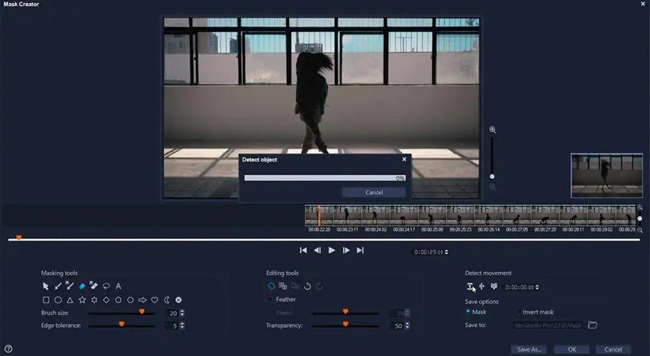
VideoStudio is another powerful video cloning software available on Windows. It uses the video masking technique as well, which involves overlapping several clips. Other features of the clone video editor include reflection adjustment, color balance, and movement detection.
[Tutorial] So how do I clone something in a video with VideoStudio? You can record a video or upload a video locally to make an import. Then navigate to the Mask Creator to select the clone part in your video and extract it using the masking tools. Continue to slide the Transparency and Movement Detection, making the effect perfect.
- An intuitive interface
- Accessible online as well
- Customizable templates are free to apply
- Many editing functions such as resizing, cropping, and effects
- Masking Creator to make a clone video easily
Pros:
- High subscription fee
- It has limited keyframing
Cons:
Top 5. Powerdirector: Powerful Clone Video Editor for Android & iPhone
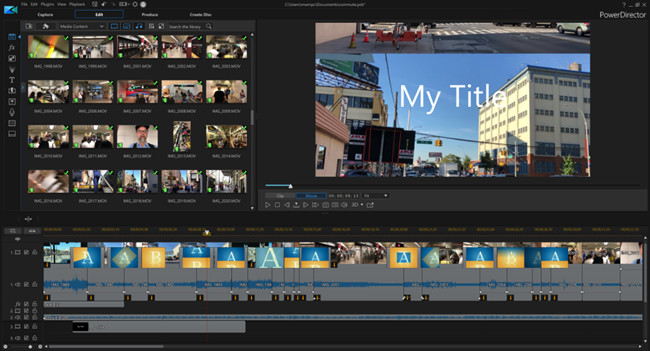
Powerdirector 365 is a video cloning software with about 200 editing functions. The name says it all about its editing capability. While the number of functions might be high, learning how to use them is easy. You can use the software to create professional-looking cloned videos.
Other features of the application include adding custom shape objects, and transitions, using motion graphics and animated titles, and editing green screen foot.
[Tutorial] So how to clone yourself in videos with Powerdirector? To begin with, click the File menu to make videos uploaded, then drop the files into the two video layers. Time to go to the toolbar > Modify > Add PiP Object(3th), scrolling down until you find the clone effect and then changing the mask transparency in real-time to balance the final effect.
- Powerful clone video editor
- Full video/audio editing functions
- Editing is quicker and easier
- An intuitive and user-friendly interface
- A lot of text templates
Pros:
- Does not have many transition effects & animated text features
Cons:
Part 2. Top 3 Best Clone Video Apps for Mobile Phone
Now let’s come to see which is the best app for cloning a man in a video. You can do all of this just by a mobile phone using Making Tool, Split-Screen, and Fading-in & -out Sequence, so unbelievable, isn’t it? Keep reading!
Top 1. KineMaster: User-Friendly Video Editor for Android & iPhone
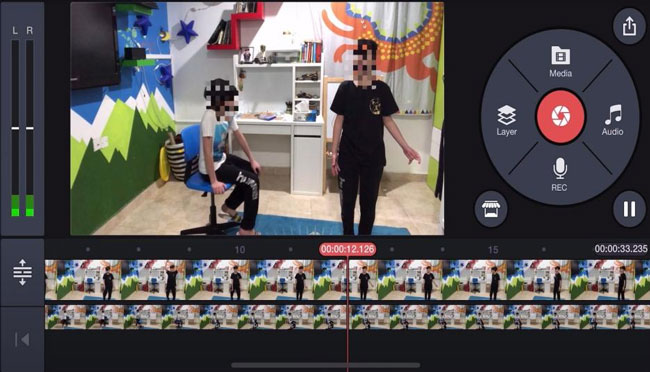
KineMaster is a clone video app apk available on both iOS and Android. The application overlaps videos to clone them. Therefore, you can work with video footage with enough separation around the person to be cloned. It also has many editing features to enhance your video with various tools worthy of deploying.
[Tutorials] How to clone yourself in a video using KineMaster on mobile phones? Click the Media to import two footage and don’t forget to set the aspect ratio and resolution. The most important part is adding a new layer to this video, making sure you resize it to fit the same screen. Then click the Split Screen and choose a style and click OK.
- Features a lot of elaborate templates and trendy effects
- Clean and easy-to-follow interface
- Unlimited layers and tracks to add
- Free clone video editor apk for iOS and Android
Pros:
- The free version leaves a watermark on clone videos
- Many complaints about the app crashing
- It does not work on several Android models (e.g., Samsung)
Cons:
Top 2. Ghost Lens AR: Fun Clone Video Maker for iPhone
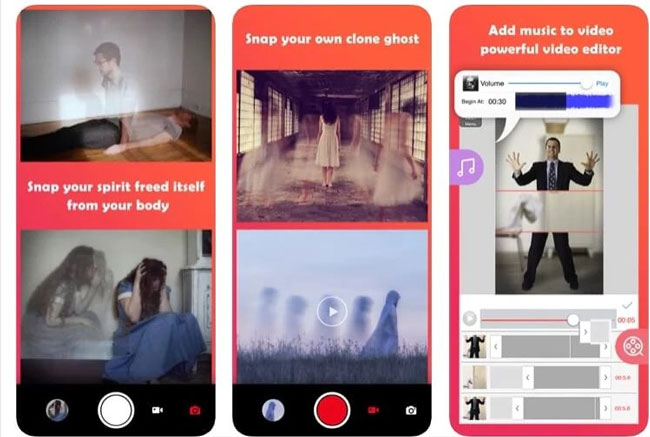
Ghost Lens AR Fun Movie Maker is a video editor app available on iOS that you can use for cloning a video or picture. It uses a fading in and out sequence similar to the video masking technique. Aside from being able to create clone videos and pictures, the application is also a video editor. Editing features on the app include stickers, filters, trimming, text, and adding music to video.
[Tutorial] What’s the easiest guide to making a clone video with this app? You need to start with a new project by recording or uploading. And go to Effect > Fade-in & -out, choosing the fading sequence and area in your video. Then adjust clone transparency accordingly, lastly, add a new media onto the faded part.
- User-intuitive interface
- Supports many output formats
- An in-app camera
- A bunch of layouts and templates
- Integrate into social media and email
Pros:
- It may go to crash
Cons:
Top 3. iMovie: Watermark-Free Clone Video Editor for iPhone
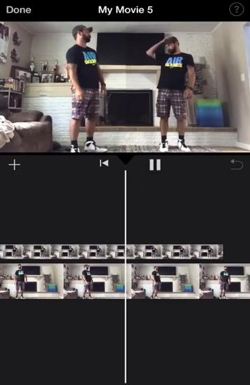
For iPhone users, iMovie can be another great choice to make a clone video. iMovie has many editing functions and can act as a clone video maker using the picture-in-picture feature. This involves overlaying two videos and changing the transparency. You can also edit with the software using video color adjustment, stabilization, speed control, and video cropping features.
[Tutorial] How to make a clone video with iMovie? We are going to make it POSSIBLE by the feature of PiP. Firstly record yourself on a side of a place, then record another video on the other side. Now go to the iMovie app and start a new project by clicking Movie > Media > Albums. Lastly, you’ll see the yellow circle when clicking the Square, dragging it until the two videos matched.
- Stable clone video editor
- Looping, resizing and splitting video
- It is intuitive with its user-friendly interface
- Free & no watermark left with
- No ads
Pros:
- It requires large storage
- Only available on macOS
- It does not work with MP4 output formats
Cons:
Conclusion
Cloning yourself is likely to be quick and amazing with the right video cloning software and apps. By testing, the easiness and creativity of a tool are two important factors that should be considered. Herein the video cloning editor app, such as TunesKit AceMovi, delivers on-the-spot cloning as well as smart built-in features.
However, the best cloning video editors are on computers since they allow maximum functionality. This article introduced eight clone video editor apk and software that can help you create something that represents your idea, wish you’ll get the one you like!

