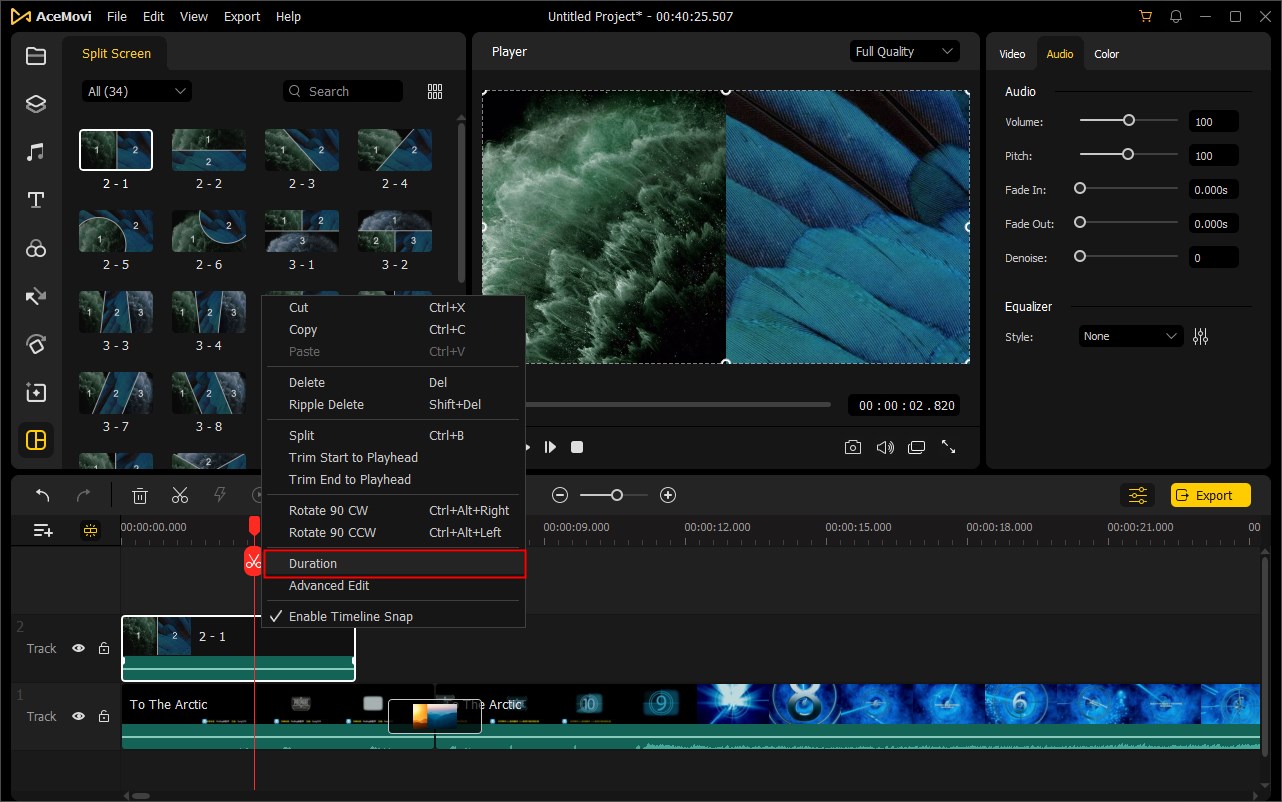Split-screen or multi-screen, is a feature that enables you to display two or more video clips simultaneously side by side or in up-down style on one screen. You can use this amazing technique to create a comparison video, a clone of oneself, or more engaging videos.
To add a split-screen effect to videos, you can click the Split-screen icon ![]() on the left sidebar. There are 34 split-screen preset templates in the layout library. And you're allowed to play up to 6 video clips at the same time.
on the left sidebar. There are 34 split-screen preset templates in the layout library. And you're allowed to play up to 6 video clips at the same time.
Choose one template you want and drag it to the timeline. Then an advanced editing window will pop up. You can drag the clips to the split-screen layout and click the Play button to preview it. If you don't like it or put it on the wrong screen, you can right click the clip and select the Delete option, or click the Delete button on the keyboard to remove it.
Click on the split-screen template in the timeline and choose the Advanced Edit icon ![]() in the toolbar. In the new popup window, you are able to rotate or flip the video clip, or change its position and scale under the Transform tab.
in the toolbar. In the new popup window, you are able to rotate or flip the video clip, or change its position and scale under the Transform tab.
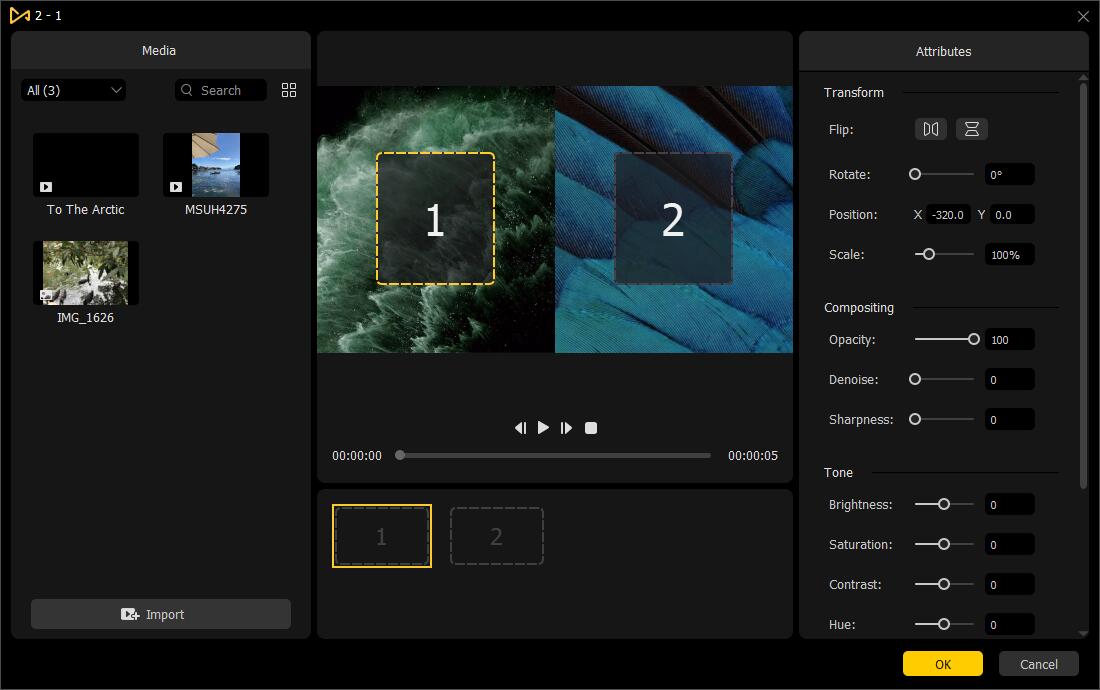
In the Composition tab, you can drag the slider to adjust its opacity and sharpness, or remove background noise from its audio track by using its Denoise feature. Besides, you can easily customize its brightness, saturation, contrast, and hue under the Tone tab, mix its color and adjust its volume under the Color Balance and Audio tabs, respectively.
To remove the split-screen effect on the video, click on the preset in the timeline and then press the Delete icon ![]() in the toolbar. Or, right click on it and choose the Delete option to remove the effect. The third method is to select the split-screen template in the timeline and hit the Delete button on the keyboard to delete it.
in the toolbar. Or, right click on it and choose the Delete option to remove the effect. The third method is to select the split-screen template in the timeline and hit the Delete button on the keyboard to delete it.
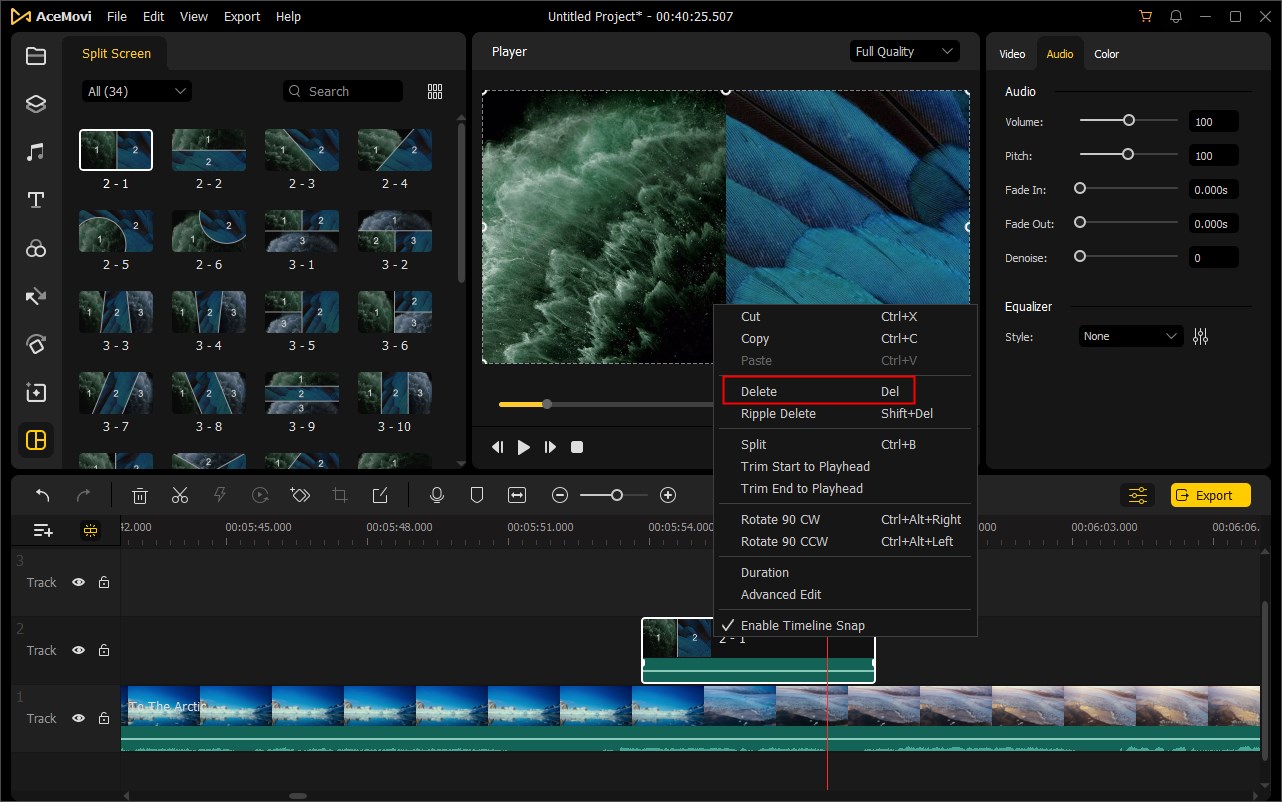
The default duration for a split-screen preset template is 5 seconds. To make it longer or shorter, you can simply drag its left or right edge in the timeline and stop at the position you want.
Alternatively, right click the split-screen template in the timeline and choose the Duration option. In the popup window, enter a specific value for your split-screen duration.