Before getting started, please make sure that you've downloaded the right version of TunesKit AceMovi Video Editor and installed it on your computer. Just click the "Free Download" button below based on your operating system and follow the on-screen instructions to complete the installation.
TunesKit AceMovi trial version allows you to edit videos with full features, but the video will be watermarked when exporting. If you want to remove the watermark, you have to buy a license to activate the software.
To register AceMovi for Windows, just open the program and create a new project. Go to the "Help" on the top menu bar and then select "Register". Enter your licensed email and registration code and click the Register button to activate it.
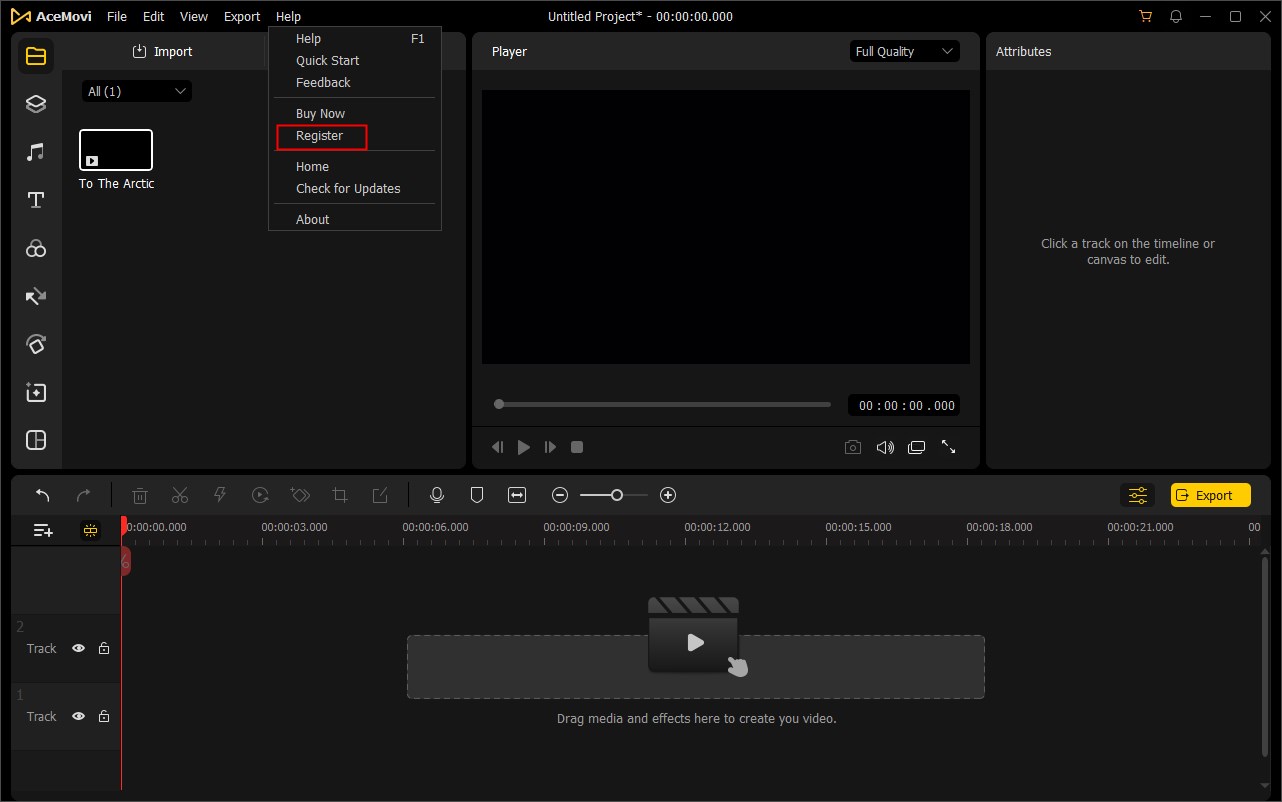
To register AceMovi for Mac, you should click the Menu bar and TunesKit AceMovi > "Register". Input your email that you used to purchase the program, and your license.
* Note: The license info is case-sensitive, so do not add any space before or after your registration info.
Generally, you have two ways to keep AceMovi up to date: check for updates automatically or check for updates manually.
To check for updates automatically, you can go to the "File" > "Preferences". Under the "General" tab, select "Automatically update to the newest version". You can also choose to "Close automatic updates".
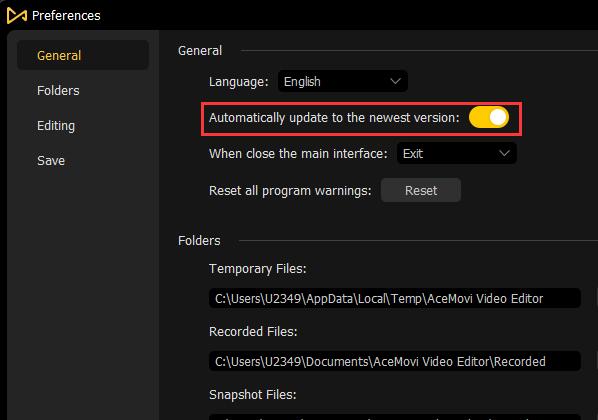
To check for updates manually, you can go to the "Help" > "Check for Updates". If there is a new version, a window will pop up and ask you to install the newest version. After downloading the update, you'll be asked to close the program, just click the "Yes" and finish installing the new version.
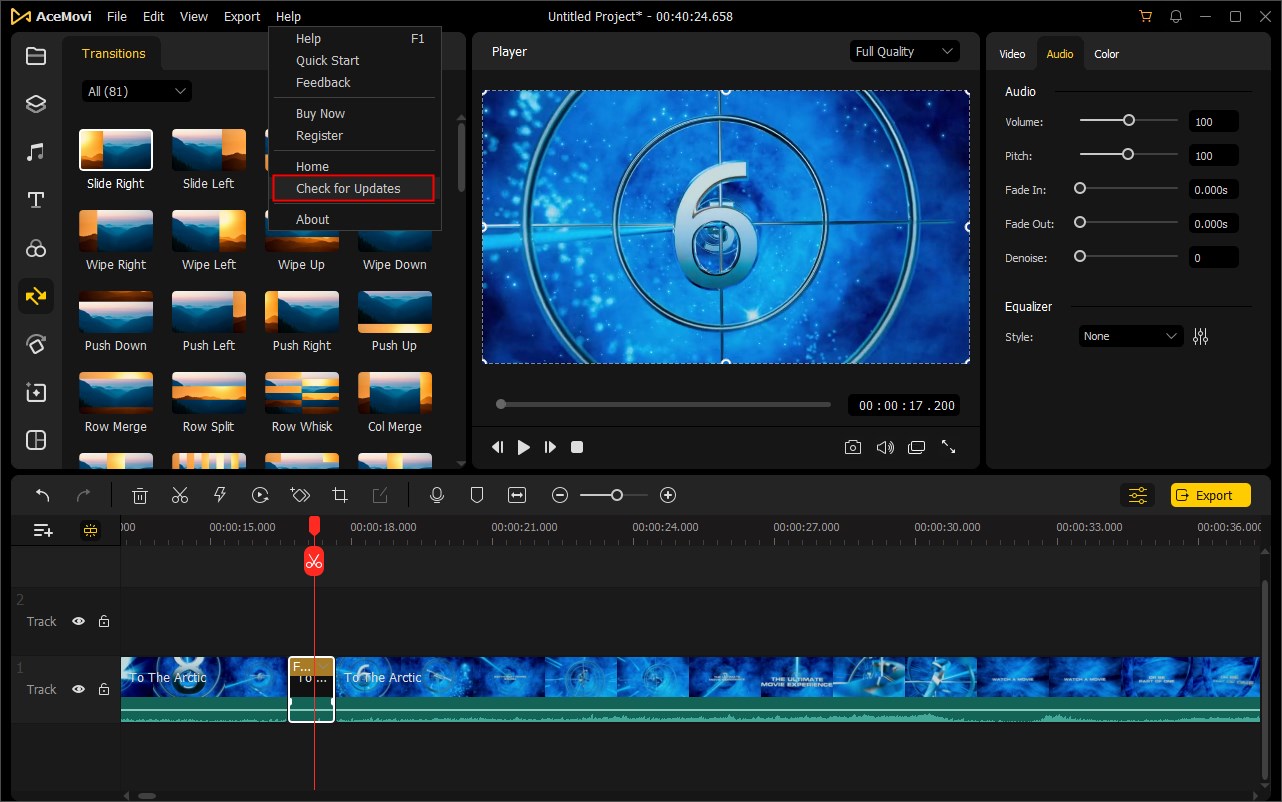
* Note: Before updating AceMovi, please save your project manually to avoid any data loss.