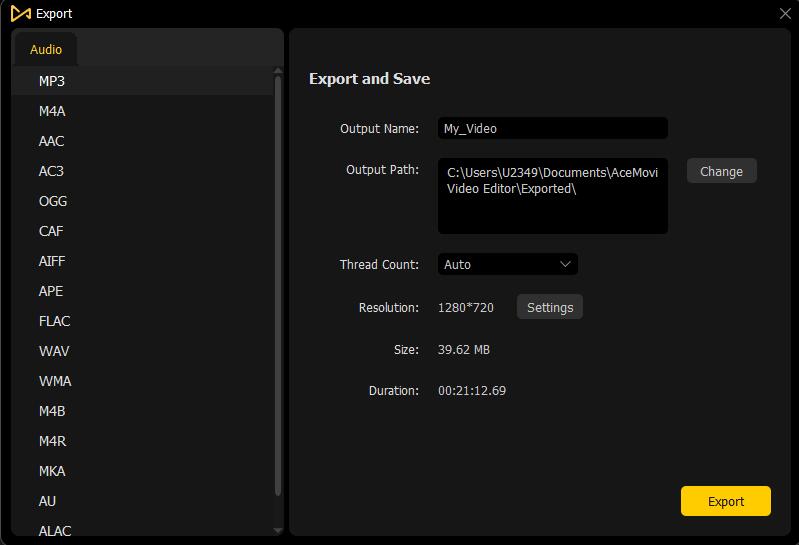In this part, you'll learn how to export and share your polished video to your computer, the device you want to play on, or social media like YouTube.
Once you finished editing the video project, you can now save your video onto the computer or share it with your friends. There are two ways to export the video. You can either go to the "Export" on the top menu bar > "Export Video" or click the yellow "Export" button on the right side.
In the popup Export Window, you're allowed to save the video in various popular formats such as MP4, AVI, MOV, MKV, MPEG-1, MPEG-2, OGV, 4K Video, 3GP, 3GP-2, etc. You can also change the video name and output path, customize the video quality, codec, resolution, frame rate, bit rate, etc. before exporting.
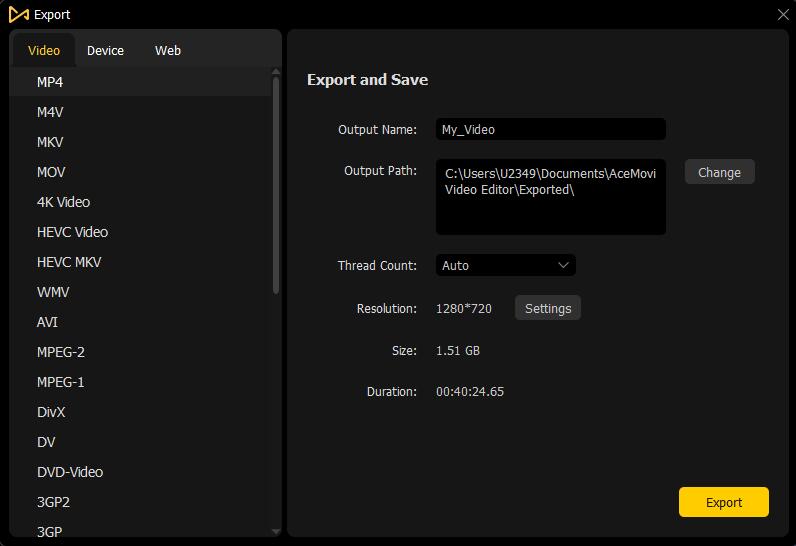
To export the polished to other devices for playing, you can click the "Device" tab and choose the one you want, including iPhone, iPod, Apple TV, Samsung Galaxy, Android Generic, Xbox One, Smart TV, etc.
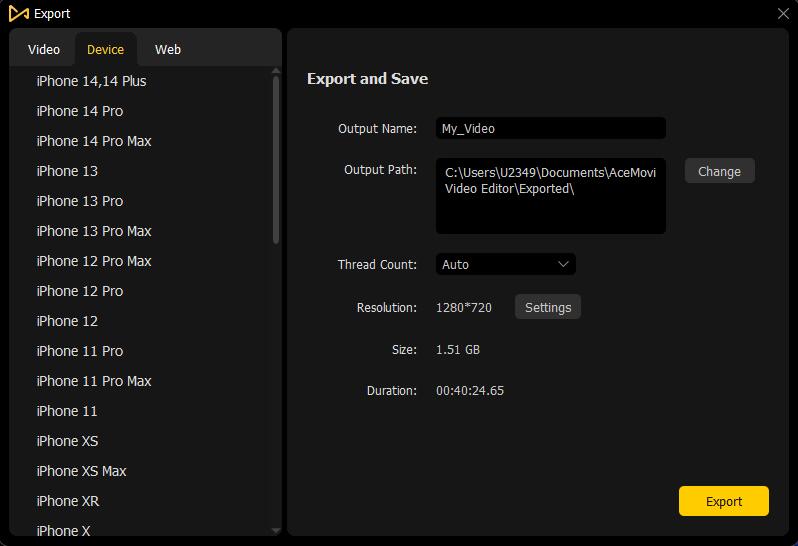
You can also share your video on online websites such as YouTube, Facebook, Vimeo, etc. Just on the same popup window, and choose the "Web" option. Find the social platform that you would like to share the video on.
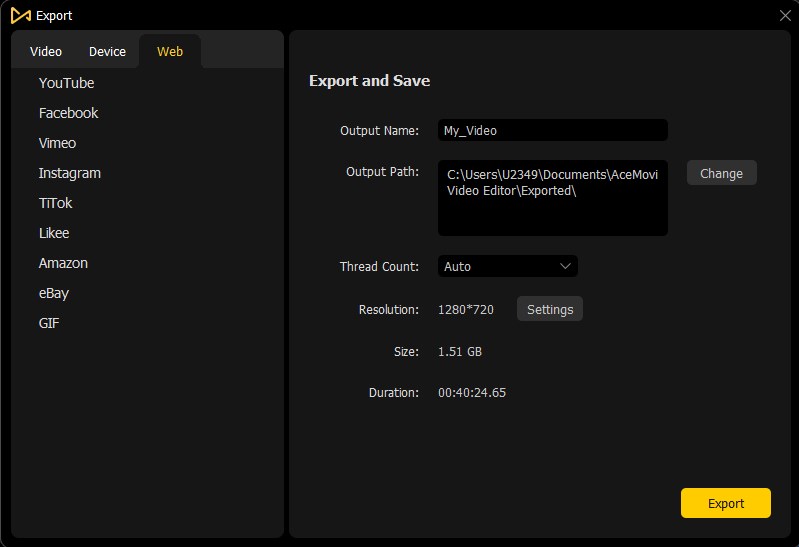
* Note: Exporting in the last two ways won't automatically transfer your videos to your devices or social platforms. Your videos will still be stored on the hard drive of your local computer.
If you just want to export the audio track you used in your video, or download and save the default background music in AceMovi, you can go to the "Export" on the top menu bar and then select the "Export Audio" option. Choose any audio format from the dropdown menu and click the yellow "Export" button to save it to your local computer.