There are many popular audio formats widely used in the market such as the M4A, M4B, MP3, MP2, AAC, OGG, and AIFF. On a media player or music player, it's easy to increase or decrease the volume of an audio track, but changing the speed on audio requires more steps and additional tools. If you are looking for a smart and powerful audio speed changer, this is exactly where you should be because you will learn the 4 tools’ tutorials on how to change audio speed without changing the pitch, as well as how to apply more useful audio edits. Let’s start!
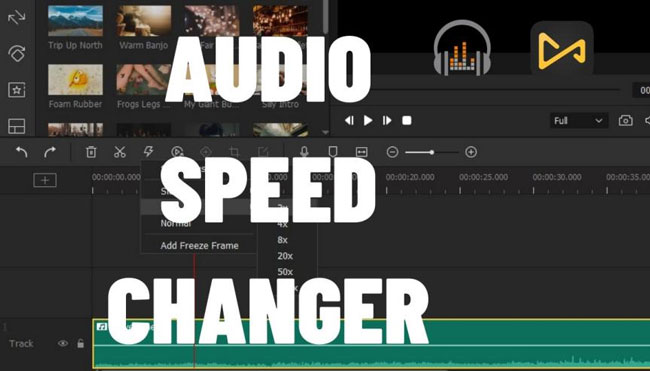
- How to Change Speed on Audio with AceMovi [Windows/Mac]
- How to Change Tempo of the Audio Track in Garageband [Mac/iOS]
- How to Change Audio Speed on a Phone [Android/iPhone]
- How to Control Audio Speed Online Free [Online] (100MB Max)
- Finally
How to Change Speed on Audio with the AceMovi Audio Speed Changer for Windows 10 & Mac
Opting for TunesKit AceMovi to change your audio speed must be quite easy and convenient. All of the steps you need to do is import the files, click the Speed icon, and share the outcome.
Here are the audio formats supported by AceMovi that you can import anytime anywhere: MP3, MP2, MPA, WMA, AAC, AC3, MKA, OGG, AIFF, RA, RAM, WAV, APE, FLAC, AA, AAX, M4A, M4B, M4P, M4R, etc.

More audio edits like changing the audio pitch, equalizing the background noise, expanding & dropping the audio volume, replacing a new soundtrack, as well as adding special audio effects like the Bleep all can be accessed with this audio editor.
In fact, AceMovi can be taken as a great video editor as well. Apart from changing the audio speed on a video, you can also turn to chop out unnecessary clips, crop resolutions, add captions/subtitles, enhance the video to become split-screen or picture-in-picture, and so on. Now, this toolkit is free to download on Windows and Mac systems.

TunesKit AceMovi Video Editor
Security Verified. 10,312,007 people have downloaded it.
- Audio speed range: 0.01x to 100x
- Customize audio speed as want
- 200+ background music and sound effects
- Record audio or video
- Clean UI
- Advanced VFX: Chroma Key, Reverse, Blur, PiP, etc.
- Major audio and video formats supported
Pros:
- You need to upgrade the trial version for removing the export watermark
Cons:
How to Use AceMovi Audio Speed Changer on Computer
You must download AceMovi on your desktop so that the audio editing can be available.
Make Files Imported
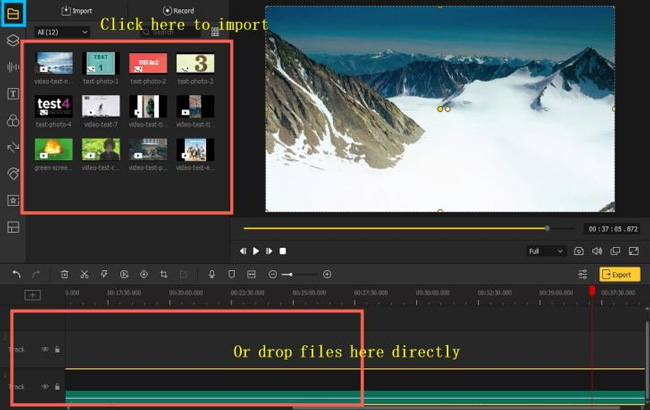
You can choose to get started by dragging-n-dropping your files under the interface or go to the File > Import Media, and then right-click the file to choose the Add to Timeline. The thumbnails can be re-edited repeatedly from the Media area.
Try to Change Audio Speed (Speed Up/Slow Down)
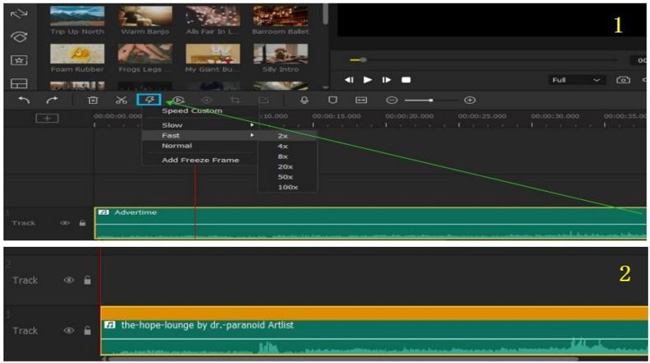
Now, tap on the ⚡ icon from AceMovi’s toolbar. For example, if you want to speed up the audio to 2x, you need to go to the Toolbar > Speed [⚡] > Fast > 2x.
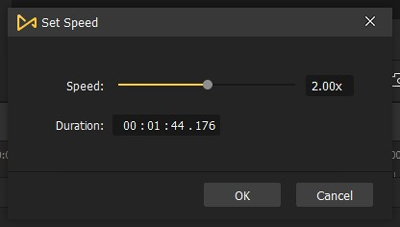
You can directly choose to customize the audio speed by clicking the Speed Customize as well. The duration will be changed according to the audio speed you set in real-time.
How to Edit Audio in Video with AceMovi
And this is the basic tutorial on how to change audio speed and make more audio edits with AceMovi on your computer. If you want to download the new file, the last step is to go to the Export and then choose the right output formats, devices, or social media files.
How to Change Audio Tempo in Garageband for Mac & iOS
As a fully-shaped music beautification studio, Garageband has attracted millions of users for its versatile audio editing features. This software is unavailable for Windows and Android tey is free to download. You can choose to follow the one-time subscription which costs around $200.
There are thousands of loops from trendy types, for instance, the EDM, Indie, Hip Hop, and so forth. You can plug in your guitar and piano, then choose from an inspiring array of realistic amps. Also, Garageband includes many lessons about how to become a guitarist or pianist. In the following, you will see the guides to changing audio tempo on Mac with Garageband.
Choose Your Designated Music
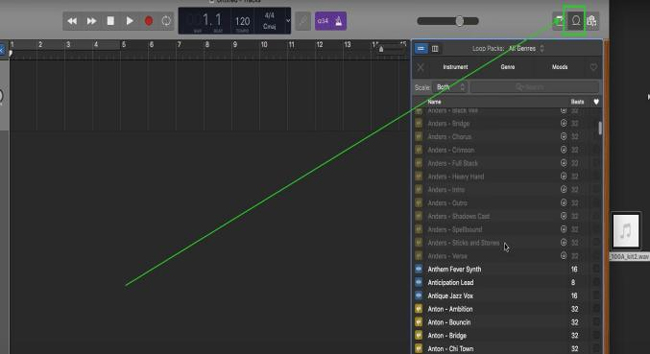
Move your eyes to the right above part and then click the second icon to import your audio track from the listed folders. Drag-n-drop the audio file on the blank track when you find the file.
Begin to Change Audio Speed
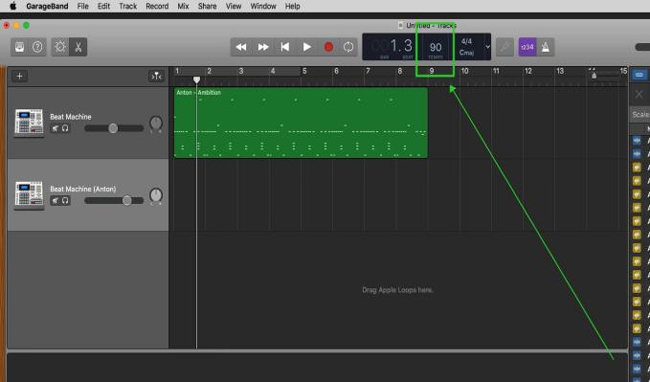
Then you will see the items on the toolbar including the BAR, BEAT, TEMPO, and Cmaj. You can click the tempo and then change the default values. The higher the value, the faster the audio speed.
Save the Edited Audio File
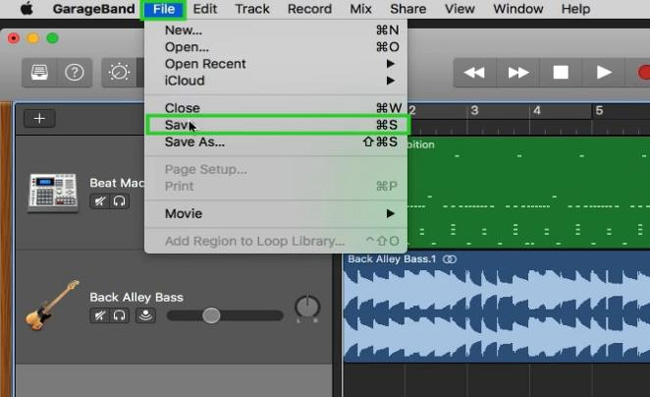
If you want to save the file, go to the File > Save. Garageband empowers you to save the file as an M4A, AIFF, WAV, or Apple Lossless format in the Home > Music folder.
How to Change Audio Speed by Audipo for Mobile
Want to figure out how to change audio speed on your iPhone or Android? Here is the guide and I recommend you to try the Audipo application. Audipo is a professional music player mainly used for altering music speed. You can import music dictation, language learning, dance practice, and instrument practice.
This is not a completely free audio speed changer, which needs $3 to upgrade to the pro version. And the value of the audio speed ranges from 0.5s to 2x.
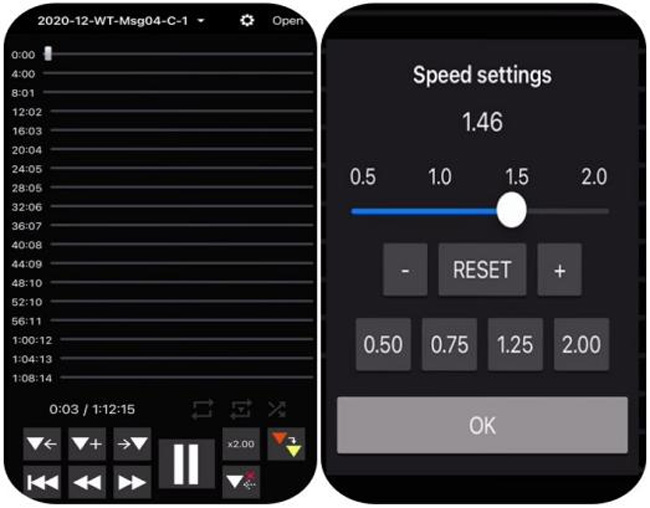
How to use this audio speed changer app? You select any type of music from the library and then click the x2.00 to change the audio speed. Once a new plate pops up, you can slide the slider to adjust the audio tempo. If you want to save the newly edited video, go to the Settings, then set the saving path and name.
How to Control Audio Speed with AudioTrimmer Online Free
You may want to control audio speed online without changing the pitch, and one of the best tools is called AudioTrimmer, which is a toolbox that contains Audio Trimmer, MP3 Converter, Tempo Converter, Audio Reverser, Volume Booster, etc. The tutorial is all about the Tempo Converter, and you can import files up to 100MB maximum. Keep reading!
Find AudioTrimmer Online
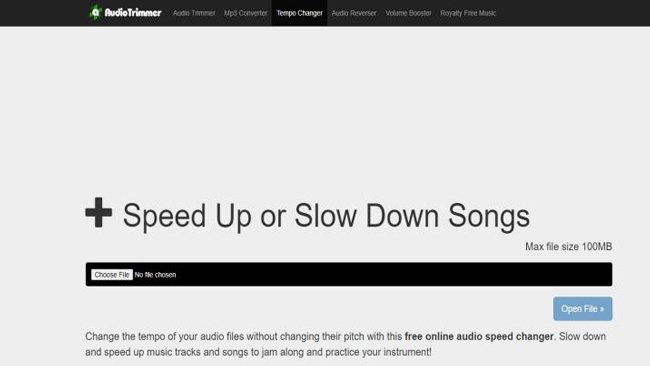
On the AudioTrimmer website, click the Tempo Changer. Then tap on the Choose File icon to import your audio.
Use the Audio Speed Changer Online & Download
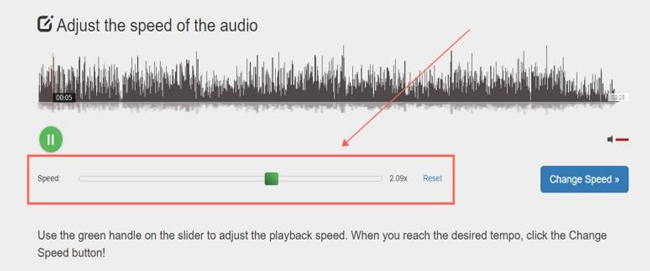
AudioTrimmer allows you to play the audio in real-time online. You can play it and slide the speed slider to increase or decrease audio speed values. Lastly, click the Change Speed to download the audio.
Finally
Sometimes you may need to detach or unlink the audio from the video at the very beginning if you are going to change the audio speed/tempo. There are many more features and effects worthy of trying built-in the recommended tools in this post like AceMovi and Garageband. Give it a try!

