
As one of the best holidays for everyone, people will do a lot to spare the joyous in different ways. Some will hold a party, some will hang out with friends, etc. What will you do to celebrate the end of the year? As for me, I will choose to make a Christmas slideshow, which will contain music, video, and memorable photos.
Masking a video slideshow will not take too much effort. Therefore, how to make a meaningful Christmas slideshow to catch your family's eyes and leave them an unforgettable Christmas? In this post, I will show you some selected ways for how to make a Christmas slideshow with music.
- Part 1. Make An Impressive Christmas Slideshow Using TunesKit AceMovi
- Part 2. Recommended Online Tool to Create Christmas Picture Slideshow
- Part 3. Best Website to Download Royalty Free Christmas Slideshow Music
- Part 4. Summary
Make An Impressive Christmas Slideshow Using TunesKit AceMovi
To make a slideshow, most people would choose to use PowerPoint. Undoubtedly, PowerPoint is always one of the best options to make a slideshow. However, the limitations of PowerPoint are also obvious. I think a professional video editor like TunesKit AceMovi can also be a stunning Christmas slideshow maker.
TunesKit AceMovi is a one-stop video editing tool that is available on Win/Mac and is suitable for both novices and professionals. AceMovi has features like Split Screen, Animations, Transitions, Filters, Subtitle. etc. With the concise and intuitive interface, you will not meet any obstacles in making a slideshow.

TunesKit AceMovi Video Editor
Security Verified. 5,481,347 people have downloaded it.
- Basic and advanced features that make your video better
- Multiple filters, transitions, text, sound effects, music
- User-friendly interface & one-stop service care
- A variety of output options to choose from format, device, social platform
- Make a Christmas slideshow in just a few steps
TunesKit Christmas & New Year Sale: Get the best Christmas gifts and up to 85% OFF from 🎄TunesKit Christmas Sale🎅
Let us see how to make an impressive Christmas slideshow with TunesKit AceMovi.
Add video files to TuneKit AceMovi

Before making a slideshow, please import your media files to TunesKit AceMovi. AceMovi supports most video formats like WMV, RMVB, FLV, MKV, MP4, MOV, etc. You can drag and drop the picture, music, and video files to the AceMovi library directly. Clicking the Import button to add your video to the library is also feasible.
Add your photos and videos to the timeline
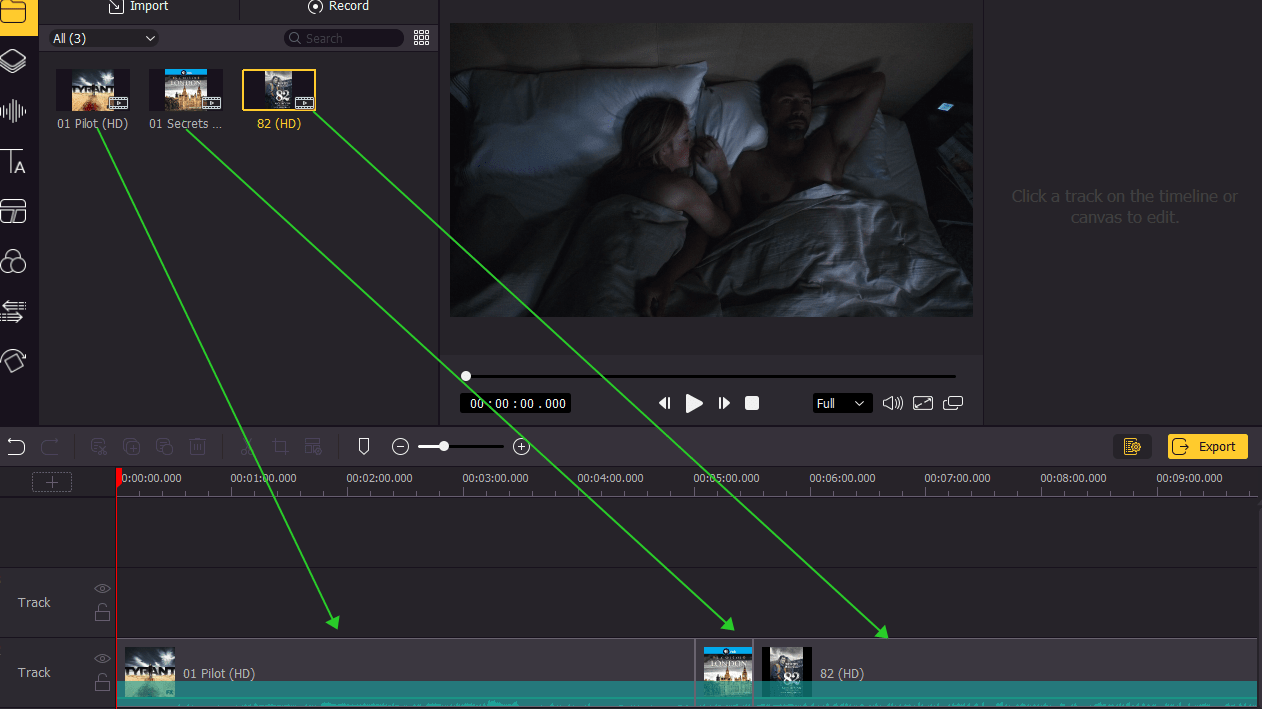
Then, you can drag and drop the photos and videos to the timeline. AceMovi supports unlimited tracks that you can add as many images and videos as you want. Select a video or photo clip, and then the edit panel will appear on the top-right interface. Users are able to customize the videos by changing the position, scale, rotate, and opacity in the edit panel.
Add Christmas stickers to your slideshow [optional]
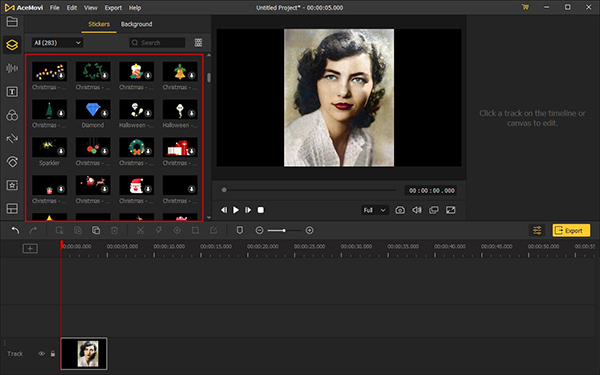
If you need, you can click the Elements icons and find some Christmas stickers there. Drag and drop them into your slideshow to make it looks better. Also, you can add transitions or animations between every two clips. Drag and drop the effects to your video joint can make the switch smoother.
Export your video

When you finally finish the creation, export your Christmas slideshow by clicking the Export button. In this pop-up window, AceMovi enables users to select the output format and saving path. And you will get your work done after several minutes of the output process.
Video Tutorial: How to Create a Joyful Christmas Slideshow
Part 2. Recommended Online Tool to Create Christmas Picture Slideshow
If you don't want to download any software to make a slideshow, I think an online tool can meet your needs. I think SmileBox is the top one that can outrank most online tools in the market. Users can find the Christmas theme in the left menu and tick the Christmas option. Here are detailed steps for how to create a simple photo slideshow with SmileBox.
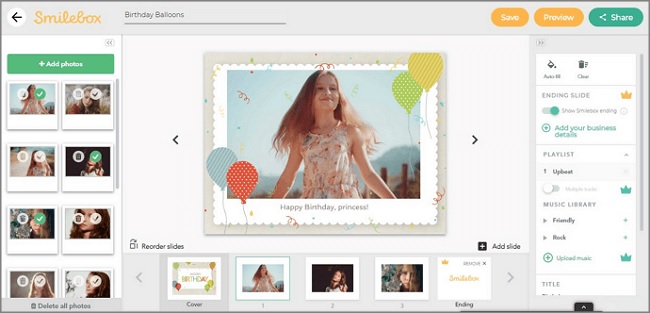
Step 1: Select a given template that you want to start the creation.
Step 2: Upload your images and videos to SmileBox, then edit them on the right panel.
Step 3: Click the Preview button to export your video. If you want to remove the watermark, you should purchase a premium account.
Part 3. Best Website to Download Royalty Free Christmas Slideshow Music
Appropriate background music is an indispensable part of your slideshow. Therefore, where can we download royalty-free background music to use in a slideshow? Here, I will recommend you two websites.
Free Music Archive
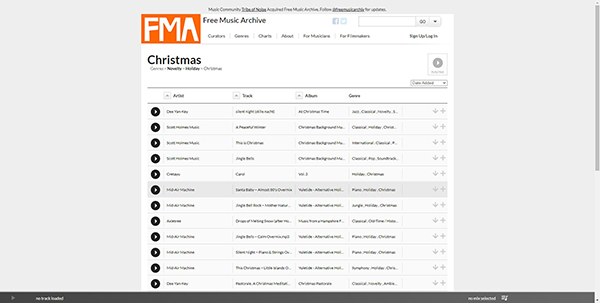
Free Music Archive is a website that enables users to download audio resources for free. If you need to download audios that are suitable for the Christmas slideshow, you can enter Christmas into the search box or find it on Genres > Novelty > Holiday > Christmas. Besides Christmas music, Users can download other audios with different categories.
MelodyLoops
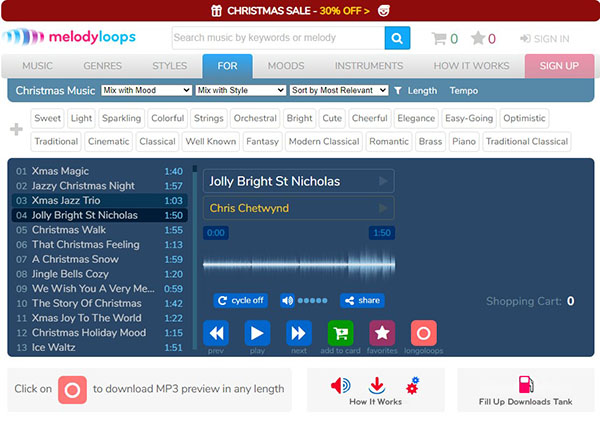
MelodyLoops is another recommended royalty-free Christmas slideshow music download website. Users can find Christmas on the top navigation bar via For > Christmas. There are 349 audio files for users to listen to and download. However, you cannot download audio from this website for free.
Summary
That's all for how to make a Christmas slideshow and recommend you two websites to download music for Christmas. I think TunesKit AceMovi is a one-size-fits-all video editing program that can meet your needs in different video editing. Make a special Christmas video slideshow as the most unique present.

