TikTok is the latest sensation, being used by millions of people around the world. It is such a fascinating short video making and sharing platform that makes you instantly gets hooked to the app in a short amount of time. More importantly, the content provided inside are suitable for all ages. There's a good chance you know the people who make TikTok videos. Now, if you're reading this, you're probably planning on making a TikTok video, but the first thing to do is find a good video maker for TikTok.
In today's post, you'll see the top 11 best video editor apps to make TikTok edits . You can make the decision of which iOS and Android app is best for you based on advantages and strikes. Let's get started now!
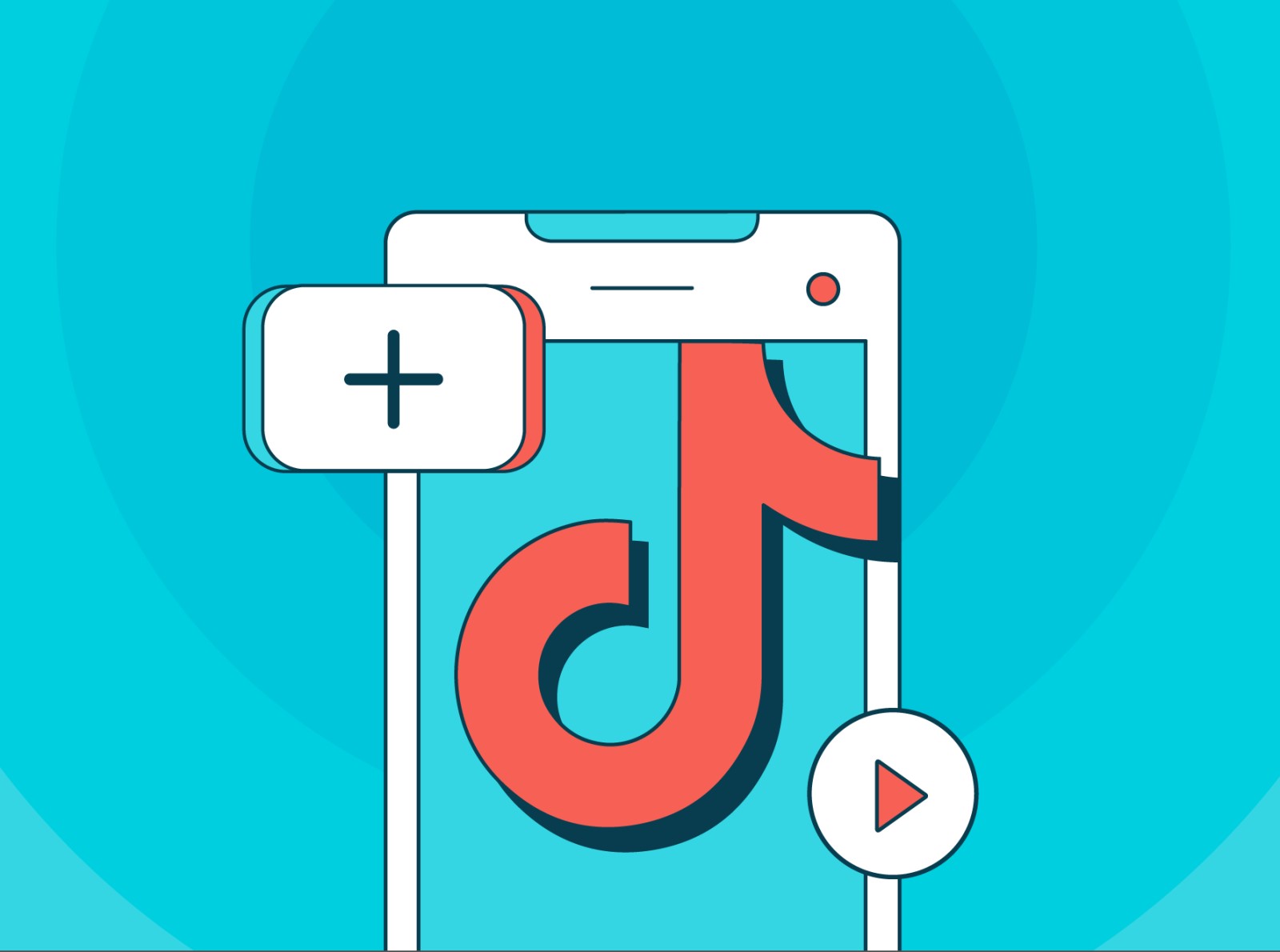
- 11 Best Apps for Making TikTok Videos
- Top 1. TikTok
- Top 2. Quik
- Top 3. Magisto
- Top 4. Viamaker
- Top 5. InShot
- Top 6. Lomotif
- Top 7. Vizmato
- Top 8. Zoomerang
- Top 9. Adobe Rush
- Top 10. Beecut
- Top 11. Timbre
- TunesKit AceMovi - Best Software to Edit Batch TikTok Videos

- Final Verdict
[2022] Top 11 Best Apps to Edit TikTok Videos on Mobile
Top 1. TikTok (Android & iOS)
No one will say no to the best camera app for making TikTok videos - the TikTok app itself. You can create your videos in real-time or upload local videos to edit with this app. TikTok has a fast update speed so you'll see the most popular short-video editing effects and features. For instance, you can make a Slow-Motion video to showcase the change the nature and shoot a daily sharing with funny memes.
However, TikTok also comes with strikes, for example, if you're going to trim out multiple video clips, you probably need to spend much time and energy. And that's why many people switch to a streamlined video editor; Another annoying thing is that every TikTok video will come with branding watermarks when sharing and downloading.
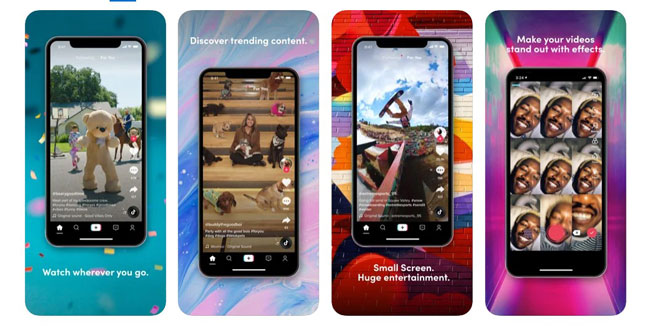
Pros:
- Free for both iOS and Android
- Pltform to surfing videos
- Make video with camera roll
- Thousands of background music in stock
- Full of VFX and SFX
- Quick update speed
Cons:
- Unfit for batch video editing
- Added with a watermark
Top 2. GoPro Quik (Android & iOS)
One of the GoPro products you can try to make TikTok edits is the Quick app. This TikTok video editor app is an amazing feature-rich toolkit with quite stable video shooting technology, users can record video with a camera even bicycle at a quick speed. It is not a TikTok dedicated video editor, actually, and it can also edit videos for YouTube, Instagram, Snapchat, and many more. It has up to 23 different video editing tools that make it quite flexible.
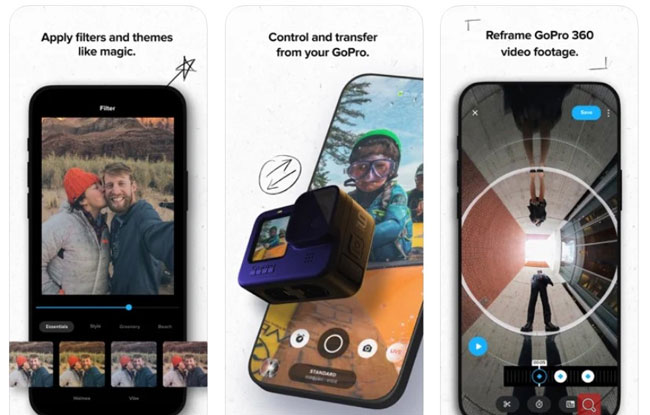
Pros:
- Reframe GoPro 360 video clip
- Compile with transitons and filters
- Shot a high-quality video even in unstable road
- Able to connect the GoPro camera
- Doesn't feature any watermark on exported videos
Cons:
- Videos must be less than 60s
- Lacks font styles
Top 3. Magisto (Android & iOS)
The next video editing app we rundown is Magisto. This tool is very efficient for a smartphone video editing tool as it can edit videos in a matter of minutes. You can make all sorts of video edits using the Magisto video editing tool. It has built-in effects that easily let you edit TikTok videos. It has the ability to share the video directly to your social media from the interface itself.
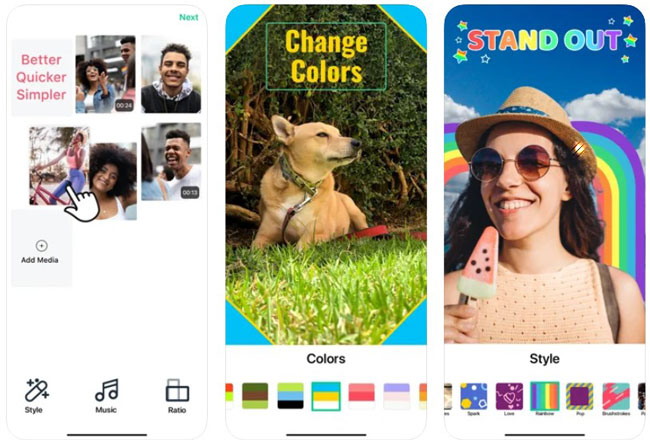
Pros:
- Built-in AI driven smart tool to make TikTok edits
- Use many templates to begin editing
- A library of commercially licensed songs
- Easy to change the TikTok videos' ratio
- Export video at HD quality
Cons:
- The interface is outdated.
Top 4. Viamaker (iOS)
Viamaker is another app used to make TikTok edits from Bytedance. It's a free, across-the-board video altering application that causes you to make astonishing recordings. While the application is missing highlights like green screen, unmistakably, Bytedance drew out the serious weapons with this TikTok video-altering application.
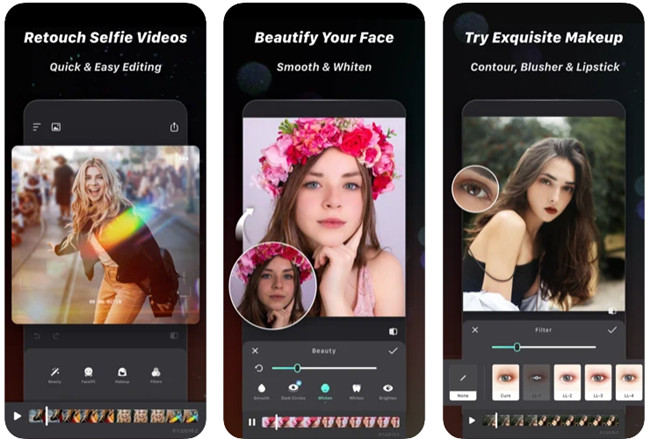
Pros:
- Built-in pro editing features for TikTokers
- A huge library of TikTok effects
- VHS Editor
- Powerful in making glitch video
- Adding effects in segments
Cons:
- For iOS only
- The sound part may become wrong
Top 5. InShot (Android & iOS)
InShot is a free HD video editorial manager and TikTok video editor app with extraordinary highlights like trim/cut video, obscure foundation, music, impacts, and that's only the tip of the iceberg. InShot is perhaps the ideal decision for TikTok video altering and preparing the film to share across online media. You can browse a scope of sound and enhanced visualizations or even import your own music.
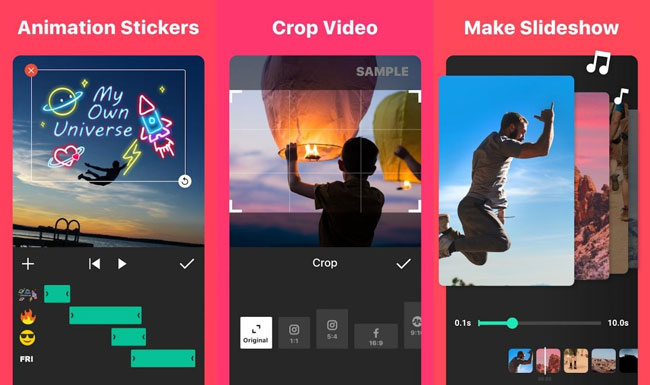
Pros:
- Has a built-in video trimmer
- Allows you to combine multiple videos together
- Update memes and GIFs
- A vast library of daily stickers
- Channels to upload on YouTube and TikTok
Cons:
- Does not have a library of royalty-free songs
- One track in the timeline only
Top 6. Lomotif (Android & iOS)
Lomotif is the best TikTok video editing app for you on the off chance that you need to add music to your TikTok recordings. Lomotif incorporates a huge music library from contemporary hits to oldies. While you can't choose a specific piece of a melody, your music decisions are near boundless. You can utilize Lomotif to add music, make video or photograph compositions/montages, and offer web-based media without any problem.
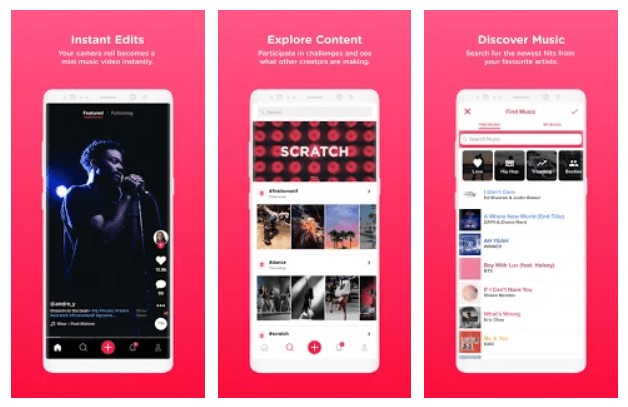
Pros:
- Can rearrange the videos to makes stories
- Allows you to record hyperlapse
- Create music video easily
- Butilt-in Lomotis community to share and chat
- Search for the newest hits from your favorite artists
Cons:
- The pictures have to be cropped before hand to make them align on the app
- When you do a lot of changes to the slideshow it glitches sometimes
Top 7. Vizmato (Android & iOS)
Vizmato is an incredible video editing app to create and make TikTok edits that allows you to clasp, trim, and alter numerous recordings to make your ideal TikTok post. You can likewise add text, channels, subjects, special visualizations, and mood melodies. Vizmato offers fun voice adjustment apparatuses, effectively adaptable video topics, and marvelous lip-synchronizing choices and has an HD video recorder that makes it simple to add live special visualizations and play music during the chronicle meeting.
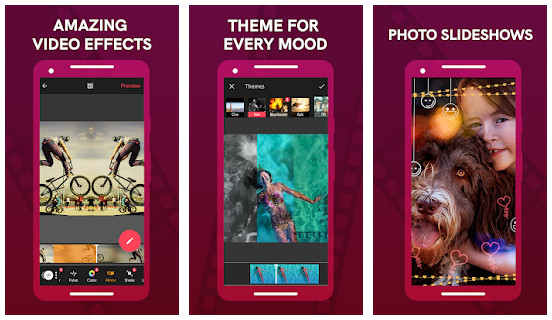
Pros:
- 60 visual editing effects
- Built-in voice changer
- Cute stickers and texts
- 20+ video themes and 40+ awesome VFX
- 140+ free Viztunes and background music
Cons:
- It maybe can glitch or lag every onece in awhile
Top 8. Zoomerang (Android & iOS)
Zoomerang is a straightforward TikTok video maker app that is ideal for fledglings. It incorporates one-button bit by bit in-application instructional exercises. This implies you can watch famous TikTok recordings and figure out how to make those recordings for yourself. This application additionally incorporates video altering devices like impacts, channels, music, and the sky is the limit from there. A paid membership will get you an ad-free user experience.
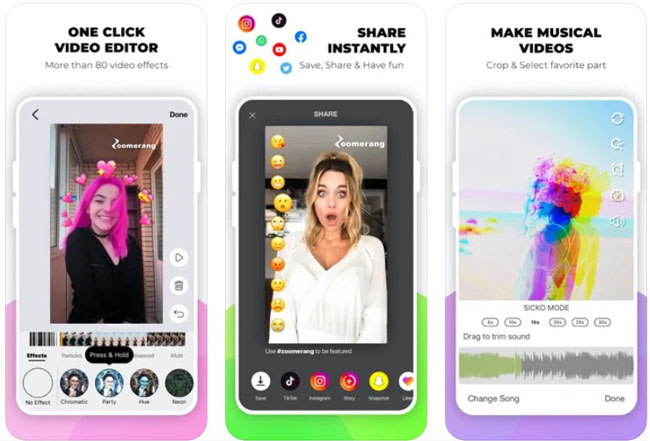
Pros:
- Has built-in tutorials for beginners
- Can connect your TikTok account
- FX editor to animate your motions
- Brilliant in editing video for TikToks
- A set of transitions include Spin, Flip, and Bounce
Cons:
- Auto-renew nature of the Prmium Subscription need payment
- To be a scam: you need to watch three ads all over again to unlock some of the features
Top 9. Adobe Rush (Android & iOS)
The next video editing tool on our list is Adobe Rush. It is a very popular, mainstream video editing tool built for PC, and it is known for being an amazing tool to edit small social media videos. It is also an amazing video tool that allows you to make some epic-looking video edits using its professional tools.
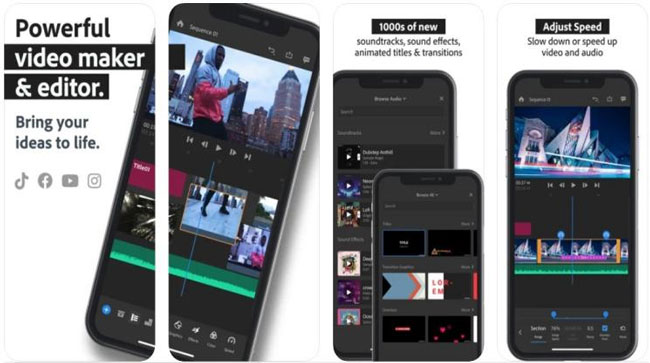
Pros:
- It is a powerful editing tool
- Has hundred of editing options
- You can capture pro-quality videos by the camera roll
- Customize animated titles
- Lots of royalty-free and original sounds
Cons:
- Cannot insert graphics to your video
- It crashes awhile
Top 10. Beecut (Android & iOS)
Beecut is another video editor for TikTok on the list. BeeCut is an amazing free video editing app that allows you to create amazing TikTok videos with amazing effects. It has a powerful video editor that comes with built-in presets, and it also has a simple, intuitive interface that allows the user to use it without any prior knowledge. It has simple editing effects like transitions, overlay, and other TikTok effects. It also allows you to adjust the different aspect ratios.

Pros:
- Allows you to adjust the aspect ratios
- Has built-in effects
- Export video at full HD
- Support various ratios like 9:16, 3:4, 4:3, 1:1, and 16:9
- Reverse a video for uploading to TikTok, Instagram, ect.
Cons:
- Timeline gliches and disapear awhile
- It may black some parts
Top 11. Timbre (Android)
Last but not least TikTok video editing app is Timbre. It's a free app for Android only, which allows you to cut videos or songs, combine multiple videos together, or convert video or audio to any format you want. The interface is easy to understand and thus you can easily learn how to use it.
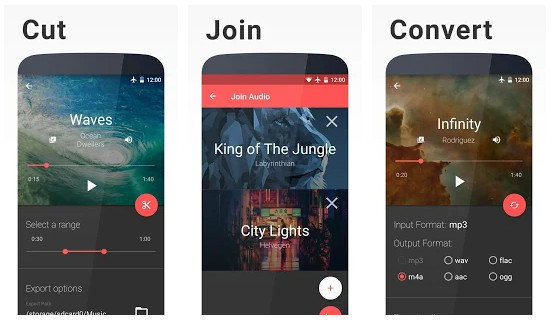
Pros:
- Free TikTok video editor
- Useful video cutter, joiner and converter
- Convert videos to GIF animated files
- FFmpeg library to help you edit and find tune the quality of background sound
- You can share to apps like WhatsApp, TikTok, Instagram, Facebook, and Twitter
Cons:
- The volume feature works, but somewhat distorts the sound so you lose quality
- Out of date interface
TunesKit AceMovi - Best Software to Edit TikTok Videos on Desktop
You may find some of the TikTok video apps are easy to go glitch. In fact, if you're going to edit a video on your phone, it's common to find it time-consuming and troublesome. So, why not try the software on your PCs and Mac? Here we are going to introduce an easy-to-use video editor for all levels of TikTokers - TunesKit AceMovi. This is your best video editing software for making your own extraordinary video, and TikTok edits continually and effectively.
AceMovi grants you to oversee and modify TikTok videos by arranging distinctive video cuts, music tracks, text, apply improvements to get an enthralling capable assessment film right away. With this tool, you can even make your TikTok video duet and react in a few steps. It likewise has a featuring highlight of webcam recorder, which make it simpler to record yourself and afterward alter that recording with introductions.
Though it's a desktop video editing program, you can create and edit your video on your computer locally. Then transfer it to your phone or tablet easily and upload it to your TikTok account.


TunesKit AceMovi Video Editor
Security Verified. 6,015,357 people have downloaded it.
- Easy-to-use non-linear video editor for beginners
- Wealth of basic and advanced TikTok video editing features provided
- Offers lots of filters, transitions, PIP, sound effects, text, templates etc.
- Set the 9:16, HD format for TikTok app
- Friendly UI and full of free templates and resources
Pros
- Right now, AceMovi hasn't released phone version
Cons
To Begin with TunesKit AceMovi Video Editor
Conclusion
After reading this article, you will be able to distinguish between the best TikTok video editing apps, and you can easily choose one according to your personal preference. You got any other good TikTok video editing apps and ideas? Share with us!

