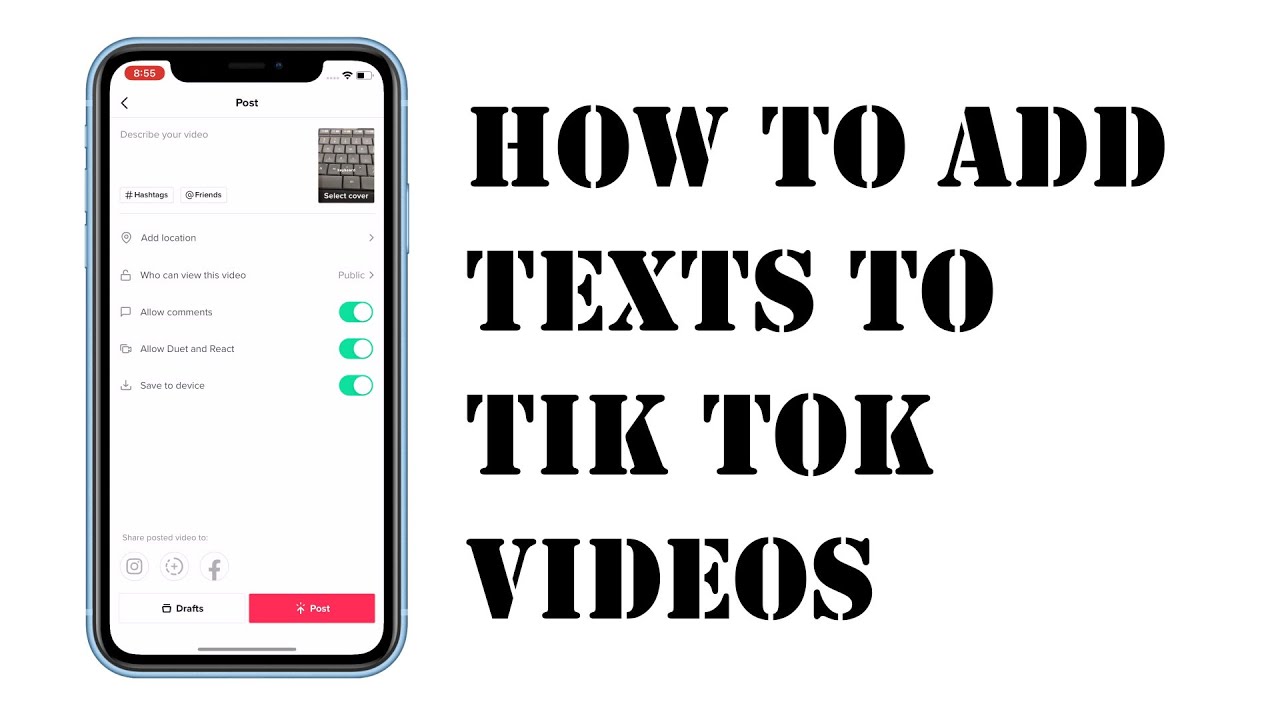
Video is all about story-telling. By including text captions to your TikTok videos, you can easily engage viewers with more information and unexpected elements.
You can add text to TikTok videos in the app, but sometimes it would be time-consuming to make the text appear and disappear at the precise points you want. In this post, I'll walk you through the best way to add text to TikTok and make it perfectly react to the on-screen content.
- Part 1. How to Add Text to A TikTok Video (Best Way)
- Part 2. How to Add Text on TikTok
- Part 4. Bottom Line
How to Add Text to A TikTok Video (Best Way)
In this part, I'll show you the best method on how to add text to TikTok videos with an easy-to-use video editor – TunesKit AceMovi. AceMovi is the best tool to add text to your TikTok videos. You can add multiple texts to your TikTok including static and animated text, and all the text styles are highly customizable.

TunesKit AceMovi Video Editor is a one-stop video editor that provides multiple effects and transitions. It comes with a screen recorder which can record images as well as the sound coming out of your computer. As a well-established video editor, AceMovi is mounted with features like split screen, filters, animations, texts, and music library. The self-explanatory user interface comes with all the effects and tools you need to embellish your video. You can easily learn how to use it even if you're a beginner. Adding text to your TikTok videos has never been easier in AceMovi.

TunesKit AceMovi Video Editor
Security Verified. 5,481,347 people have downloaded it.
- Basic and advanced features that make your video better
- Multiple filters, transitions, text, sound effects, music
- User-friendly interface
- A variety of output options to choose from format, device, social platform
- Add text to TikTok videos in just a few steps
Next up, I'm going to show you how to add text to TikTok videos step-by-step. Before you add text to your TikTok video, make sure that you have already installed TunesKit AceMovi on your computer, this software currently supports Windows and Mac systems.
Add Video Files to TunesKit AceMovi

Open TunesKit AceMovi on your computer, then import your video footage to the media box. Or you can directly drag your video to the timeline.
Add Text to the Timeline
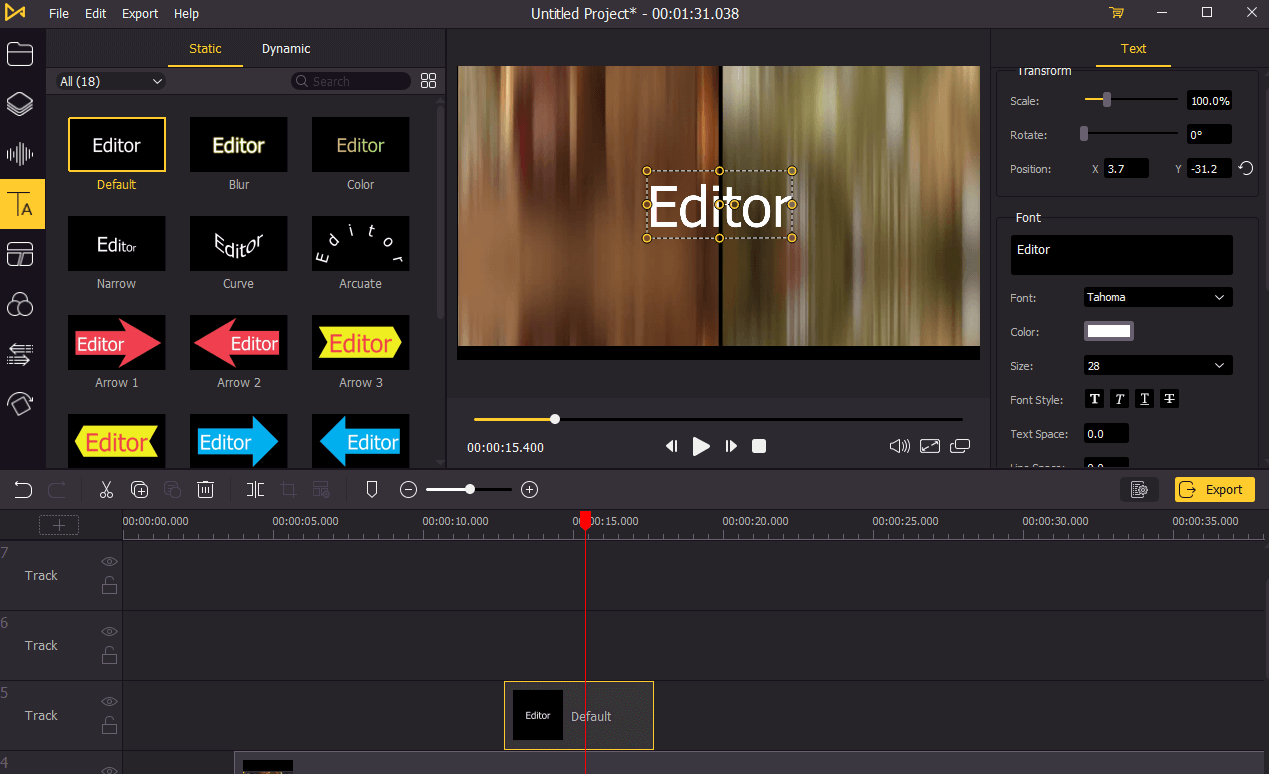
Click on the Text button on the left of the interface, there you can choose a type of text you want to use. When you have decided which type of text to use, simply drag it to the timeline. To adjust the duration of the text, drag the start or the end of the text to extend or shorten the duration time.
Edit Your Text
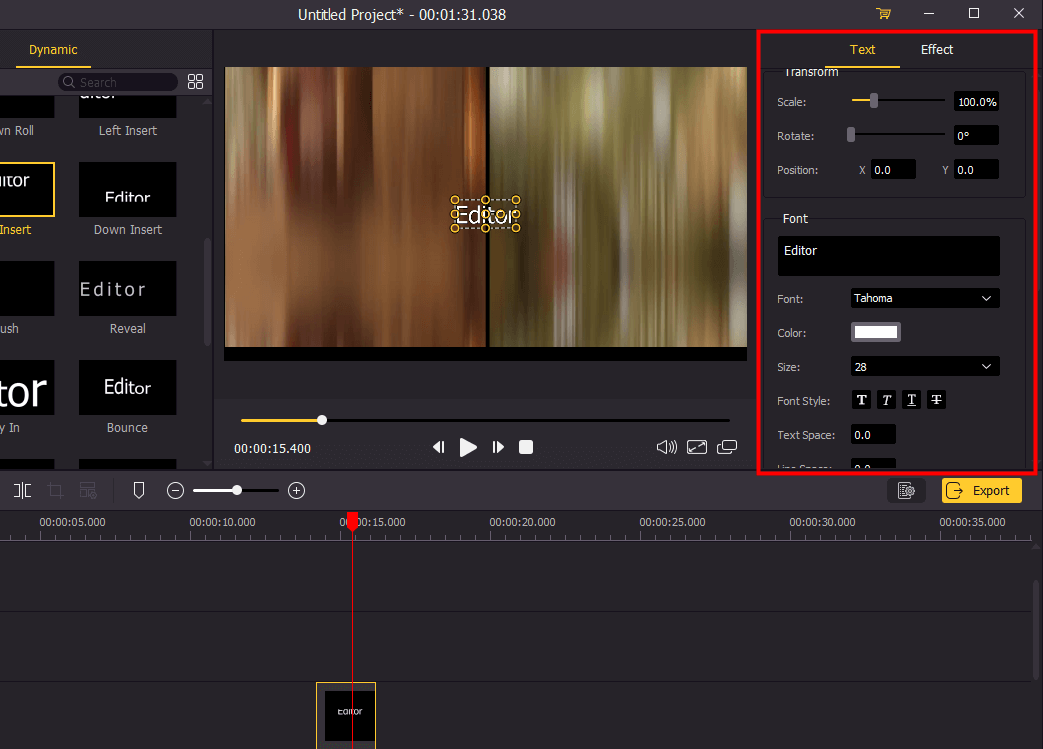
Click the text on the timeline to select the text. On the upper right panel, you can change the properties of the text and adjust the effects. You can change the scale, font type, position and color. You can also add outline and shadow to the text.
You can add multiple texts to your TikTok videos. If you're wondering how to add text to certain parts of a TikTok, here's the solution. Drag the start or end point of the text on the timeline to change the duration, or you can right-click on the text > Duration and type in an exact duration you want the text to last.
Export Video

Once done editing your text, click the Export button on the middle left and export your video. Click the Settings, you'll be able to choose the output parameters. And by clicking the Change button, you can change the output location. After saving your video, you can transfer it to your phone and share it on TikTok.
How to Add Text on TikTok
In this part, you'll learn how to add text to a TikTok in the app. You can use the built-in editor in TikTok to create text for your video.
Step 1: Record or upload your video on TikTok and tap the Check in the bottom-right corner of the screen. Edit and trim your video, then tap Next.
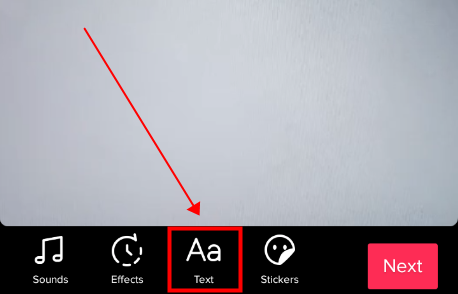
Step 2: Tap Text on the bottom left. Type in your text on the screen with the keyboard.
Step 3: Customize the text by changing font, style, size and location.
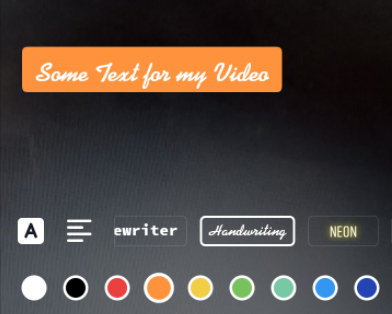
Step 4: Tap the text and select Edit and set the text duration by tapping Duration. Use the sliding scale to have your text appear or disappear at your desired time. You can also make your text match the beat of the background song, this step may take a little bit of time to get right.
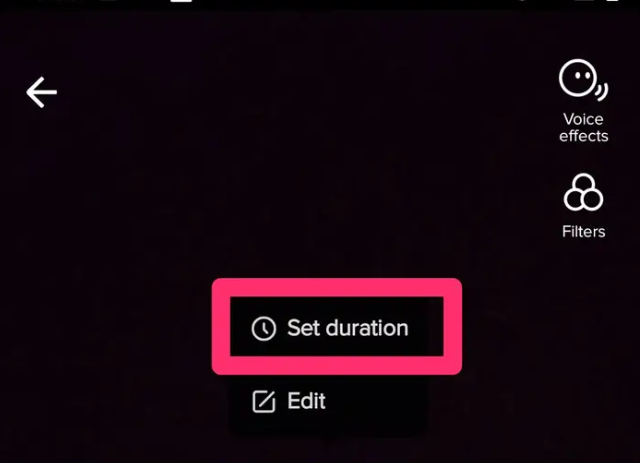
Step 5: When you finish editing the text, tap Next and fill in the description and other information for your video. Hit the Post to post your TikTok video.
Bottom Line
You can add text to your TikTok video both on TunesKit AceMovi and the TikTok app itself. But if you want to do more precise editing such as making the text match the beat of the music, it takes a lot of effort to finish in the TikTok app. While in AceMovi, you can move the text frame-by-frame so that you can easily match the text to music. Download AceMovi now with the button below and make your TikTok video cooler than ever.

