Have you ever seen a dynamic image when you visit all kinds of websites?
Those dynamic images have their specific name. We always call them GIF. With the development of the internet, it is not enough to use still images to explain emotions or other content. GIF makes word communication more interesting and impressive. As we know, there are various short videos on TikTok. Within those videos, many interesting expressions and actions are attractive. If we can turn them into dynamic images, it would be great and we can do it as we want. We will have our own GIF.
This article will give you 2 best ways to make a GIF from TikTok. Keep reading!
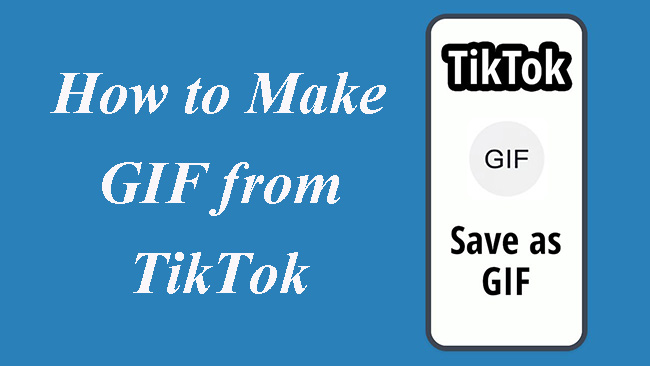
- Part 1. What is GIF?
- Part 2. When Can We Use GIF?
- Part 3. How to Make a GIF from TikTok on Your Phone
- Part 4. How to Make a GIF from TikTok on PC

Part 1. What is GIF?
GIF has a formal name, Graphics Interchange Format. It is the smallest format of dynamic images. It is composed of no sound video clips. GIF can act automatically and loop endlessly. Because of its short and small features, GIF is popular with online articles, social media and forums.
Part 2. When Can We Use GIF?
About this problem, we must know the role of GIF. First, it can reduce the feeling of seriousness. When you talk about a serious thing with words, an appropriate GIF can help you control the atmosphere at that time. Second, it can increase the interest of an article or a comment. As we know, a number of words tend to make readers boring and readers’ attentions tend to be distracted easily. If we can use an interesting GIF, the readers could be more attentive. Third, it can help us express our emotions more exactly. A dynamic image can transfer our emotions to others to the greatest extent.
Above all, we can use in our articles, when we comment others and want to express our feelings. But you can also use them in other situations, what we mentioned here is just a small part of them. Just make sure your GIF is used appropriately.
Part 3. How to Make a GIF from TikTok on Your Phone
Maybe you don’t know that TikTok has the feature to make a video as a GIF directly. Here we will give you a detailed tutorial to teach you how to save a GIF from TikTok.
Step 1: Open the TikTok app on your phone;
Step 2: Find the video you want to turn into a GIF;
Step 3: Click the icon as the following image on the right of the video;
Step 4: Left-slide the list of the end row on the bottom of the screen and click the GIF icon;
Step 5: Drag the edge of the video on the bottom of the screen to adjust the duration of the GIF;
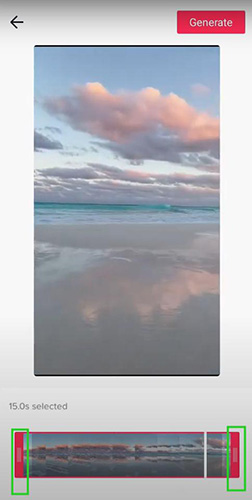
Step 6: Click the Generate button to save it to your Photos app on your phone;
Step 7: You can share it to other apps like WhatsApp and SMS.
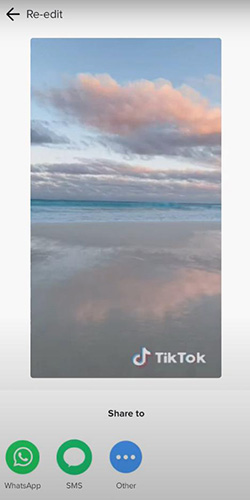
This way is very convenient and quick, but you will find your GIF has TikTok logo on it. And you cannot choose the scale of the GIF except by coping the scale of the whole original video.
Part 4. How to Make a GIF from TikTok on PC
To make sure you can get a better GIF, TunesKit AceMovi is recommended. What is TunesKit AceMovi? It is an easy-to-use video editor. This video editor can turn a video into a GIF with one click. You can crop all of the dynamic clips as your GIFs and choose an arbitrary part of the video scale.
As a video editor, making GIF is not its only feature. AceMovi allows you to crop, split, reverse, and change the speed of the video. In addition, you can use all of the advanced editing features to make your videos more attractive. If you want to export your video as other formats such as MP4, 4K HD and even TikTok or Instagram, AceMovi can also meet your needs.

TunesKit AceMovi Video Editor
Security Verified. 7,399,007 people have downloaded it.
- An all-in-one video editor for all TikTokers
- Remove watermark from TikTok videos without any lags and strikes
- Easily make a TikTok intro video
- User-friendly interface
- A plethora of funny stickers
- Download quickly on Windows & Mac
- Dirty-cheap premium pricing
- Export at HD and 4K quality
- Edit multiple videos, audios, and images
Pros:
- Cannot to be downloaded on phones
Cros:
Here are the steps to make a GIF from TikTok with TunesKit AceMovi.
Download the TikTok video you want to turn into GIF on your computer;
Download the TunesKit AceMovi software on your computer;
Click the Import icon to put the downloaded TikTok video into the Media panel; or you can drag and drop the downloaded video file into the Media panel;
Drag and drop the video from the Media panel to the timeline;
Move the red mark on the timeline to find the clips you want to make as a GIF and click the scissor-like icon at the beginning and end of the clip respectively; delete other part of the video until there is only the clipped part on the timeline;
Click the clip on the timeline and click the Crop icon on the top of the timeline; or you can right-click your mouse to choose the Crop option;
If you want to use the fixed aspect ratio, you can click the corresponding option like 4:3; if you want to adjust the scale by yourself, you need to click the Custom option and then drag the edge of the frame on the right video to choose the GIF scale; click the OK button to save your setting;
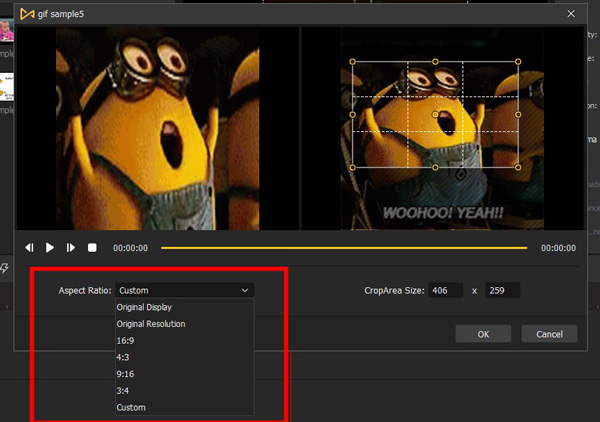
You can use other editing features to polish your GIF if you need;
Click the Export button and then click the Web > GIF options in order; on the right of the pop-up, you can change the name of your GIF and the location of it; finally, click the Export icon to save the GIF to your computer.
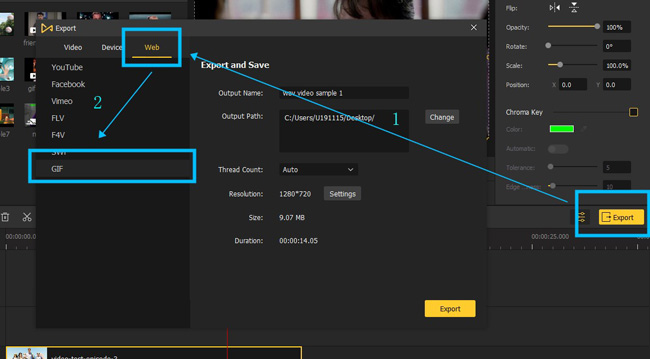
Conclusion
To make an appropriate GIF need a lot of patience. A good tool can make this process easier. TunesKit AceMovi allows you to make high-quality GIFs with various editing features. It is a good choice for making a GIF. Try it if you are interested in it. Hope you get a good experience.

