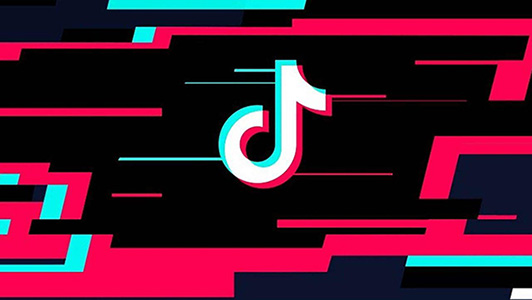
Do you like create videos? If you read this article, I think you must like it. Then I guess you have such questions now or ever: how do I make a video with multiple clips? how do I make 4 videos on one screen? how to put 3 videos in one frame? Actually, so many questions are summed up in one question is that how can I merge several video clips into one video. You will find the answer here.
TikTok is currently a popular short video social media, and it appears on almost every young person's electronic device. Posting your own videos in TikTok and sharing your life seems to have become a new hobby for young people. Given people's love for TikTok, here will take making a multiple scenes video for TikTok as an example to explain how to make a multiple scene video.
- Part 1:Ways to Make a Multiple Scene Video for TikTok on Mobile Phone
- Part 2:Ways to Make a TikTok Video With Different Scenes on PC
1. Make a TikTok Video With Different Scenes With Online Tools
2. Make a TikTok Video With Different Scenes With TunesKit AceMovi Video Editor

Part 1:Ways to Make a Multiple Scene Video for TikTok on Mobile Phone
TikTok app on mobile phone is more convenient and more popular. It will be greatly convenient for you to create TikTok video directly on mobile phone and combine the videos of different scenes into one video. So how to make a multiple scene video?
TikTok has built-in features to record and edit videos. It would be great if the functions in TikTok can meet your video requirements. If you don't have the single videos on your phone yet, just follow the steps below to shoot TikTok and combine the videos.
Steps to record TikTok videos:
Step 1: Firstly you should download TikTok software in the App Store (iOS) or Google Play (Android);

Step 2: Open the TikTok app and click the + icon at the bottom of the screen to create a new video;
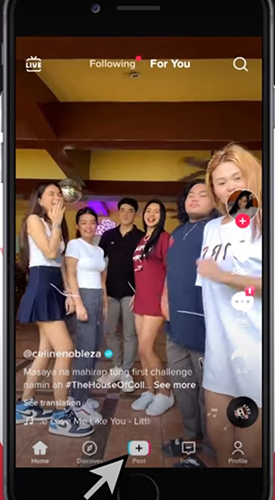
Step 3: Press the red button to record a video. Press and hold the red button throughout the recording process and remove it at the end; the second video should be done as the first one until all the videos you need are recorded;
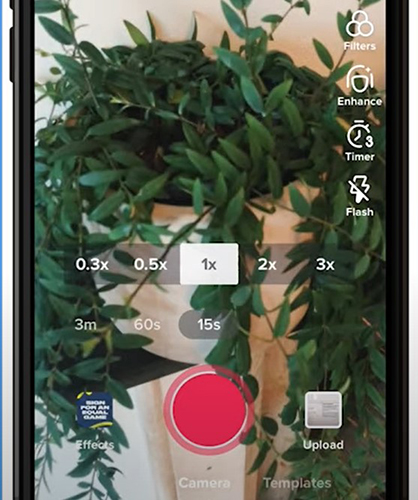
Step 4: After getting all the videos, click Adjust Clips on the right side of the screen to cut and short the videos;
Step 5: When done, click Save and click Next to do other editing; finally you can choose whether to publish the video directly to the TikTok or save it as a draft.
Steps to make a multiple scene video for TikTok :
Step 1: Download TikTok software in the App Store (iOS) or Google play (Android);
Step 2: Open TikTok app and click the + icon at the bottom of the screen;
Step 3: Click the Upload icon at the bottom right of the screen to select the videos you need from the device; you can directly adjust the order of the videos at the bottom of the screen; click Next to proceed to the next step;
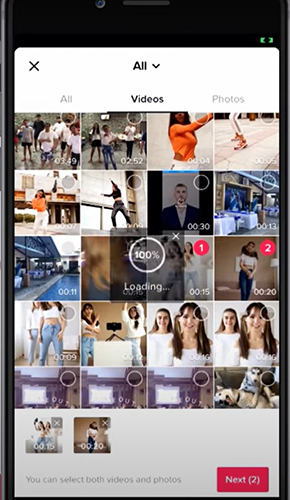
Step 4: The result video will be played directly on your mobile phone. You can add filters, text and other elements to the video on this interface, as well as adjust the video speed and a series of operations; click Next to proceed to the next step;
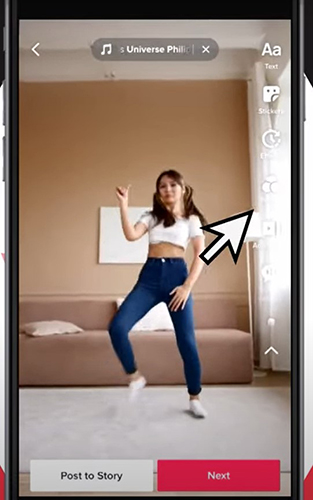
Step 5: You can choose whether to save the video into Drafts or publish it directly.
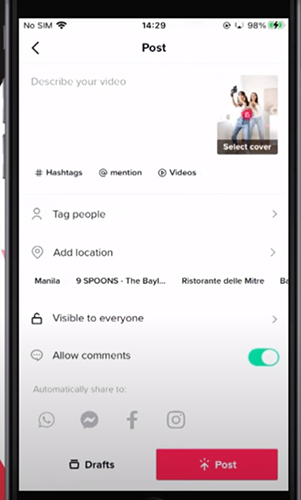
Part 2:Ways to Make a TikTok Video With Different Scenes on PC
Due to the limited operating space of the mobile phone screen and editing functions in TikTok, sometimes it is more convenient for some people to use the computer to make videos, and the quality of the videos produced will be better. So here are several ways to make a multiple scene video on PC to meet the requirements of different users.
1. Make a TikTok Video With Different Scenes With Online Tools
1) Online Video Cutter - Video Merger
Video Merger can help you combine two or more video documents with different input formats, aspect ratios and frame sizes. As an online tool, Video Merger has the common features of online tools: no software download, no learning and no device restrictions.
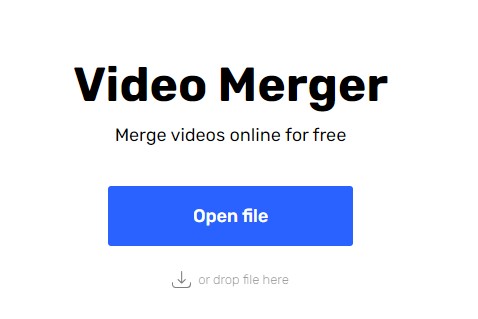
Steps to make a multiple scene video with Video Merger:
Step 1: Open Video Merger in the browser, and click Open file to import the first video; then click Add files to add other videos;
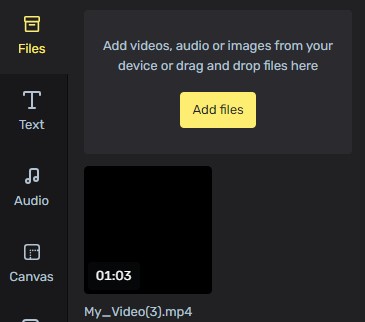
Step 2: Trim the length of each video on the timeline and adjust the playback order of the videos by dragging the videos; if you have other needs for the video, you can also adjust it through the features on the left side of the page;
Step 3: Click Save to select the resolution. After the pop-up window appears, click Save in the pop-up window to download the edited video.
2) VIDEO2EDIT – Merge Videos Online
Merge Videos Online allows you to combine multiple videos or images without installing any other software. It supports multiple video formats including AVI, FLV, MKV, MOV, MP4, WEBM, WMV, etc. When merging videos, you can specify the duration of each image displayed in the video to create a new video content for you. The imported video can be a video in your device or a video that exists in the web page. It solves the trouble to download the material video to the device in advance.
Steps to make a multiple scene video for with Merge Videos Online:
Step 1: Open Merge Videos Online in your browser, and click Choose File to upload the video; click the drop-down arrow to select the video source;
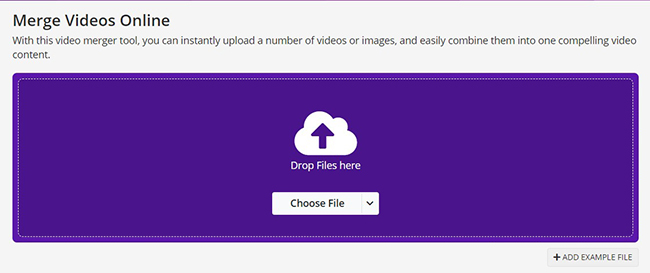
Step 2: Adjust the order of the videos as you want by dragging;
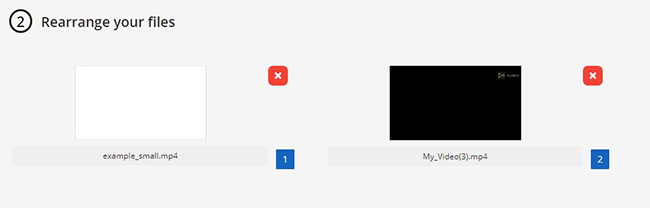
Step 3: Click the green icon Save as to set the video output format, video screen ratio, etc.; After setting up, click Save.
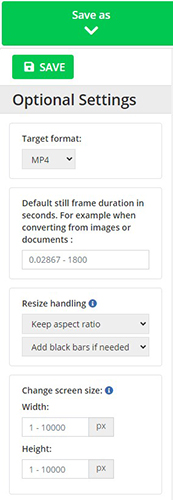
2. Make a TikTok Video With Different Scenes With TunesKit AceMovi Video Editor
TunesKit AceMovi Video Editor is a video editor for Mac and Windows users. It can provide you with the ability to make a multiple scene video, and it only takes a few clicks to do it. What's more, TunesKit AceMovi Video Editor has a very complete set of video editing functions, such as adding audio, text, filters, setting video switching modes, adjusting video playback speed, and video cutting; no matter what format and aspect ratio of the video you input, it can easily allow you to import and output more beautiful video works in the software. When you export the video, select TikTok as your format and then you can directly get suitable for uploading to the TikTok video format.
AceMovi Video Maker
- Advanced Color Correction tools and algorithms are designed to help you adjust the brightness, contrast, and saturation of your videos.
- Color Grading tools to give your videos a stylish look.
- Video Effects such as filters, transitions, and more
- Support for a wide range of video and audio formats such as MP4, AVI, and MOV among many others
How to make a multiple scene video for TikTok with TunesKit AceMovi Video Editor?
Download and install TunesKit AceMovi Video Editor;
Open the software and import the video you need to use into the software, you can drag them or click Import to import;
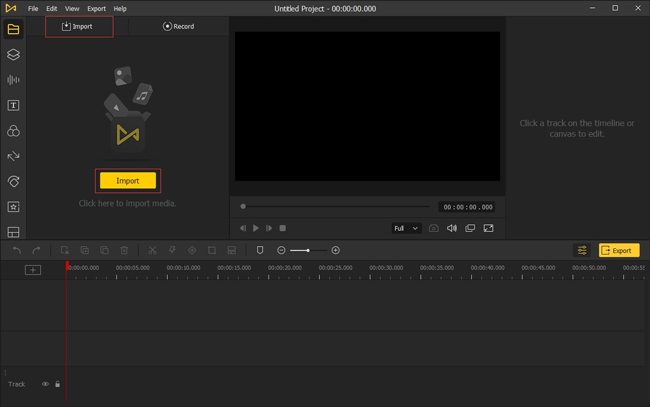
Drag the imported video into the timeline and adjust the position of the video; if you need to add some other elements to the video, you can select the functions on the left side of the interface to set it;
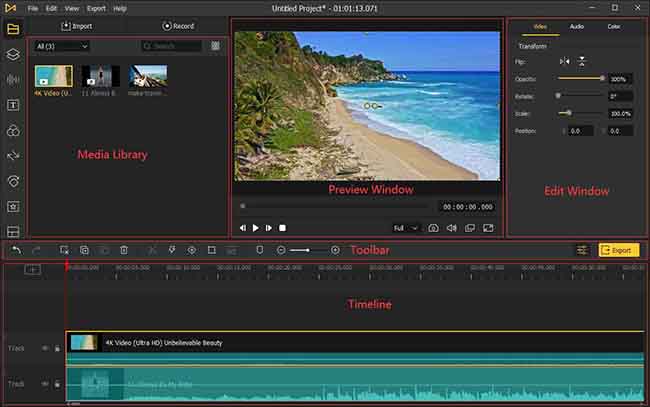
Click Export, then click the word Web in the pop-up window to select the TikTok that would output the video format suitable for TikTok; Next, set the name of the video and the output path, and finally click Export.
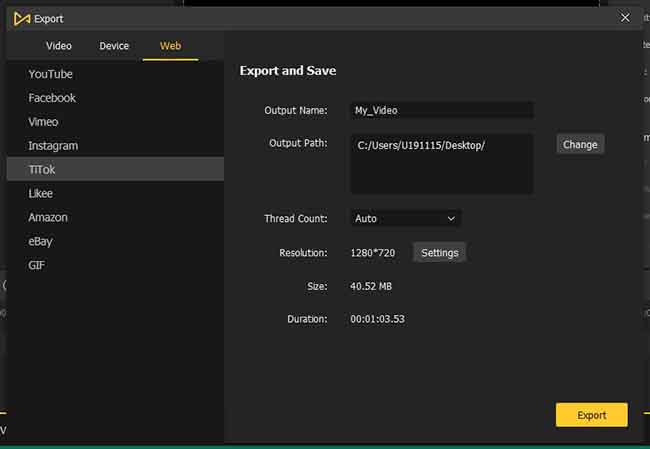
The Bottom Line
Making a multiple scene video could be easy or difficult which depends on if you keep the heart of creation or not. I believe that videos can be perfectly integrated under your design with those methods. The tools mentioned above have their own advantages, which will really help you when you use them, not just to make a multiple scene video. By the way, TunesKit AceMovi Video Editor has complete video editing functions, and the steps are simple so that people without any experience can learn it quickly. It will be an excellent helper for learning video editing. Just have a try!

