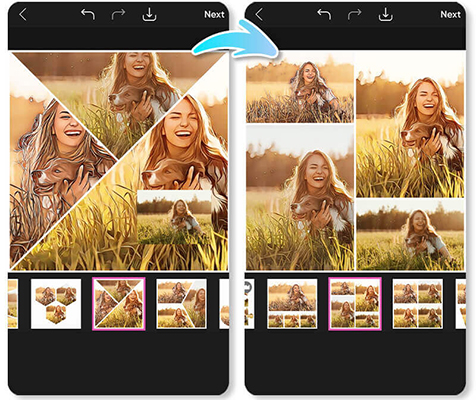
Are you looking for a Split screen video app? While creating the video, you might intend to show more than one thing on the screen, and that's where the split screen feature comes into play.
There are multiple apps available for Android and iOS devices, but only a handful of them offer reliable and attractive services. Luckily, this post is going to introduce the 8 mesmerizing split screen video apps for Android and iOS.
- Part 1. Best 7 Split Screen Video Apps for iOS and Android 1. iMovie 2. Perfect Video Editor 3. Video Splitters for Whatsapp Status 4. Video Editor 5. PicPlay Post Movie Video Editor 6. Video College and Photo Grid 7. Split Screen Video
- Part 2. Bonus: Best Split Screen Video Software for PC - TunesKit AceMovi

Part 1. 7 Split Screen Video Apps for iOS and Android
1. iMovie
If you intend to play several videos at the same time, iMovie could be a wonderful split-screen video app for iOS. It is one of the best apps when it comes to editing videos and making them look wonderful, and the ability to split screen is surely icing on the cake.
On top of that, using iMovie isn't a daunting task, as it allows you to add and play multiple videos to a single video project effortlessly.
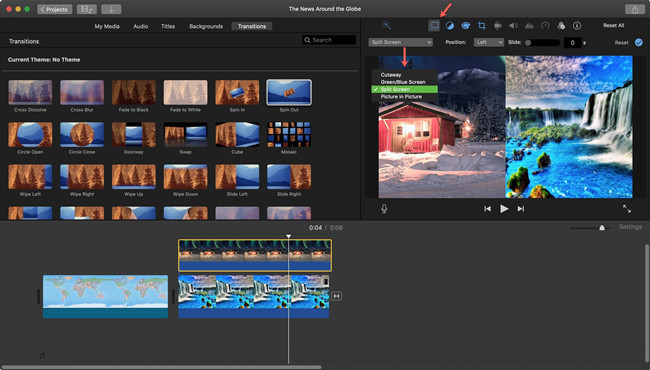
- No watermarks
- Free of cost
- High definition video editing
- Doesn't affect the video quality
Pros:
- Available on the macOS and iOS
Cons:
2. Perfect Video Editor
Perfect Video Editor is also a brilliant split-screen video app that doesn't take any time to add multiple videos simultaneously. This tool enables you to trim and merge the various videos easily, and this app tends to maintain the quality of the frame.
Some of the other features this app comes up with are the video flip, mirroring, watermarks, and more. On top of that, installing the Perfect Video Editor isn't difficult, as only visiting the App Store will help you to put things in order.
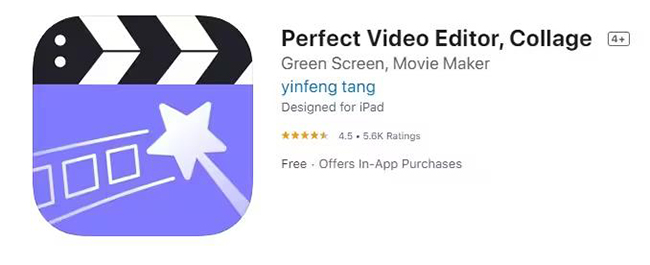
- Offers the user friendly interface
- Comes up with the brilliant split screen feature
- Helps you to export the video after editing it
Pros:
- This app isn't for premium use.
Cons:
3. Video Splitters for Whatsapp Status
You can also opt for the split screen video app for Android courtesy of the Video Splitter for Whatsapp status. It only asks you to install the app from the Play Store and then import the videos into the main interface before splitting them.
Video Splitter for WhatsApp Status supports all Android versions, and you don't need to acquire an internet connection to start the video editing on the Video Splitter for WhatsApp Status.
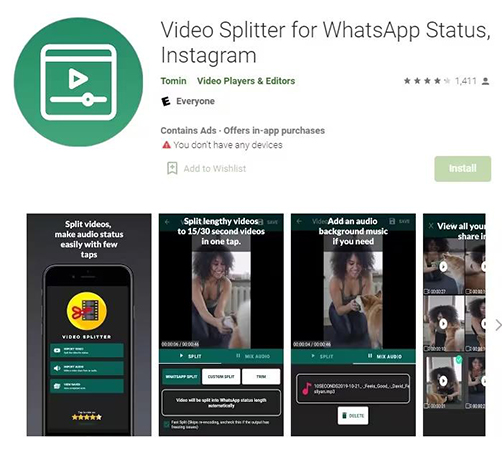
- Free
- Allows you to split videos offline
- Offers the three distinct splitting features
Pros:
- Contains ads
Cons:
4. Video Editor
Another brilliant app for Android that helps you to go for split screen videos is Video Editor. This magnificent tool enables you to trim and arrange the video clips without putting in any extra effort there.
Video Editor offers a simple user interface and doesn't charge even a penny while downloading it. You can simply jump into the Playstore and then install the Video Editor before performing the major video editing operations there.
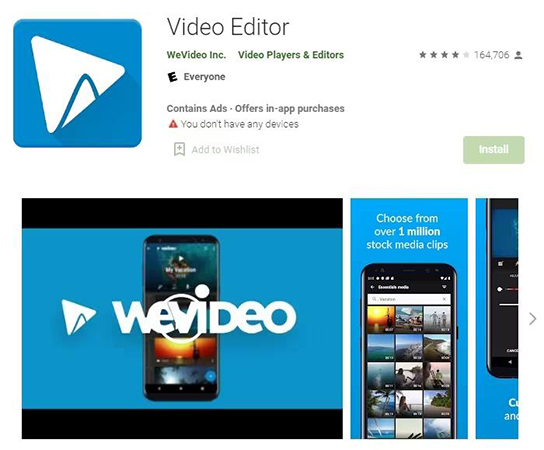
- Offers impressive video editing operations
- Free to use
- Supports the 4K video quality
Pros:
- You may face audio lag issues.
Cons:
5. PicPlay Post Movie Video Editor
You can also watchout for the PicPlay Post Movie Video Editor as it is also one of the most popular split screen apps. With the manageable user interface and highly advanced features, this split screen video app doesn't affect the video quality.
It only asks you to upload the video into the interface of the app to start using the split screen function. Moreover, this split screen tool also prompts magnificent and stunning background music that can surely enhance the overall reputation of the video.
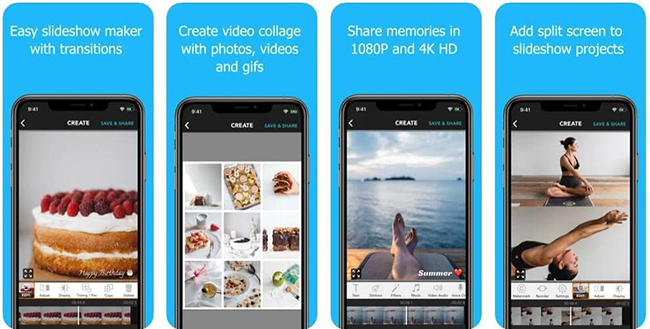
- Free to use
- Allows you to split the videos quickly
- Doesn't take up any space
Pros:
- It could take extra time while editing the video
Cons:
6. Video College and Photo Grid
Video College and Photo Grid remains one of the most talked about apps for creating split-screen videos. It comes up with a simple user interface that elevates your video editing experience to the next level.
The best advantage of this app is that it allows you to explore the multiple split screen customization and split screen preset options. It prompts the 64 different layouts and you can also manage the layouts.
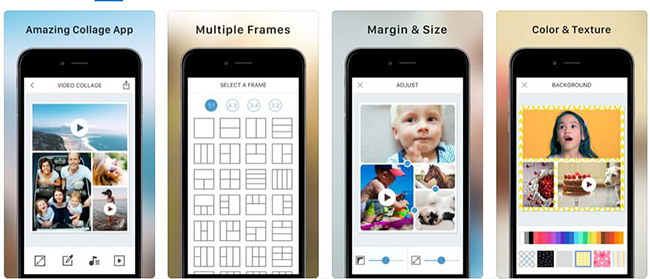
- Offers a simple user interface
- Comes with multiple video editing functions
- Doesn't affect the video quality
Pros:
- Could cause system instability
Cons:
7. Split Screen Video
If you're an iPhone user looking for a split-screen video app, Split Screen Video could be a brilliant option. The app redefines the multitasking capabilities by allowing you to view the two footage on a single screen simultaneously.
After putting the videos into the frames, you can adjust the size and styles of the videos without causing video quality loss. It comes up sigh the 6 preset layouts that help you to create the mesmarizing split screen video.
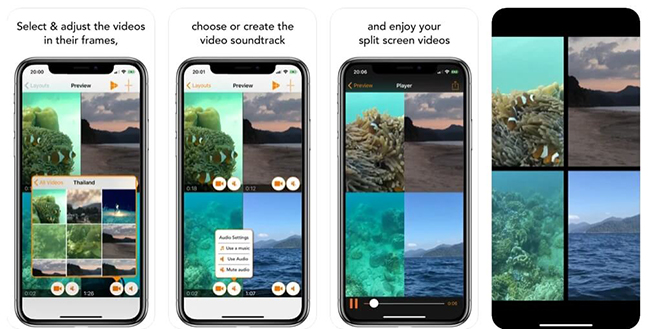
- Offers seamless functionality
- Comes up with a simple user interface
- Doesn't affect the video quality
- Explore the various flawless video editing operations.
Pros:
- The free version is limited
Cons:
Part 2. Bonus: Best Split Screen Video Software for PC - TunesKit AceMovi
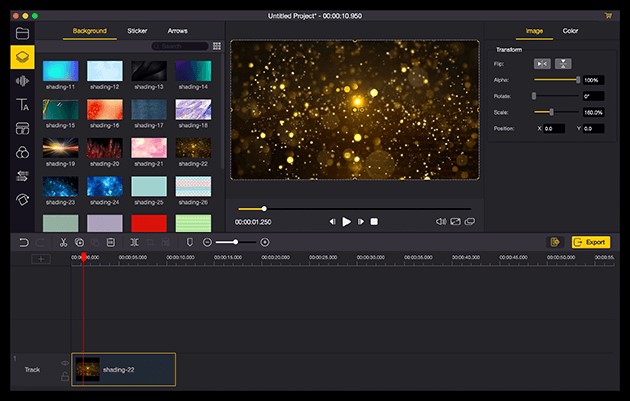
Apart from creating screen videos on mobile devices, you can also produce impressive split-screen videos on PC thanks to the brilliant features of the TunesKit AceMovi. This tool comes up with various split screen styles, including the Side By Side, Four Screen, Three Screen, Circular Segmentation, etc.
With the AceMovi Video Editor, you can divide your screen into a couple of parts, without affecting the video quality. Apart from the Split screen features, AceMovi Video Editor also offers multiple other video editing operations features, including animations, transitions, filters, and more.
It supports the multiple video formats MP4, MOV, AVI, and M4V and prompts the video editing features at affordable rates.

Key Features of AceMovi Video Editor
Security Verified. 7,672,431 people have downloaded it.
- Offers 30+ creative split-screen modes
- It supports dozens of 4K video, picture, and audio formats
- A free version is available for both Mac and Windows
- Unlimited user tracks to edit 4K videos with photos, audios, and clips
- Advanced effects are free-to-try without plug-ins downloading
- Convert 4K videos into the formats of MP4, MKV, WMV, AVI, DVD, etc.
- Reverse or slow-motion your 4K videos
- Various genres of animations, transitions, filters, and overlays for 4K videos
Pros:
- You cannot use this tool online
Cons:
Here's the step-by-step guide to creating a split-screen video through the Tuneskit AceMovi Video Editor.
Import video to AceMovi
After visiting the website of the Tuneskit AceMovi video Editor, you'll need to launch the program on the computer. Tap on the Import button and then upload the video you'd like to edit.
Select split screen mode
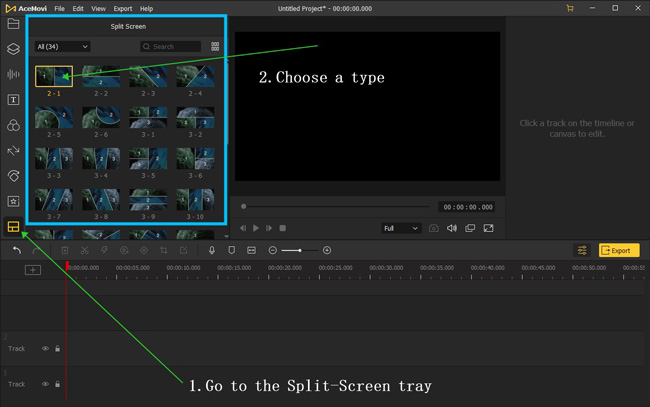
Press on the Split Screen option on your left sidebar and select the Split Screen mode afterward. After dropping and dragging it to your timeline, you'll need to adjust the duration as per your requirements.
Now, you can see the pop up window there where the targeted video could be dragged to the corresponding section. Tap on the ''Play'' button to preview the video in real time, and if you want to perform some more video editing operations, you can do it from thereon.
Export the video
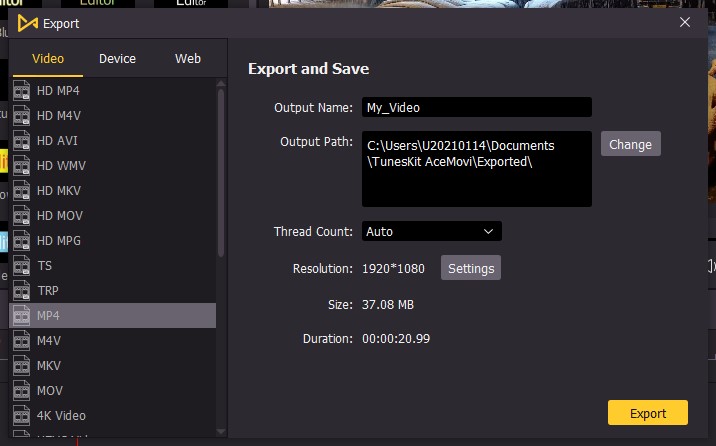
Once you're done editing the video, you can preview the video and then press the Export icon. This way, you'll be able to download the edited video to your favorite location on the computer.
Summary
Making the multiple scenes appear on the single video footage is possible courtesy of the Split screen video app. We have highlighted the 7 high profile and reliable apps for Android and iOS devices to ensure that you create attractive split-screen videos.
Tuneskit AceMovi Video Editor is the most recommended split screen tool for desktop computers. It doesn't affect the video quality while producing the split screen videos, and you can also apply multiple video editing operations to the videos.

