Both After Effects and Premiere Pro are products of Adobe. Although they serve as a video editor for postproduction, choosing any one of the platforms could be a difficult task.
Knowing completely about both platforms is essential in creating a project. Both After Effects and Premiere Pro are powerful and, at times, perform the same functionality. However, one will find one of the editing software much better than the other, based on the editing requirements and personal skills.
The After Effects vs Premiere Pro discussed here will be of immense help if you are new to using the platforms. The comparison between the two powerful video editing production apps will give you an insight into the significant differences. Furthermore, it will help you select the required video editor as per the need.
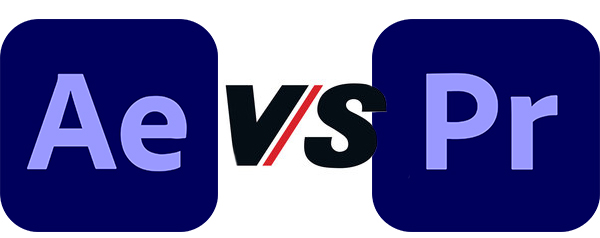
- Part 1: Comparison Between After Effects and Premiere Pro
- Part 2: Alternative to Premiere Pro and After Effects - TunesKit AceMovi
- Part 3: Conclusion
Comparison Between After Effects and Premiere Pro
Adobe Premiere Pro vs After Effects is an enchanting comparison. It is because both the editing platforms are robust and have significant similarities. Nonetheless, learning about the interface, ease-of-use, performance, editing features, and pricing will help choose the required video editor.
Interface
The interfaces of After Effects and Premiere Pro are different and have individual specializations. Both the video editing platforms provide customization, and they serve the purpose of editing based on the user’s requirement.
The interface of Premiere Pro consists of a source, program, project, and timeline panels. You can pull the video from the project panel onto the source panel and manipulate it before bringing it onto the timeline panel. Between these panels consists of the necessary tools for editing. The layout makes sense for users, as it helps them have easy access to the controls quickly.
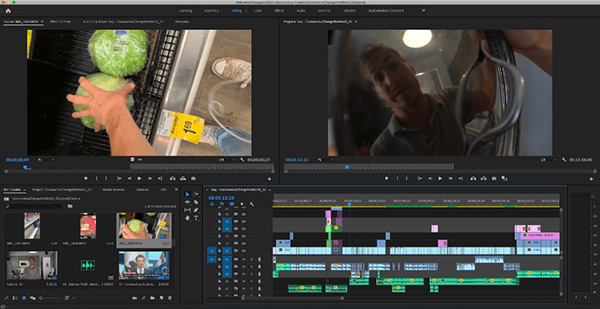
After Effects also features a similar interface design consisting of four panels - project panel, timeline panel, composition panel, and effects panel. The significant difference that you will notice in this platform is that the layout is for composition. What it says is that you can also manipulate the video clip in the Composition panel and the Timeline panel.
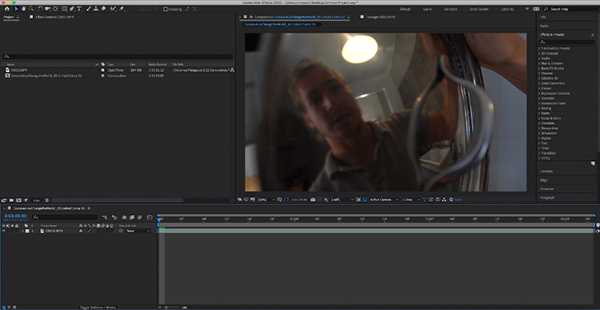
Each platform has an interface specialized for their individual use - Premiere Pro for editing and After Effects for compositing.
Ease of Use
The winner between Adobe After Effects vs Premiere Pro is the latter because Adobe crafted it for experts and professionals in the video editing field. Nonetheless, even a beginner can use it after spending a few minutes with the software with the initial features. On the other hand, Premiere Pro makes it easy for a beginner to evolve into a skilled professional over a period. Furthermore, the frequent updates further help the user evolve, as it offers new features providing the chance to long and grow with the updates.
After Effects, on the flip side, requires time investment for a beginner to navigate and learn about the features provided by the software. Fortunately, as it easy much-used video editor, finding tutorials and guides is easy.
The fundamental nature of usability between the two platforms depends on the user. For example, Premiere Pro is suitable for video editors, while After Effects is suitable for animation and visual effects.
Basic Effects
Premiere Pro vs After Effects have a good integration of the editing tools. In Premiere Pro, the most-used effect for a beginner is warp stabilization. The user can customize the feature according to the footage and minimize warping in the edges.
The other effect that users continuously use within the Premiere Pro is the Lumetri Color. It is an advanced color correction tool with a unique and custom interface. What makes it special is the built-in luts, which users can match for every camera in the industry, including the beginner DSLRs.
The other notable feature is keyframing. This effect allows the user to manipulate and animate the video clipping according to the requirement. Finally, the simplest form of the application comes in the form of opacity or fading.
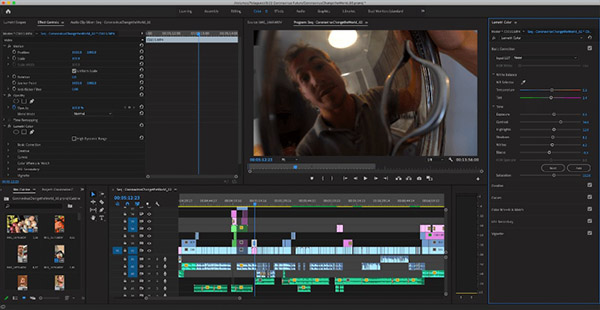
After Effects has the same features and more. The disadvantage here is the user requires uploading the footage into the After Effects program before beginning editing. On the contrary, the user can create all the effects in Premiere Pro without leaving the platform. That said, the essential tools are superior to Premiere Pro and have a high degree of complication in performance. It is possible to reduce the learning curve with the help of plug-ins for a better understanding of advanced effects.
Advanced Visual Effects
Adobe After Effects vs Adobe Premiere Pro has a clear winner in the advanced visual effects category - After Effects. The effects are far better than Premiere Pro, and therefore, it is possible to upload the footage from Premiere Pro to After Effects using Adobe’s Dynamic Link.
The green screen keying in After Effects is the industry standard and sets it apart from other video editors. Likewise, with the help of keylight effects, the user has complete control over the chroma key.
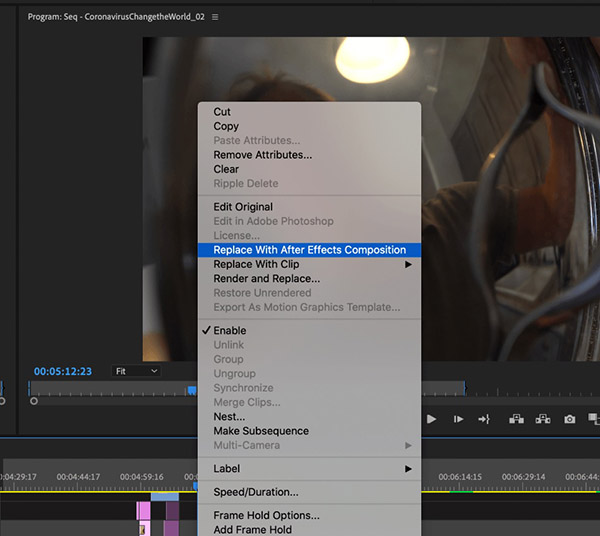
The other extensively used and powerful effect is the rotoscoping feature. It helps the user to isolate specific pixels and replace them with effects. You can select the pixels you like to replace with effects, and the rotoscoping tool will do the rest of the work. However, without a flat background, you do require some manual adjustments. But then, the tool does most of the bulk creation.
Although the Premiere Pro has similar features, it does not stand a chance against After Effects in motion tracking. Therefore, if you use Premiere Pro, you will use Dynamic Link to take the footage onto the After Effects for a better motion tracking application.
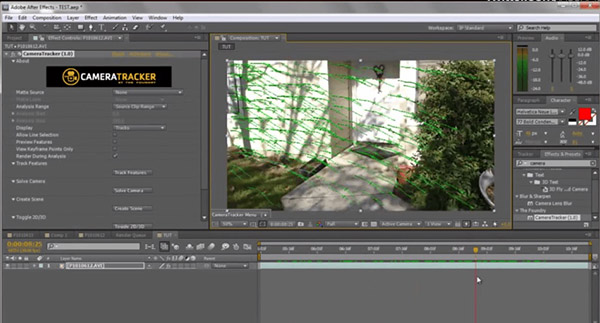
Animation
After Effects vs Premiere Pro has an interesting comparison in the animation segment. Although the Premiere Pro can handle basic animation editing, only a handful of users opt for the process.
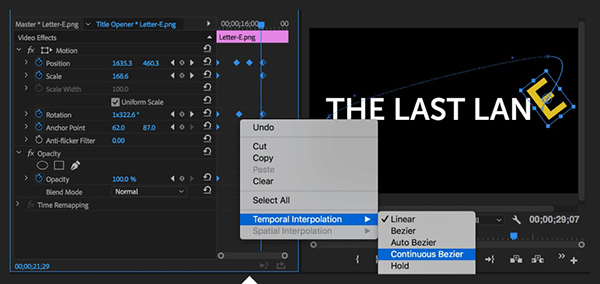
After Effects is a compositing workhorse, making it easy for an animator to use the different features available for creating a mesmerizing video. Users can also choose cartoon animation in After Effects for a better output. It is because of the expressions and keyframes present in the platform. Nonetheless, it does require some time to build up and get used to the layout.
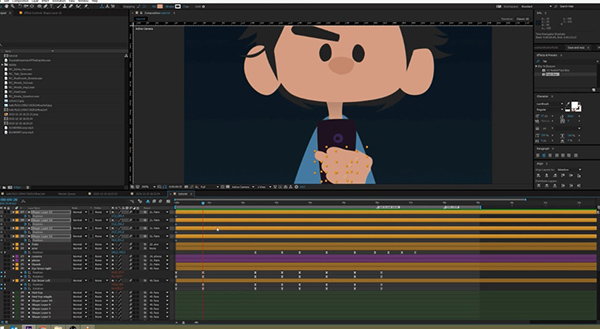
Workflow
Workflow is a process of starting from an unfinished product to the result. As both After Effects and Premiere Pro have different functionalities, there is a difference in the workflow.
The workflow of Premiere Pro is simple because you can edit in a timeline compared to compositing a project in After Effects. Usually, After Effects becomes cranky when editing a trip and tedious while keeping together both audio and video clippings. However, it functions flawlessly when combined with Premiere Pro.
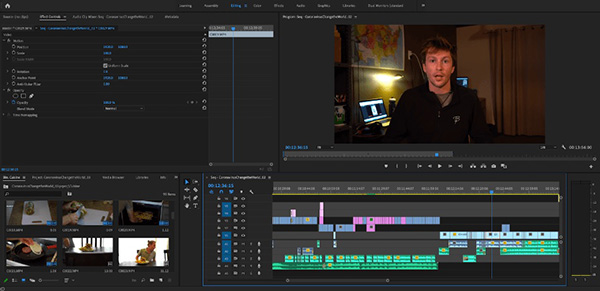
As the workflow is simple, you can efficiently work out the necessary edits for Premiere Pro and then transfer it to After Effects for additional animations using the Dynamic Link. This symbolic relationship between the two platforms helps the user achieve excellent results, as one can use the best of the opportunities provided.
Pricing
Premiere Pro wins the race in this category because you would need it to use After Effects. Nonetheless, if you are an animator or compositor, you can choose After Effects. That said, both platforms are available at $20.99/month. You can also opt for the annual package that costs $239.88.
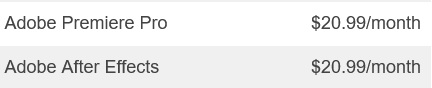
Alternative to Premiere Pro and After Effects - TunesKit AceMovi
TunesKit AceMovi is a blessing for beginners and professionals who do not like to spend on expensive Premiere Pro and After Effects products. The comparison of Adobe Premiere Pro vs After Effects provided an in-depth insight into both the video editing platforms. Thus, knowing an alternative software is ideal, as it will help decide between the tools when necessary.
Basics
TunesKit AceMovi is a combination of an editing program and a screen recorder. You can import a video file in any format and start editing it using the tools provided. Alternatively, you can record the screen of your computer and then manipulate it according to the need.
Layout
The layout is simple, and those with no prior knowledge of video editing will also find it easy to navigate the structure. There is also a video playback window, which helps the user see the changes applied during the editing process.

System requirements
Unlike Premiere Pro and After Effects, TunesKit AceMovi does not require a hardware-rich computer. Instead, it needs a computer with minimum specifications of a 1GHz processor, 512MB RAM, and a monitor with 1024x768 resolution. Therefore, it functions flawlessly even on a decade-old computer without any lag or crashes.
Advanced Features
Apart from the essential editing tools such as split, crop, trim, merge, rotate, flip, and adding subtitles/music, TunesKit AceMovi also has advanced features. These include transitions, keyframes, filters, overlays, animations, and picture-in-picture.
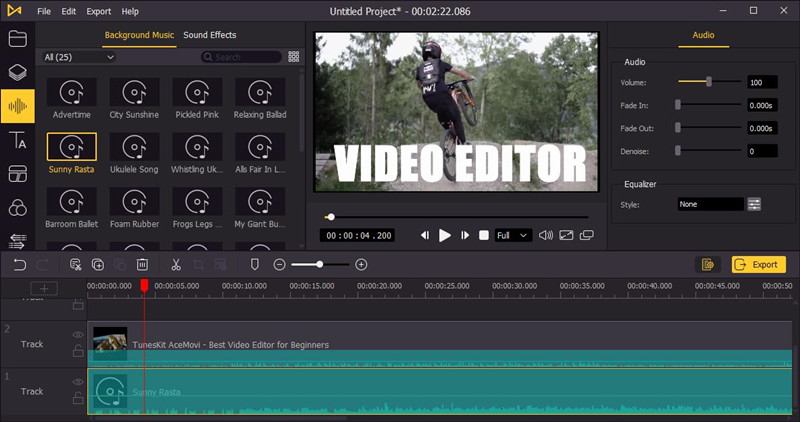
Conversion and Formats
TunesKit AceMovi supports many video editing formats, including MP4, MOV, MPG, AVI, and many more. You can also choose a specific device such as iPad, iPhone, Android devices, gaming consoles, and smart TVs to save your project in the required file format.

Conclusion
TunesKit AceMovi video editor is a decent program available for both amateurs and professionals. Unlike Adobe’s Premiere Pro and After Effects, which are expensive, TunesKit AceMovi is light on the pocket and has the critical features required for video editing. You can use advanced features such as animations, text overlays, transitions, and more for a polished appearance. Even the simplistic layout is intuitive, which makes the platform easy to use and productive.

