The subtitles, far and away, make itself indispensable for an integrated video in enhancing storytelling & foreign language translation. Currently, even subtitle/text overlaying has become a popular intro sample to attract audiences. However, we may be vexed with the questions of how to add suitable subtitles to videos and which one is the best subtitle editor for Mac. Don't worry! Hereafter we're going to share with you the top 6 best Mac subtitle editors, including both free and online subtitle editors per their built-in features, compatibility, price, pros, and cons. Here we go!

- Top 1. AceMovi

- Top 2. Jubler
- Top 3. VideoProc
- Top 4. Aegisub
- Top 5. SRT Edit Pro
- Top 6. Kapwing (Online)
Top 1. AceMovi Video Subtitle Editor for Mac
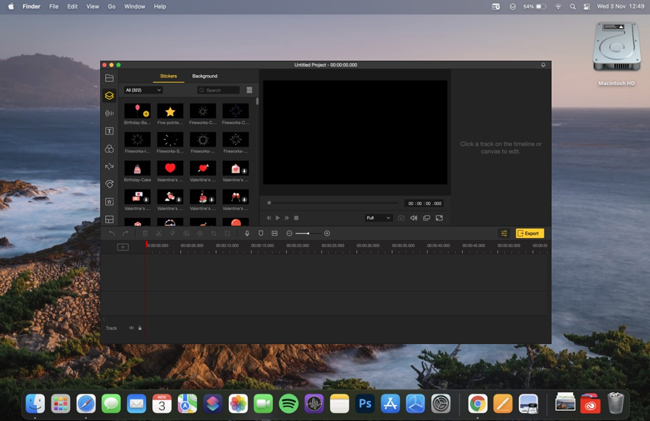
As a fully-featured & all-sided toolkit, AceMovi is recognized as the best video subtitle editor for Mac to add your wanted subtitles to your video in a couple of clicks. With AceMovi, except for loads of genres of subtitles such as the style of Blur, Narrow, Curve, Arrow, and Bubble, you are also empowered to choose dynamic captions, like Flash, Float, and Brake.
Designed for Mac users, AceMovi is to be downloaded on Mac for free and with no expiry. If you come from social media like YouTube, TikTok, and Facebook, you can go to AceMovi's Video Templates Stock to hit a quick video editing road. Ready-made background music, subtitles, color, and speed are all built-in these templates. Now, try AceMovi!
Compatibility: macOS 11 – 10.12, OS X 10.11 – 10.8
Service: Free trial, no days & times restrictions, no registration

Key Features of TunesKit AceMovi Video Editor
Security Verified. 12,221,900 people have downloaded it.
- Effortless ways of adding subtitle
- Easy-to-use interface
- Faster subtitle editing
- An abundance of subtitle styles
- Customizable and stretchable profile
- More precise parameter settings
Features:
The following is a five-step tutorial for you to edit subtitle by few clicks with AceMovi:
Media Uploading
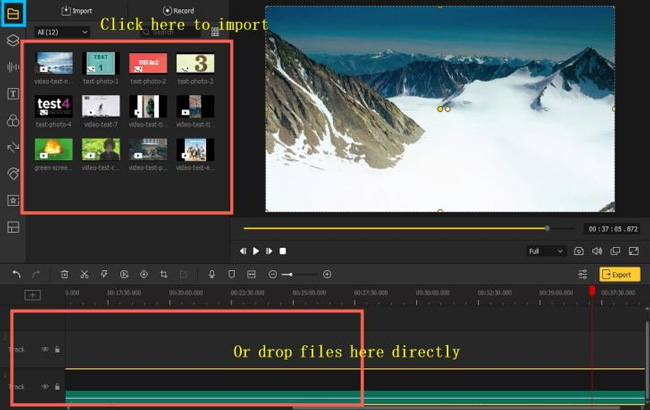
AceMovi is a 4-panel mac os subtitle editor, and you can see media files in the upper left place. You can drag-n-drop your media under the timeline to finish importing. The built-in timeline offers unlimited files so you can add as many as you want.
Add Subtitles to Video & Edit Parameters
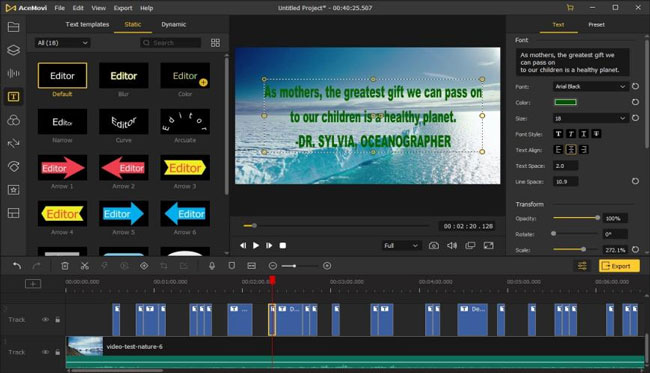
Click "T" and "Static" on the left sidebar to select a subtitle sample and drag it into a new track. Then you are going to fill in content, change color, font, size, position, alignment, opacity, etc.
Export Files
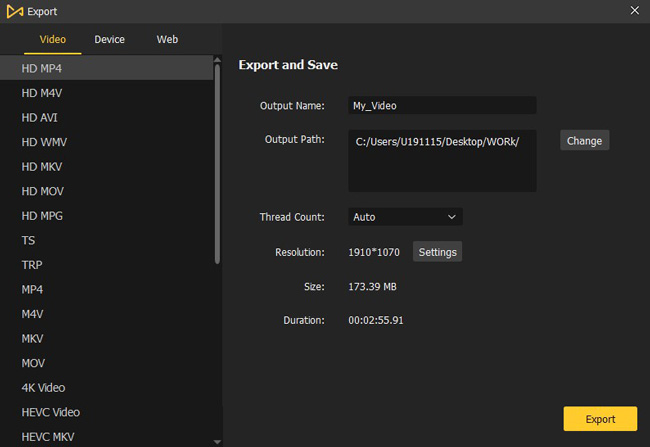
Now, select the final exporting format with your wanted resolution and quality. AceMovi supports major formats and social media selections. You can export on HD MP4 up to 60fps.
Top 2. Jubler Subtitle Editor
Jubler belongs to one of the best-performed open-source tools, which is especially used to polish text-based subtitles. Whether adding new subtitles or converting, correcting, and refining already-existing subtitles, Jubler will never let you down. You can use Jubler to translate people's talking in real-time or texts into another language. You are allowed to move and resize graphically displayed subtitles. Most importantly, this subtitle editor is endowed with spell checking and subtitle marking.
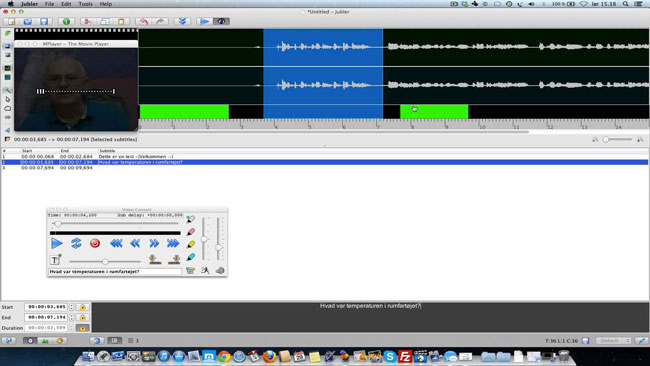
Compatibility: Almost, but XQuartz should be downloaded in case you cannot download MPlayer, and macOS X 10.6 users need to download the installation bundle
Service: Free
Pros:
- Various colors could be marked in real-time
- Application update automatically without hassle
- Spelling check after workflow by professional dictionary
- Graphical subtitle playing by using the FFMPEG library
Cons:
- Need to install MPlayer OSX Extended as a helper for subtitle viewing
Top 3. VideoProc Converter
Working with hundreds of subtitle features, VideoProc Converter helps you enable, disable, and extract subtitles, along with ways of choosing the language and adding external subtitle files to video. What's more, VideoProc allows you to search and select subtitles online from famous movies or TV episodes. You can also turn to cut, rotate, merge, crop, and convert 4K or 8K HDR videos with VideoProc Converter. However, you have access to a 5-min media file process on the free license with limited features.

Compatibility: macOS X 10.11 or +
Service: Almost no
Pros:
- Overall subtitle editing features
- Intuitive layout & simple learning curve
- Full hardware acceleration up to 47x real-time
- Online search from famous movies and TV episodes
Cons:
- Subtitle formats limitation: only 3 (.ass, .ssa, .srt)
Top 4. Aegisub Advanced Subtitle Editor for Mac
Aegisub, a cross-platform & pro SRT subtitle editor, was created along with the real-time preview and audio waveform viewer. Like the name, Ageisub is deemed as a more professional tool to edit captions. Consequently, just pick it up provided that you're a vocational subtitle worker! On Aegisub's bare-bones interface, click "Go to File" to upload your wanted media. You find the built-in Live Log easy and helpful in checking your workflow run in real-time with different colors.
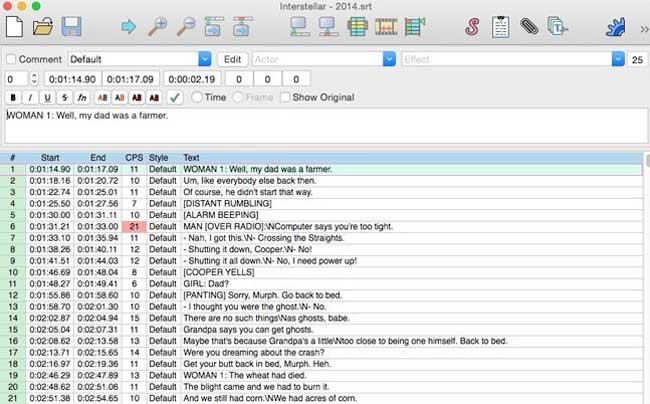
Compatibility: macOS X 10.7.0 or +
Service: Free trial (2,000 CI/CD minutes/month + 500MB of package storage)
Pros:
- More high-end subtitle functions
- Easier to make critical timing point
- Auto-save in case of losing files by accident
- Real-time preview & audio waveform viewer
Cons:
- Not friendly for beginners
Top 5. SRT Edit Pro
SRT Edit Pro, a Mac subtitle editor with an easy-to-master user interface, has attracted many for its powerful & accurate features and its design idea of intuitive & simplicity. So, you can drag in the waveform to make, alter, or input timecode without lags way on SRT. Meanwhile, you can merge or split subtitles straightly in the timeline zone. All files(video and audio) that you have uploaded and edited in Quicktime Play X are supported by SRT Edit Pro.
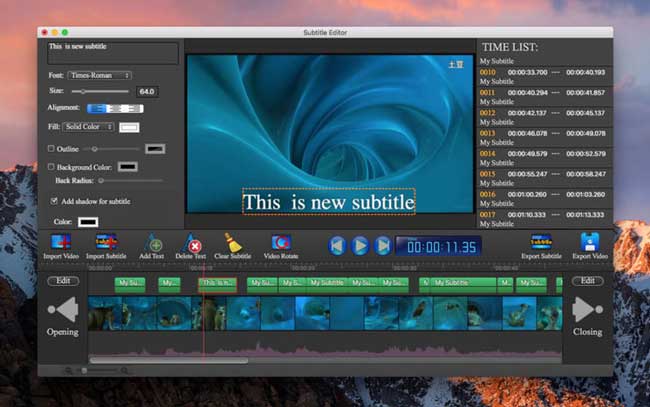
Compatibility: macOS 10.12 or +
Service: Free trial
Pros:
- Multiple lines for subtitles edit
- Support all of the drag-n-drop
- Pro in timecode adding and operation
- More file formats included, like MKV, AVI, MP4, and M4V, etc.
Cons:
- Not support two formats: DRM, 3GP
Top 6. Kapwing Online Subtitle Editor for Mac
As the most intriguing online video subtitle editor for Mac, Kapwing was designed for collaborative use especially. And you'll get the one-stop service on Kapwing, like subtitle editing tutorials and more social media source engagement, as well as a variety of formats and sizes. Along with ready-made templates that come with an array of subtitles. Kapwing is free to download your files up to 720p resolution yet with 500MB uploading/downloading limits.
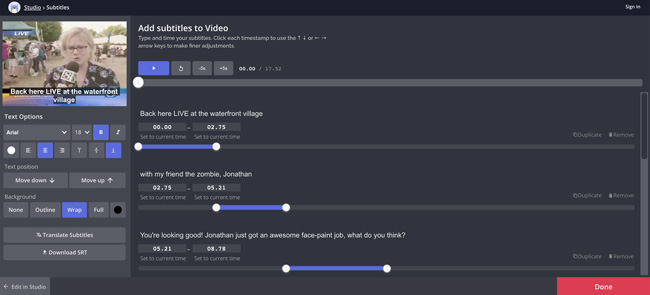
Compatibility: All
Service: Free trial (720p)
Pros:
- Online subtitle editor without watermark
- Comprehensive tutorials for newcomers
- More kinds of font, color, and audio provided
- Fast channel to post on Twitter, Facebook, and Google Drive
Cons:
- A higher requirement in internet quality
- Possibility of personal data leak
Conclusion
What we've chosen for you here in this article are the most professional and almighty subtitle editors for Mac, no matter whether you're unskilled or specialized. When we call back to the very beginning questions, I believe, you must have gotten the answers about how to choose the tool you need, and which one can make your workflow shine over others.

