
Do you know Vimeo? It is a famous HD video website. The users of it often share their creative videos or short films on it. It is similar to YouTube. What is different point is that Vimeo has no ads while YouTube has many ads and the videos on Vimeo tend to be more artistic and creative. Although Vimeo’s users are not small, it is much less than Instagram. If we can share the videos on Vimeo to Instagram, it would be good publicity for those excellent videos on Vimeo. Vimeo has the feature to share its videos to other platforms like Facebook while these platforms don’t include Instagram. Therefore, if we want to share a Vimeo video to Instagram, we need to use other ways. Here we provide you with some ways on how to post a Vimeo video on Instagram.
- Part 1. Download a Video from Vimeo on Computer
- Part 2. Edit Downloaded Vimeo Video on Computer
- Part 3. Post a Vimeo Video on Instagram on Computer
- FAQ
Part 1. Download a Video from Vimeo on Computer
Because we are not allowed to post a Vimeo on Instagram within Vimeo, we have to download those videos we want to share from Vimeo. Now let us learn how to download a video from Vimeo on computer.
Step 1: Enter the official website of Vimeo and log in to your account;
Step 2: Find the video you want to post on Instagram and start playing it;
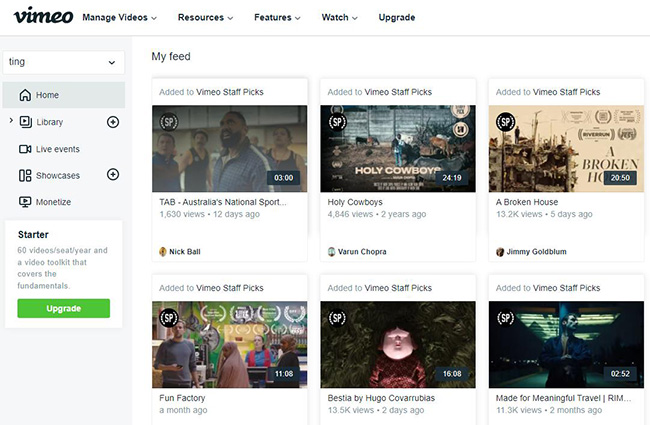
Step 3: Click the Download button below the video window;
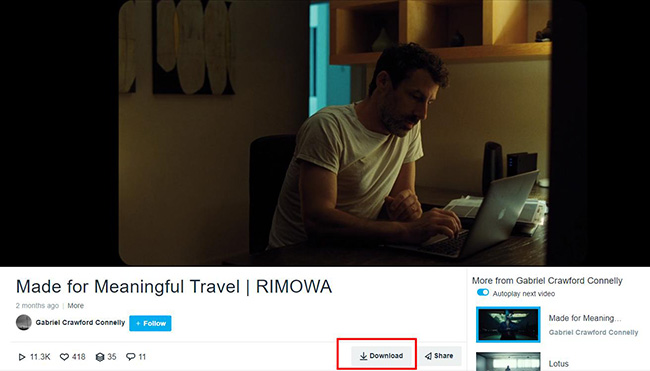
Step 4: Choose the resolution of the video you want and then click the Download button next to the resolution; if you need, you can download the captions and subtitles of this video.
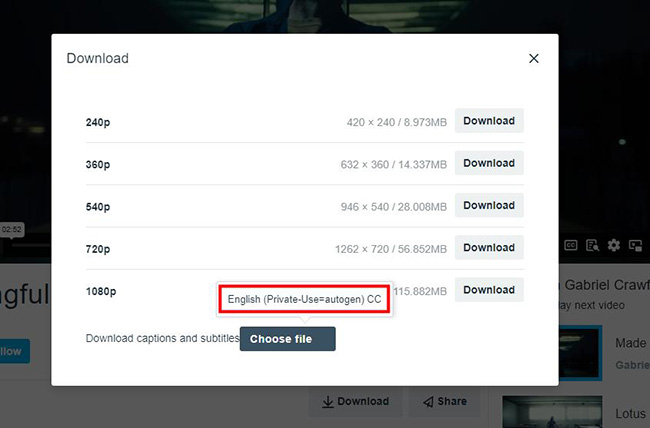
Now the video has been saved on your computer.
Part 2. Edit Downloaded Vimeo Video on Computer
After downloading, sometimes you want to do some editing for this video or just want to add an introduction and ending part. At this time, an easy-to-use video editor would be important for you. TunesKit AceMovi is a professional video editor but it is very easy to use, so we recommend it for you here.
TunesKit AceMovi allows you to crop, cut, split, and speed up and slow down videos. Multitrack editing makes it possible to add a large number of elements to a video. While these are not all of its editing features. It also has a set of advanced editing features such as transitions, audio, effects, stickers, and animations. With the help of AceMovi, the editing process would be relaxing and smooth. As for the format of the videos, you can choose the format you want. For example, now you want to post a Vimeo video on Instagram, so it is the best choice to choose the Instagram format because AceMovi allows you to export a video in the format compatible with the Instagram platform directly.
AceMovi Video Maker
- Rich subtitle templates
- Video Effects such as filters, transitions, and more
- Support for a wide range of video and audio formats such as MP4, AVI, and MOV among many others
- Advanced Color Correction tools and algorithms are designed to help you adjust the brightness, contrast, and saturation of your videos.
Here is the detailed tutorial to edit a Vimeo video with TunesKit AceMovi.
Download and install TunesKit AceMovi;
Open the software and click the Import button to input the downloaded Vimeo video in Part 1 and other elements that you want to add to the video to the Media panel; or you can drag and drop the video to the Media panel;
Drag and drop the video to the appropriate place on the timeline;
Using the features of the software to edit the video;
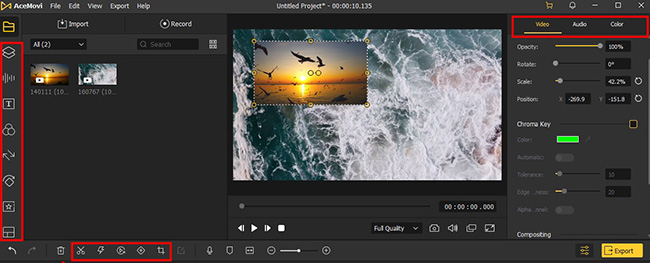
When you finish editing, click the Export button to choose the format of the edited video; here you should click the Web > Instagram options; at the right of the pop-up. You can rename the video and change the location of the video on your computer; finally, click the Export button to save the video to your computer.
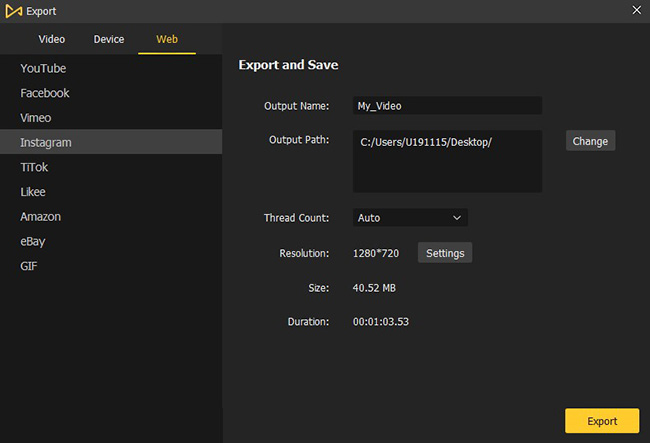
Part 3. Post a Vimeo Video on Instagram on Computer
Now that you have got a satisfactory Vimeo video, you can upload it to Instagram. Of course, if you don’t want to edit the video, you can skip Part 2. Now let us learn how to share a video from Vimeo to Instagram on computer.
Step 1: Enter the official Instagram website from your search engine;
Step 2: Click your Instagram name;
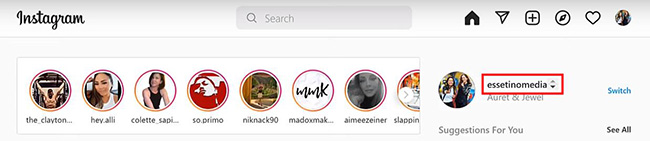
Step 3: Click the + icon on the top of the page;

Step 4: Choose the Vimeo video from the local folder of your computer;
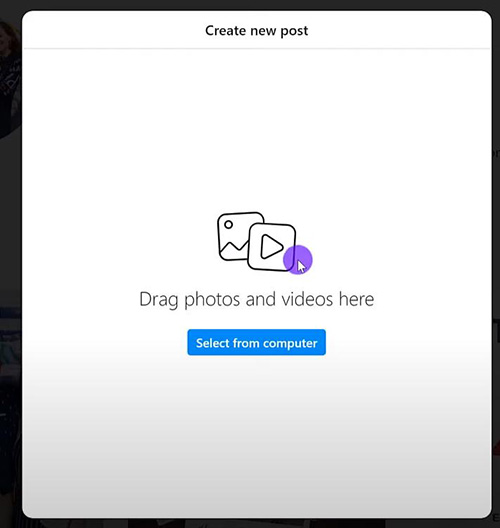
Step 5: Click the icon on the bottom left of the pop-up to adjust the ratio aspect of the video and then click the Next button;
Step 6: Choose the cover photo for your video and then click the Next button;
Step 7: You can write captions for this video if necessary and then click the Share icon to post the video to Instagram.
Now all of the users on Instagram can see the Vimeo video. What is worth mentioning is that if the video is created by others, you’d better mark the original creator in case to have trouble.
FAQ
1. What videos does Instagram accept?
MP4: The ideal Instagram video format is .mp4. This is often the default video output for smartphones.
MOV: Instagram can also handle .mov files.
2. Is Vimeo free to share videos?
If you have a free plan, you can upload or create two videos per month and you can upload or create 25 videos in total. This limitation is in place for the lifetime of the free account and does not reset or renew. After you reach 25 videos, it is better to upgrade your account so that you can break this limitation.
3. How long can videos be on Instagram?
For Instagram in-feed video, the length is 3 seconds to 60 minutes. For Instagram Reels video, the length is 15 seconds to 90 seconds. For Instagram Story video, the length is 1 second to 60 seconds. For Instagram Live video, the length is 1 second to 4 hours.
The Bottom Line
A good art and work is worth publicizing. When we know how to post a Vimeo video on Instagram, we get one more way to spread the excellent video work. But before we do that, we should ask for permission from the original creators so that we can achieve a win-win consensus. If you want to edit the video or other videos, you can use TunesKit AceMovi to help you which will make your video more beautiful.

