
Instagram allows people to instantly share their feelings and moods. It is an emotional social media app. In Instagram, you can share videos, pictures or text expressing your thoughts, and you can also learn about the popular trends of world culture. No matter what personality you are, you can find your own fun in it.
But when using Instagram, I often meet some problems. Sometimes I think it's too time-consuming to make a formal video, and I just want to connect pictures together into a slideshow to upload to Instagram, but I always struggle to find the skills to make a slideshow. Until I figured out some methods that helped me solve my troubles, I not only learned how to make a slideshow for Instagram, but also how to make my slideshow more attractive. Do you have this trouble too? I also want to help you solve your troubles, so I will share my ways with you here, hoping to help you.
- Part 1: How to Make a Slideshow Within Instagram
- Part 2: How to Make a Slideshow for Instagram With TunesKit AceMovi Video Editor

Part 1: How to Make a Slideshow Within Instagram
Users who are new to Instagram must not know that they can make slideshow directly in Instagram, right? The steps to make slideshow in Instagram vary slightly depending on the posting location. Generally speaking, slideshow can be posted in the following locations: Feed, Stories, Reels.
What is Instagram Feed?
In Feed, most of the posts you see are posts from your friends or family, and the same posts you post will be mainly seen by your family and friends. This means that stories you post in Feed tend to be showed to your friends and family.
What is Instagram Stories?
The biggest feature of Stories is that it has a short retention time, and the posts posted on it will disappear after 24 hours. Aesthetically, Stories are not that refined and are usually original. They are usually shared now, so they are more experimental. Stories offer many invitation interactions that can attract existing followers.
What is Instagram Reels?
Reels on Instagram is a short video platform whose goal is to entertain users. The videos users swipe here are random, and may be posted by people you follow or people you don't follow; like general short video software, Reels will recommend videos for you based on the type of videos you watch and the time you stay in each video. After knowing the three platforms for posting slideshow on Instagram, let's take a look at how to make and publish slideshow on these three platforms.
How to make a slideshow for Instagram Reels?
Step 1: Open the Instagram app on your phone;
Step 2: Click the + icon at the top of the screen and select Reels;
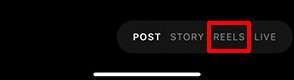
Step 3: After entering the Reels interface, click the images icon in the lower left corner of the screen;
Step 4: Click on multiple images icons
Step 5: Select the picture you want from the gallery (no more than ten pictures), then click the Next button in the lower right corner;
Step 6: Some audio prepared for you will appear at the bottom of the screen. After choosing, click Next; if you don't want to add audio, click Skip to go to the next step;
Step 7: Next, you can choose to adjust the audio, speed, layout, duration, etc. of the slideshow;
Step 8: After the adjustment is completed, click Preview to preview;
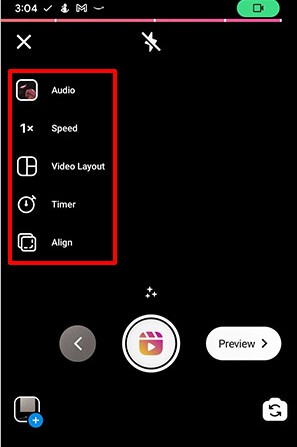
Step 9: Next, you will see a series of functions such as Add text, just add it according to your own preferences; after you are satisfied, click Next;
Step 10: Enter the sharing page, set the requirements, and click Share to share the made slideshow directly to Reels.
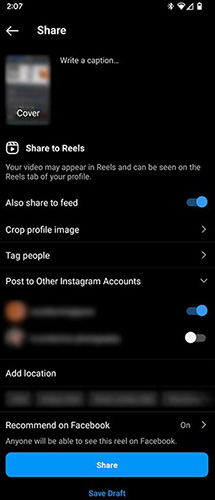
How to make a slideshow for Instagram Feed?
Step 1: Open the Instagram app on your phone;
Step 2: Click the + icon at the top of the screen and select Post;
Step 3: Click on multiple images icons;
Step 4: Select the image you want to upload and click Next;
Step 5: Apply the appropriate filter for slideshow and click Next;
Step 6: Add a caption, tag someone or add a location;
Step 7: Click the Share button to share.
How to make a slideshow for Instagram Stories
Step 1: Open the Instagram app on your phone;
Step 2: Click the + icon at the top of the screen and select Story;
Step 3: Click Select at the top of the screen;
Step 4: Select the photo you want to publish;
Step 5: Click the arrow in the lower right corner;
Step 6: Edit slideshow as required;
Step 7: Click the arrow in the lower right corner;
Step 8: Click Share to share.
Part 2: How to Make a Slideshow for Instagram With TunesKit AceMovi Video Editor
Making slideshow directly in Instagram is of course worry-free and labor-saving, but there are many things that Instagram cannot do, such as adding your favorite background music to slideshow. Suppose you find a song that is particularly suitable for your slideshow, but the song cannot be added to slideshow, wouldn't it be a pity? Here is a recommended slideshow editor that allows you to add your favorite music at will: TunesKit AceMovi Video Editor, you will know how to make a slideshow with music for Instagram.
With TunesKit AceMovi Video Editor, you can not only do everything you can do in Instagram, such as adding text and filters, adjusting the length and speed of slideshow, adjusting the order of pictures, but also choosing how to switch each picture, screen segmentation of slideshow, etc. When exporting slideshow, you can directly output it to a format suitable for uploading to Instagram.
AceMovi Video Maker
- Advanced Color Correction tools and algorithms are designed to help you adjust the brightness, contrast, and saturation of your videos.
- Color Grading tools to give your videos a stylish look.
- Video Effects such as filters, transitions, and more
- Support for a wide range of video and audio formats such as MP4, AVI, and MOV among many others
Steps to make a slideshow for Instagram with TunesKit AceMovi Video Editor
Download and install TunesKit AceMovi Video Editor;
Click Import to import the pictures and music needed to make slideshow;
Move the mouse over each picture and music, click the yellow + icon to add pictures and music to the timeline; or directly drag them to the timeline;
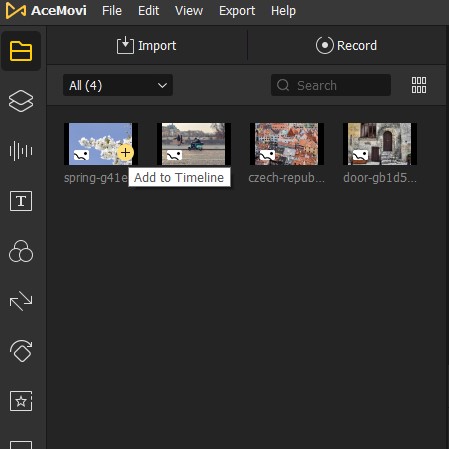
Drag all pictures to the same track and adjust the playback order by dragging each picture; put the audio on a separate track;
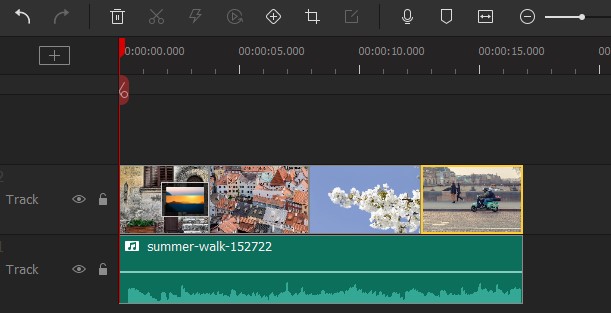
Adjust the entire slideshow duration to make sure that the total length not exceed 15 seconds; select the picture and click the right mouse button, and click Duration to set the screening duration of each picture individually;
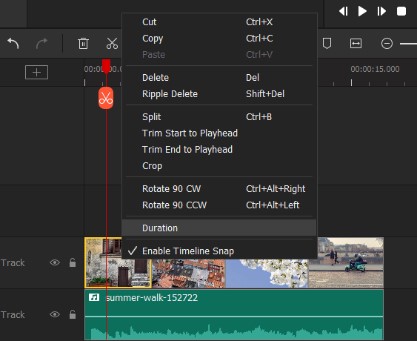
Click on each picture to add a switching effect to it; if you want all pictures to have the same switching effect, just select all the pictures and click the desired switching effect;
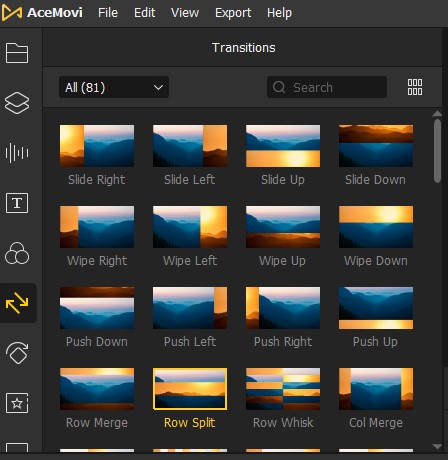
Make other edits to slideshow according to your own needs; you can click the play button to preview slideshow at any time during the editing process;
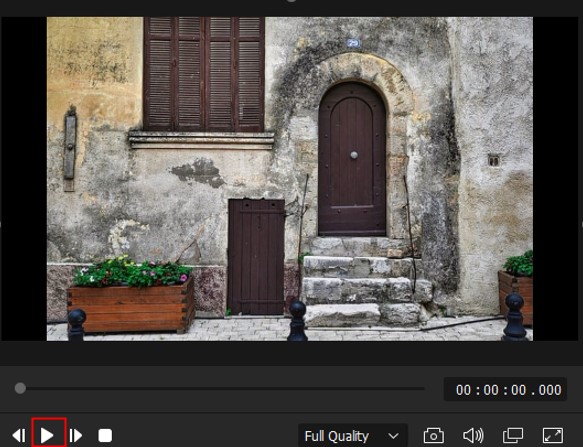
After getting the satisfactory slideshow, click Export;
Click Web on the left side of the pop-up window and select Instagram; set the name of slideshow on the right side of the pop-up window, save the path and resolution;
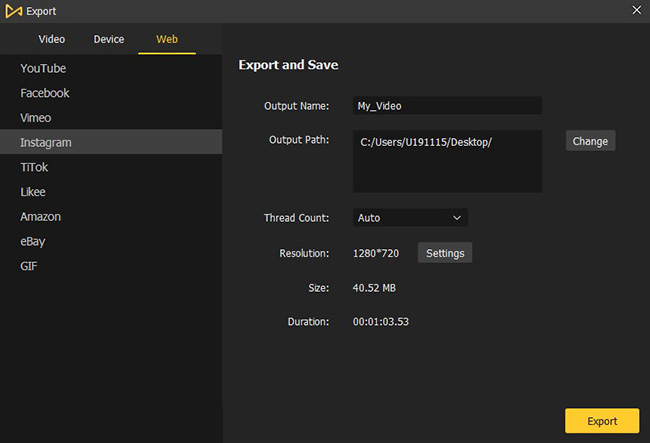
Finally, click Export to save the finished slideshow on your computer.
The Bottom Line
There are many ways to make slideshow, not just the two methods mentioned above; but these two methods must be the easiest two. Especially TunesKit AceMovi Video Editor, its page is simple, no miscellaneous advertisements, and most importantly, it can help you make slideshow with a unique style. Hope you can know how to make a slideshow for Instagram and create a satisfactory slideshow.

