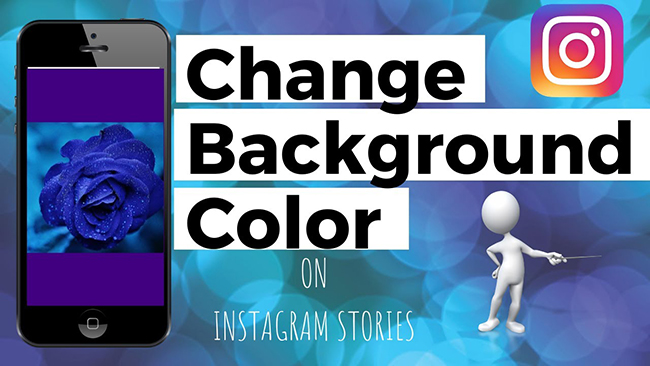
Instagram Story is a short-lived way to share Instagrammers’ content on Instagram. Users can upload photos, videos, texts, stickers and other elements to their Stories. Story always locates at the top of users’ main interface and is marked as a colorful circle. A creative Story can express your live attitude and style which may attract more followers for you. The background color of your Instagram Story is one of the most important elements that influence the feeling of your Story that impress your followers. Here we give you the most detailed tutorials to help you change background color on Instagram Story. At the end of this article, there is a bonus for you. Do you want to know what the bonus is? Keep reading.
- Part 1. Change Story Background Color within Instagram 1.1 With the Eraser Tool 1.2 With the Built-in Sticker
- Part 2. How to Use a Picture as the Background of an Instagram Story
- Part 3. Bonus: Change Instagram Story Background Color via TunesKit AceMovi

Part 1. Change Story Background Color within Instagram
There are two ways to change Instagram Story background color within Instagram. Specific steps will be shown in the following part.
1.1 With the Eraser Tool
Step 1: Click the + icon at the center of Instagram homepage and choose the Story option at the bottom;
Step 2: Record a video or shoot a photo by clicking the white Record button;
Step 3: Shrink the video or photo with your two fingers; click the three dots icon to choose the Draw option; choose the first icon at the top of the screen from left to right and choose a color at the bottom of the screen; hold on the blank part around the picture; then all of the screen would be the color you just chose;
Step 4: Click the eraser tool which is the first icon at the top of the screen from right to left; erase the picture part with your finger; you can design the figure according to your thought.
Now you have got your Story with a background color. But if you change background color with that way, you will find that it is not so convenient to do it, so we prepare another method for you.
1.2 With the Built-in Sticker
The first three steps are the same as the above steps;
Step 1: Record a video or shoot a picture with your Camera on your phone;
Step 2: Open the Instagram app on your phone and then click the + icon at the center of Instagram homepage and choose the Story option at the bottom;
Step 3: Shoot a photo by clicking the white Record button;
Step 4: Click the three dot icon on the screen and then choose the Draw option;
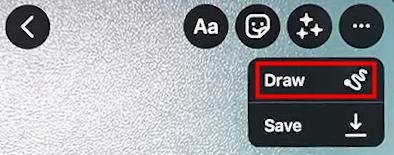
Step 5: Click the first icon on the top of the screen from left to right and then choose a color from all of the color at the bottom of the screen; click the Done button;
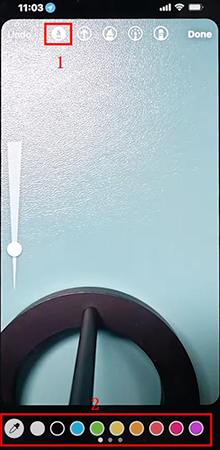
Step 6: Click the Sticker icon on the top of the screen and find the picture sticker like the image as follows; choose the video or picture you just shot with your phone’s Camera;
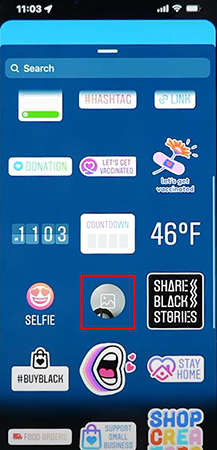
Step 7: Now your picture is on the screen; if you want to change a color, you can change its background color by clicking the three dot > Draw> color tube(at the bottom left of the screen) to get the color of your picture.
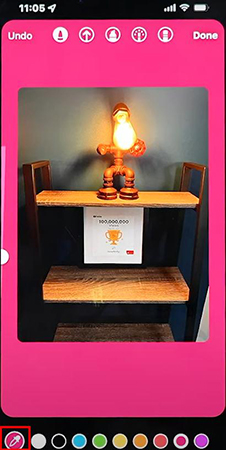
Part 2. How to Use a Picture as the Background of an Instagram Story
In case you don’t want to use a solid color as your background color, we prepare a way to tell you how to use a picture as the background of your Instagram Story.
Step 1: Click the + icon at the center of Instagram homepage and choose the Story option at the bottom;
Step 2: Click the Upload icon on the bottom right of the screen to upload the picture you want to use as background color;
Step 3: You can add pictures through the sticker as the first part and other elements to your Story.
Part 3. Bonus: Change Instagram Story Background Color via TunesKit AceMovi
Using Instagram to change background color on Instagram Story may be a little bit boring for some people, so we recommend a professional video for you to have more choices when you change background color of a video not only for Instagram Story.
TunesKit AceMovi has a lot of background for you to choose. In addition, it has more texts and other elements that can be used in your Story video.

TunesKit AceMovi Video Editor
Security Verified. 5,481,347 people have downloaded it.
- Best easy-to-use non-linear video editor for beginners
- Basic and advanced features that make your video better
- Multiple filters, transitions, background music, sound effects, text, templates etc.
- Various output options to choose from format, device, social platform
- Improve audio quality of your videos
Here are the steps to change Instagram Story background color via TunesKit AceMovi.
Download and prepare a video
Download and install the TunesKit AceMovi software on your Windows or Mac PC; transfer the video you want to change background to your computer;
Import the video
Open the video editor and then click the Import icon on the Media panel to import the video to the video editor;
Add the video to the timeline
Drag and drop the video on the Media panel to the timeline track 2; adjust the size of the video to make it smaller than the preview window;
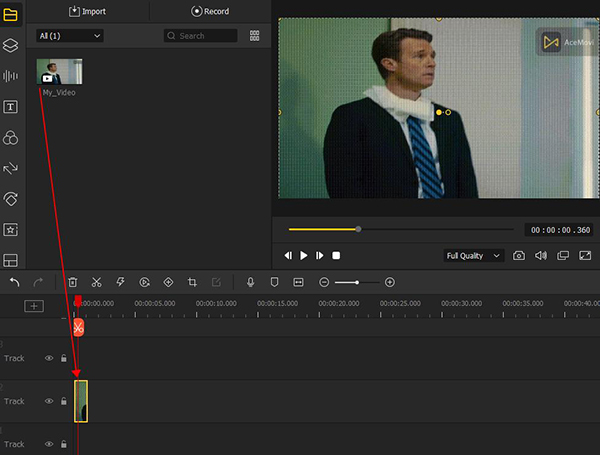
Choose a background
Click the Elements icon on the left of the editing page; click the Background button and choose a background for your video; drag and drop it to the timeline Track 1; on the right of the preview window, you can adjust the parameter of the background.
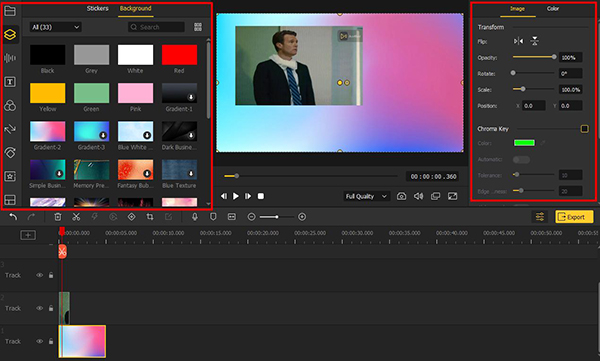
Export the video
Click the Export button to set the format of your video; here you can choose the Web > Instagram option directly so that you can upload the video to your Instagram account directly; on the right of the pop-up, you can change the name of your video and its location; finally, click the Export button again to save it to your computer.
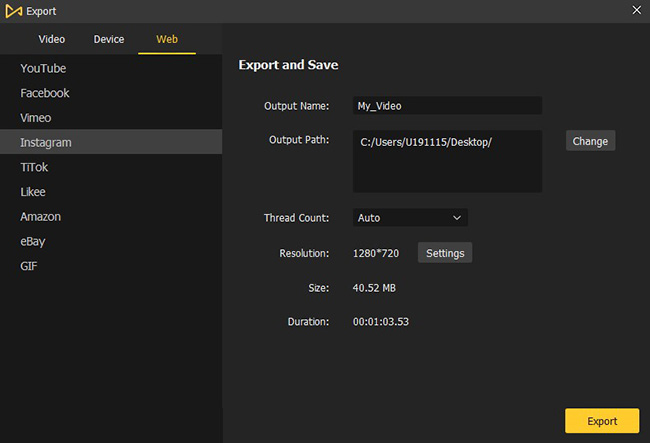
Conclusion
If you are looking for a way to change background color on Instagram Story, it is worth trying the methods above. Instagram gives you simple choices in terms of background color. TunesKit AceMovi is better to change video background color. Hope you can get more followers. Good luck to you.

