You'd have anticipated editing raw video footage in various ways. What would you do to make the video look more entertaining and engaging? Adding image overlays to the video is one of the best things you could do.
Since overlaying a picture on video is quite simple, you can do it yourself, courtesy of the available tools. Fortunately, you don't need prior video editing knowledge to know how to overlay a picture on a video, as we will reveal some breathtaking methods to put things in order.

- Part 1. Best Way to Overlay Pictures on a Video With TunesKit AceMovi

- Part 2. Ways to Overlay Pictures on a Video With Online Tools
Part 1. Best way to Overlay Pictures on a Video With TunesKit AceMovi
Knowing how to overlay a picture on a video is easy now. But you must look at while overlaying a picture on the video whether using software causes the video quality loss when adding a picture. It is a million dollar question, but TunesKit AceMovi Video Editor is answering it unbelievably.
AceMovi Video Editor is one of the best video editing tools helping you to apply gigantic transitions and effects. One thing is certain you'll get tired of exploring the features of AceMovi Video Editor, but the number of features it comes up with will continue. Everything you ask this video editor seems to have answers to everything.
Creating a video and then editing it is one thing, but aiming to make the video perfect and exceptional, attracting millions of eyes around the globe is. From allowing you to overlay a picture in the video to helping you to explore the features like music library, Texts, animations, filters, split screen, etc., TunesKit AceMovi Video Editor doesn't go away from winning the hearts of so many people.

TunesKit AceMovi Video Editor
Security Verified. 5,481,347 people have downloaded it.
- TunesKit AceMovi Video Editor comes up with advanced and basic features making the video highly impressive.
- You can explore the various transitions, filters, music, sound effects, and text courtesy of the TunesKit AceMovi Video Editor.
- It offers miscellaneous video overlays making the video standout and unbeatable.
- It helps you import videos in multiple formats, supporting almost all.
- AceMovi Video Editor works on Mac and Windows.
Tune into the step-by-step guide below to learn how to overlay a picture on a video:
Visit the official webpage of TunesKit AceMovi Video Editor and download the software. Next, you'll need to install the software before launching it. After entering into the main interface of TunesKit AceMovi Video Editor, you'll need to drop and drag the video you'd like to edit. Since you're looking to overlay a picture on video, import the image as well

After importing the picture into the video, you'll need to push the mouse toward played or playhead to decide how longer the image will be displayed on the photo
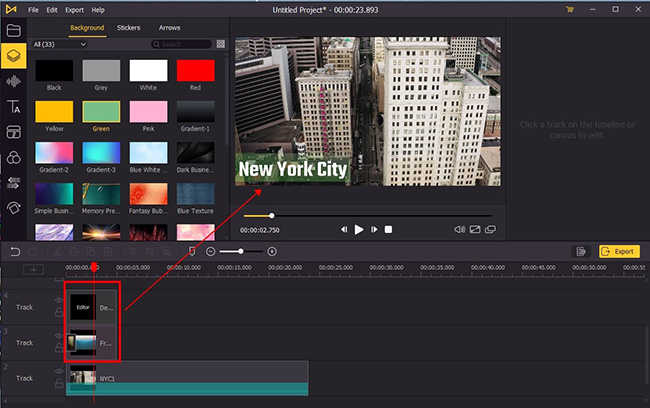
In this phase, you can edit the overlaying image on the video, and customizing the size of the video is also possible.
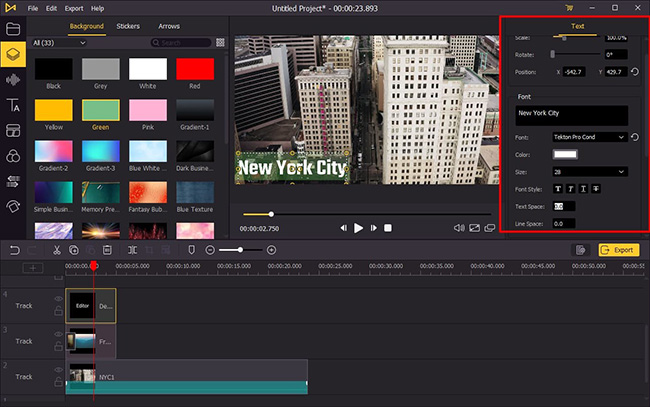
Once you're done overlying an image in the video, you'll need to tap ''Export'' to download the video. You can also customize the other parameters of the video by hitting the Settings icon.
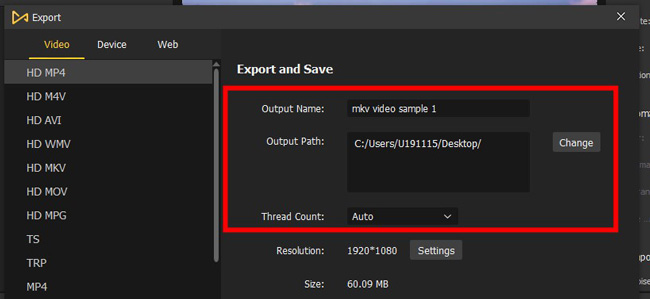
Part 2. Ways to Overlay Pictures on a Video With Online Tools
1. Flexclip
Whenever the talks of an online video editor and overlaying an image on video pops up, you won't see Flexclip missing the mark. It is one of the most reliable online tools for editing videos, and adding a picture to a video is also made simple by this sensational tool.
There are many talking points about Flexclip, as online video editors don't come up with as good credentials as this online tool manages to offer. From allowing you to crop the video to helping to add filters to the video, Flexclip won't disappoint you.
Learn how to overlay a picture on a video online courtesy of Flexclip.
Step 1: Navigate to the official website of Flexclip and import the video you'd like to edit.
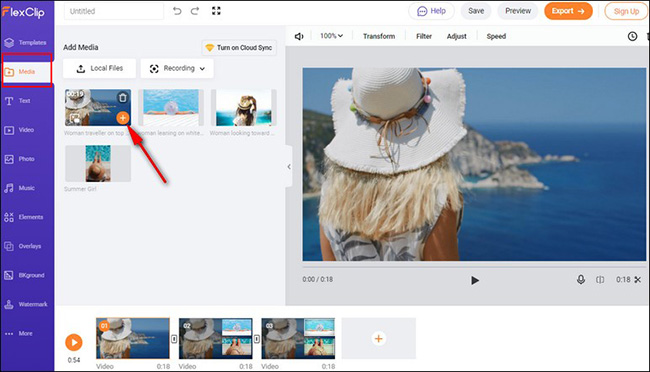
Step 2: After importing the video, you'll need to select the Picture in Pictures effect and then import the image you'd like to overlay in the video.
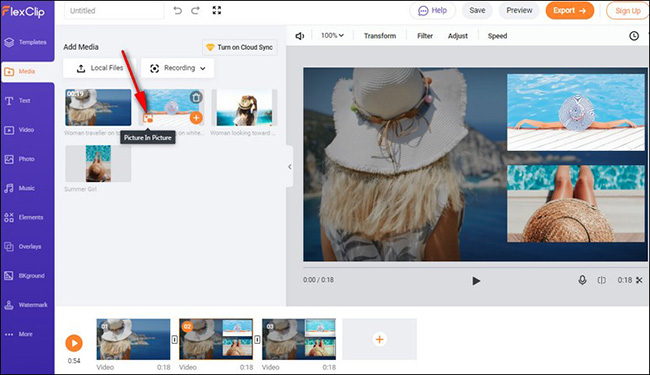
Step 3: Now, you can customize the position of your image, and you can crop the image or adjust its transparency.
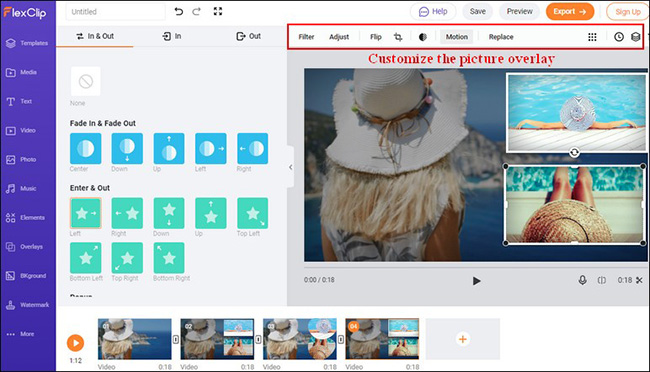
2. Media.io
Another useful online video editor you can look at overlay a picture on a video is Media.io. Although the free version doesn't come up with the results you would have anticipated, the premium mode of this online tool performs wonderfully.
Apart from offering reliable video editing attributes, the video editor has a manageable user interface and doesn't take long to edit any video. Some users have complained about Media.io tinkering with the quality of a video, but it is worth trying a tool when looking to overlay a photo.
Here's the detailed guide below to learn how to overlay a picture in a video through Media.io.
Step 1: Visit the official webpage of Media.io and tap on the Upload icon to import the video you'd want to add the picture into. Proceed ahead by uploading the image into the timeline of the Media.io video editor.
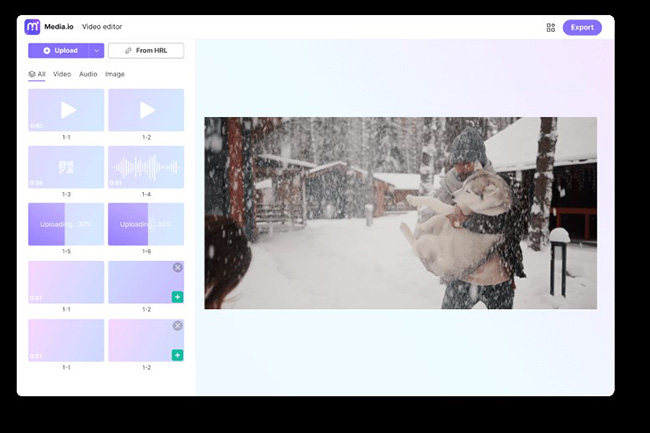
Step 2: Now, you'll need to drag the photo into the video. You can also effortlessly adjust the size, position, duration, and location of the image.
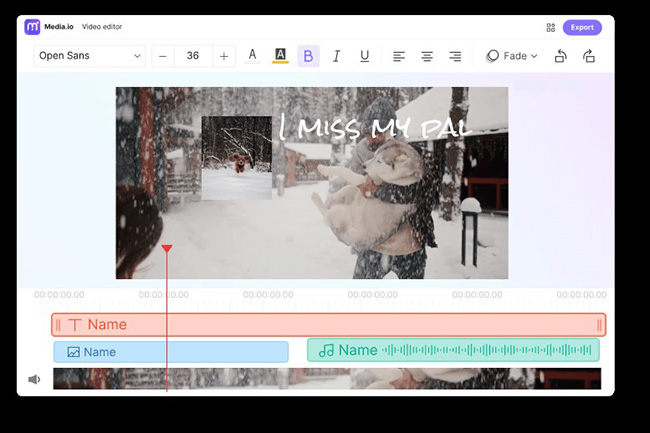
Step 3: After adding the images, tap the ''Export'' icon to download the video.
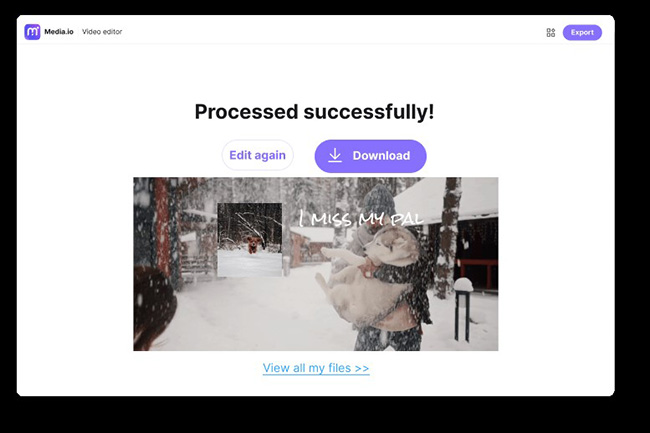
3. Veed.io.
Trying out the various online tools to learn how to overlay a picture on a video online is a good thing. However, why would you try out other online tools when you've got the ways like Veed.io? It is one of the most exciting online tools to add images to videos quickly.
On top of that, the online tool doesn't affect the quality of a video to a great extent, aiming to keep the original quality intact and maintained. Veed.io also comes up with a free version that might be limited to many people's liking, but it is still worth nothing and trying.
Dive into the step-by-step guide below to know how to overlay a picture on a video.
Step 1: First, you'll need to navigate to Veed.io's official website and upload the video you'd like to edit. You can also record the video according to your requirements.
Step 2: Now, you can import the photo to the video. After importing the image, you can position it however you'd like. It also enables you to edit, resize or crop the image. You can also select the duration to make the image appear in the video.
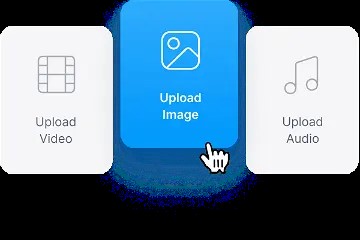
Step 3: After editing the video and adding the image, click on the Export icon to initiate downloading the video.
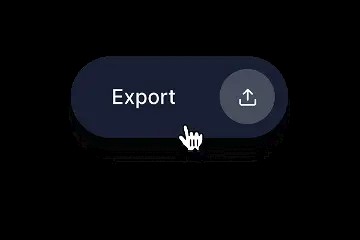
Conclusion
If you don't know how to overlay a picture on a video, this post has everything in it for you. We have revealed some of the most exciting online ways to help you learn how to overlay a picture on a video easily. Since online tools are web-based, you can only consider the possibility of some shortcomings; TunesKit AceMovi Video Editor is the most recommended option. TunesKit AceMovi Video Editor makes adding the picture into a video pretty simple, maintaining the original video quality.

