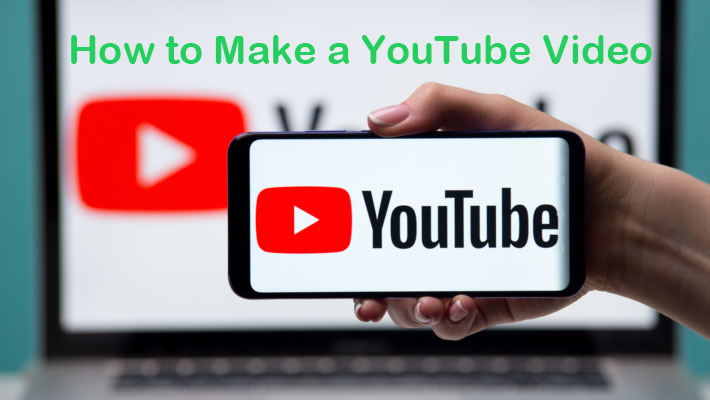
YouTube is the ultimate platform to post videos and garner quick attention. With over a billion people accessing YouTube each day, you can capture the audience in your niche with ease.
YouTube content creators earn hundreds of dollars a day. However, making money and becoming successful has nothing to do with creating videos.
So, how to make a YouTube video?
There are several procedures that you can execute to create the perfect video for your channel. We will discuss in detail about what and how you can create content for your videos.
- Part 1. What do I Need to Make a YouTube Video?
- Part 2. How to Make and Edit a YouTube Video?
- 2.1 Make a YouTube Video on Windows/Mac
- 2.2 Make a YouTube Video on Your Phone
- Part 3. How to Upload a Video to Your YouTube Channel?
- Part 4. Dos and Don'ts for YouTube Content Creation
- Part 5. Final Words
1. Prepare for YouTube Video Content Creation
Would you like to learn how to make a YouTube video to become a successful YouTuber? Even though you are funny, charming, charismatic, and smart, unless your video carries value to the viewers, they are meaningless.
It is crucial to focus on the audience but not on what you can gain from posting the videos. Of course, when you have subscribers, likes, and ranking, your channel will receive the highest viewership in your niche. It is secondary! Your primary concentration should be on the value of the information delivered to viewers through your videos.
Preparation for creating video content requires you to start by understanding who your audience are. When you know your audience, you can make precise decisions when you start with your video script. Besides knowing general information, gather insights, such as the problems, what the audiences like to know and what they will learn, and the benefits they receive by watching the video.
If you are unable to understand your audience and their requirements, giving preference to the quality of the content and its delivery helps the most. It is a simple way to begin the journey in the video platform.
2. How to Make and Edit a YouTube Video on a Computer or Your Phone?
People will see your video when the content and its quality is good. You want your video to be found and receive viewers from different parts of the globe. The first step after learning about the audience is creating the video. So, how to make a YouTube video on a computer?
2.1 How to Make a YouTube Video on Windows/Mac
The recommended video editor is the TunesKit AceMovi. The reason it is unique and stands apart from the rest is its user interface and features. They are powerful and help you create a high-quality video on both Windows and Mac with ease.
Even if you do not possess prior experience, you can start using the software to create an enticing video for your audience. You can use it to record the screen or import media, drag and drop text, create transitions, add music, and more.
With the software's help, you can create various videos, including entertainment, how-to, educational, and work. There is no limitation, and all it requires is your imagination. As you are new to editing, you can use the stock library that contains a massive collection of videos, images, soundtracks, and more.
After completing the edits, you can save the file in any format or share it online to YouTube, Vimeo, and other social networking sites. The software supports all the popular video formats and devices, giving you the needed flexibility.

TunesKit AceMovi Video Editor
Security Verified. 5,481,347 people have downloaded it.
- Record your screen with high quality
- Create and edit YouTube videos with ease
- Provide basic and advanced editing features
- A lot of flexible output options including YouTube
- User-friendly interface and clear navigation
Guide to Create or Edit a High-Quality Video Using TunesKit AceMovi
Before starting with the steps mentioned here, ensure downloading and installing the AceMovi video editor's correct version.
Adding Media Files

Open the video editor by clicking its icon from the desktop. You will notice two options in the window: import and record. If you already have a video or images, you can use the import button to add them to the software.
You can use the record button to launch the screen recording app. Use this to make a video. After completion, the video adds to the media bin automatically.
Note: The step helps create a new project. If you wish to edit an old project, click the project file, and select the "Open Project" option.
Editing Video, Text, Images, etc.
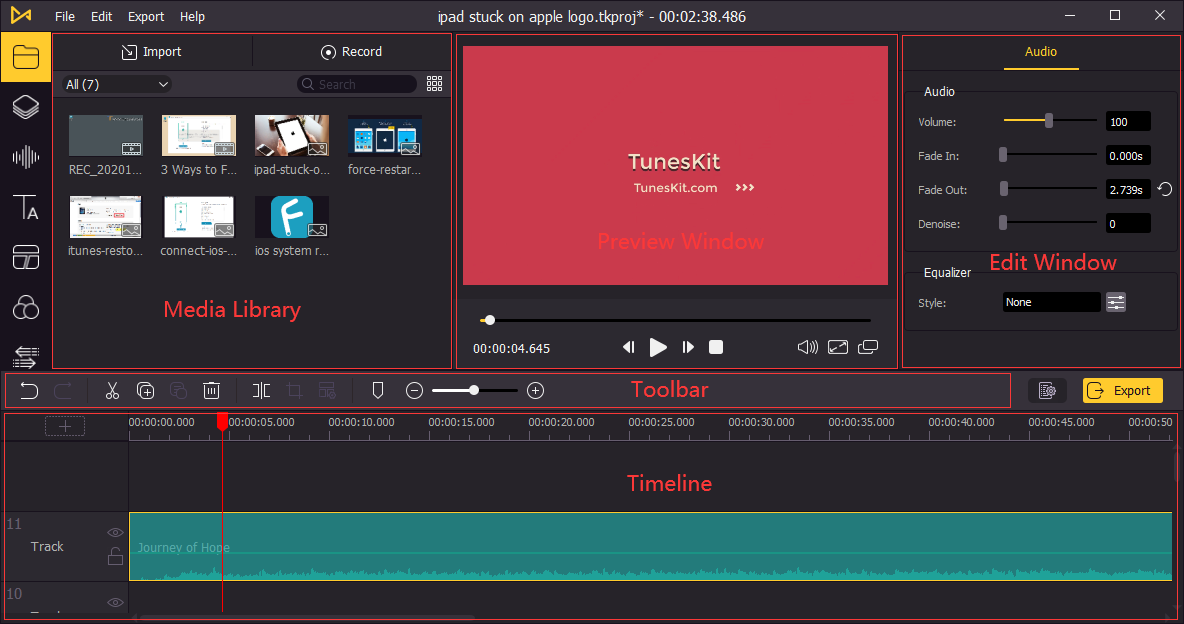
The YouTube video maker interface helps you edit video, images, audio, text, and more. You can arrange the edited clips and effects using the Timeline, which is at the bottom. The Toolbar sits between the Timeline and Media Library. The Preview Window is at the center for quick access to the editing content, and you can change the settings by clicking the "Settings" icon. The Edit Window is to the right, where you can edit brightness, hue, saturation, etc.
Export to Computer or Other Devices

After making the necessary changes to the video, audio, images, etc., you can save the file to the computer by clicking the "Export" button. You can save it locally to the computer or other devices such as Android phones, Apple TV, iPhone, iPod, Xbox, and more. Additionally, you can upload the video directly to YouTube, Facebook, Instagram, and others without leaving the software.
You can select the file format from the export window, such as MP4, AVI, MPEG, 3GP, MOV, and more. You can further alter the video quality, name, codec, resolution, bit rate, frame rate, and so on.
2.2 Tools to Make a YouTube Video on Your Phone
What if there is an option to edit videos on your mobile phone? It would be so convenient, as you can edit it from anywhere and upload it to your channel on-the-go.
The following provides the answer to how to make a YouTube video on your phone without any hassle:
1. Quik – GoPro Video Editor
GoPro developed the app and is free-to-use. The app speeds up the editing process, which is helpful when you like to post videos on-the-go. Because of this, you will find little features.
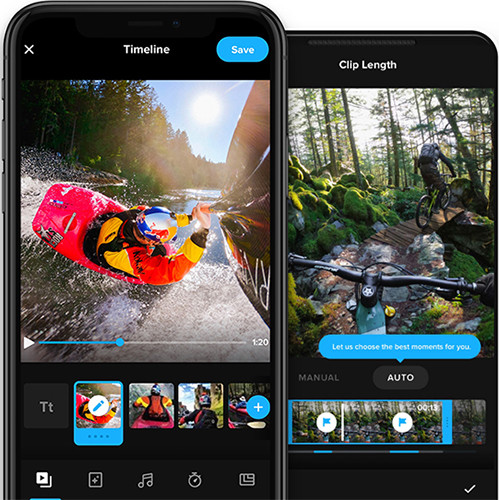
2. Adobe Premiere Rush
The Premiere Rush from Adobe is a popular free app for editing videos. It borrows several elements from the Premiere Pro, Audition, and After Effects. The multiple video track editing is a significant feature.
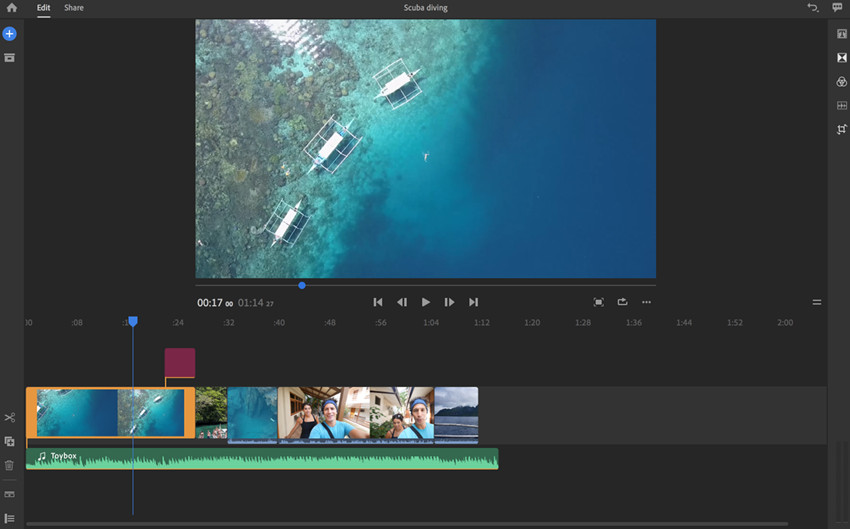
3. InShot App
The application is an all-in-one editing software. You can create videos, edit them, and even collage images. The free version has all the features to edit your video on the phone. However, the paid version removes the in-app ads that can be frustrating at times.
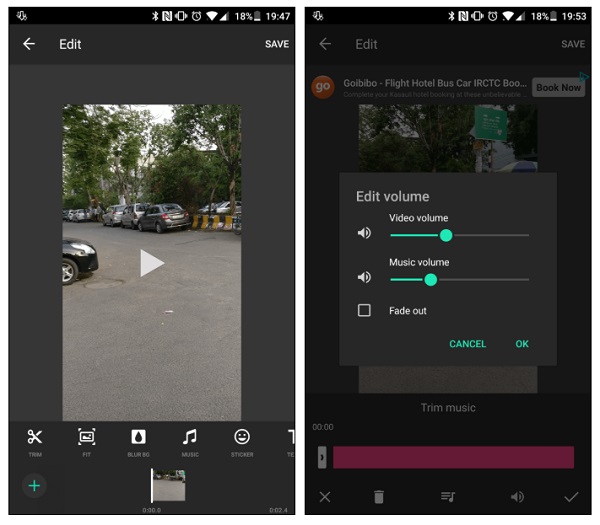
3. How to Upload a Video to Your YouTube Channel?
Now that you learned how to make a YouTube video for your channel, it is time to know how you can upload them to your channel. Follow the step-by-step procedure and implement the same to post videos to your channel successfully.
Pre-requisites: Before uploading, ensure that the video format of your file is acceptable by YouTube. Of course, YouTube supports all the media formats, but a simple confirmation is helpful.
Step 1: Open www.youtube.com on your computer using the preferred browser and sign in with your account. Click the camera icon ![]() at the upper right corner present next to the profile picture. You will navigate to the YouTube Studio page with the "Upload video" button appearing at the center.
at the upper right corner present next to the profile picture. You will navigate to the YouTube Studio page with the "Upload video" button appearing at the center.
Step 2: You have used the AceMovi YouTube video maker to create the videos. You can click the "SELECT FILES" button and browse to the files saved using the software for upload or drag and drop them in the window.
By default, YouTube allows you to upload videos that are 15-minutes in length. Upon completing verification, you can upload up to 12-hours in the length of a video.
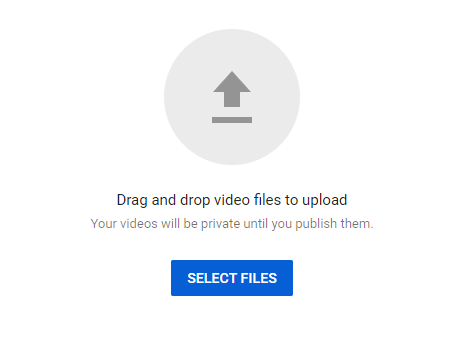
Step 3: Now add a title and a short description of the video. The description will appear below the video when the audience is watching the video. Ensure to add keywords relevant to the video in the description.
Add thumbnail to the video. It is a still photo representing the video. It shows up in the search results and makes it easy for users to click.
You can add your video to a playlist by clicking the "Playlist" option. You can add a video to more than one playlist.
Make sure that the video is safe for kids by selecting the appropriate option.
Click the "More Options" button to add additional data to your video.
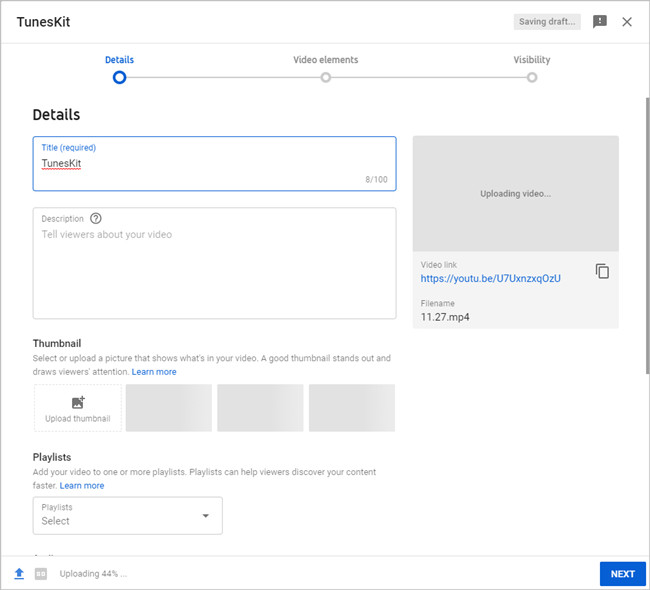
Step 4: Adding "End Screen" or "Cards" is preferable. You can promote relevant material on the channel.
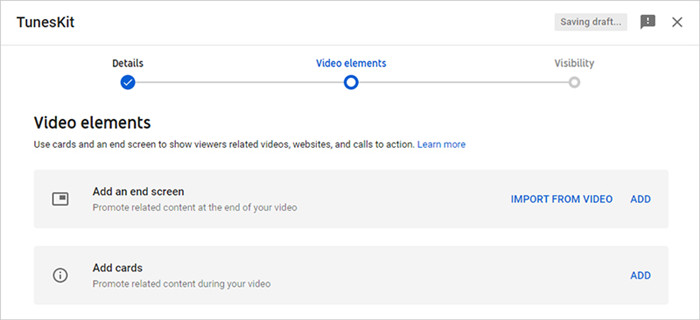
Step 5: Choose the visibility level. You can schedule a date to make the video public. After that, click the "Save" button at the bottom to publish the video to your YouTube channel.
4. Dos and Don'ts for YouTube Content Creation
- Do play with your strengths.
- Do collaborate with other YouTubers.
- Do tag the videos honestly.
- Do engage your audience with informative content.
- Do not be afraid to take risks.
- Do not publish all the videos at a time.
- Do not ignore comments and feedback.
Part 5. Conclusion
Now that you learned how to make a YouTube video, choose the right tool such as TunesKit AceMovi for editing and creating fascinating videos. Utilize the options you have, either the computer or your phone, to create and edit videos. Engage your audience with quality content and walk your way towards success.

