What should we do if we had downloaded a video and found that the background music is not so good? Can we change the background music of the video? The answer is yes. Everyone has their taste in music, and we can apply our favorite music to the videos. So, how to change background music of MP4 videos? In this post, you will learn the best way to change the background music of the uploaded YouTube videos or the normal local video files.

- Part 1. How to change the background music of a YouTube video
- Part 2. Change the background music using AceMovi Video Editor
- Summary
How to change the background music of a YouTube video
YouTube comes with a built-in video editor - YouTube Video Editor, which can help users do the simple video editing to their uploaded video. It is an online tool and free to use. Here is the detailed tutorial changing the background music of a YouTube video.
Step 1: Access the YouTube website, click your profile, and hit the YouTube Studio tag. There is a Content icon on the left toolbar. Click the Editor option to enter into YouTube Video Editor after choosing the video you want to edit;
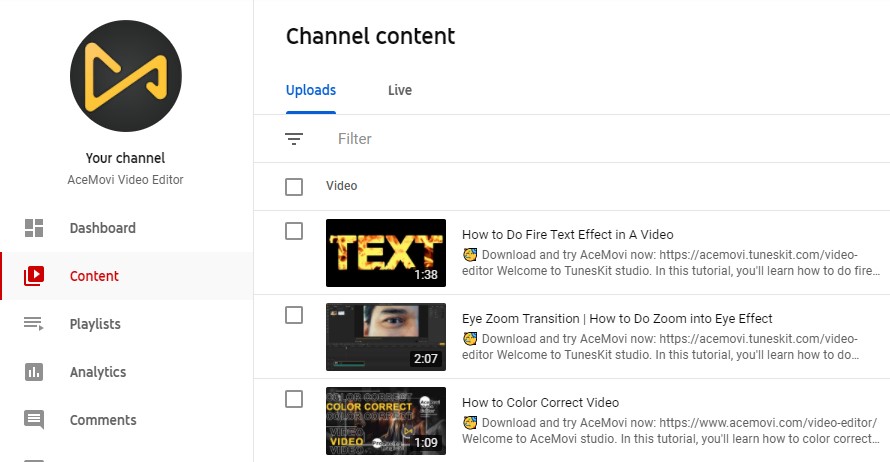
Step 2: In YouTube Video Editor, there is a note icon. Click it and you can see the YouTube free audio library. YouTube Video Editor offers a powerful audio library for YouTubers that can be free to use. If you can't find the preferred audio in the pop-up list, hit the Audio Library to get more audio. Once you find the audio you want to use, click the Add button to apply it to your video;
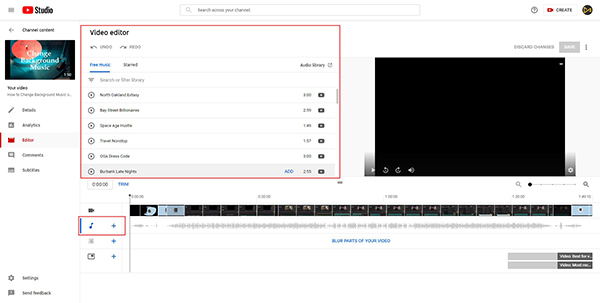
Step 3: It will take a few minutes to apply the change. After that, you can preview the video via the top-right window. Besides, you can trim your videos or blur your video using YouTube Video Editor. Finally, save the editing by clicking the SAVE button.
As the YouTube official built-in features, users can apply the change to the uploaded video very conveniently. However, YouTube video editor is not a professional video editing tool, and the editing features are seldom.
Change the background music using AceMovi Video Editor
If you need to do more video editing like joining, adding filters, etc., YouTube Video Editor can't meet your needs. For that, a comprehensive and multifunctional video editing tool is a better choice for you. If someone asks me how can you change the background music on a video? I will answer AceMovi Video Editor. Besides changing video background music, AceMovi Video Editor allows users to finish the professional video editing with built-in features. It is available on Win and Mac.

AceMovi Video Editor
Security Verified. 5,481,347 people have downloaded it.
- Advanced features that enhance your video
- Mounts of video editing features
- Easy to use and user-friendly
- Import as many videos or footage as you want
- Change the background music of video easily
Now, let's see the detailed tutorial about how to change background music of MP4 videos.
Import your media files to AceMovi
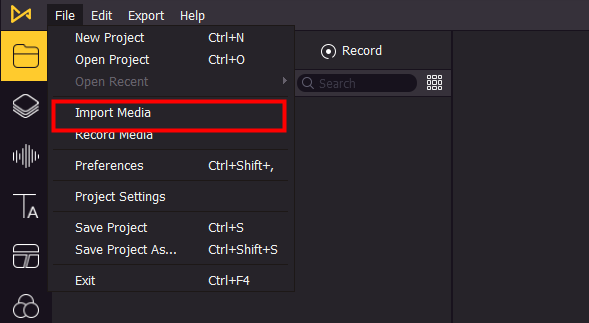
Before the editing, you should import the video and audio file to the AceMovi library. You can click the Import button to add your media files, or drag and drop the video files to the AceMovi Video Editor directly. Not only MP4 format, but AceMovi also supports the mainstream video formats like MKV, M4V, MOV, WMV, AVI, and so on.
Drag and drop the media files to timeline
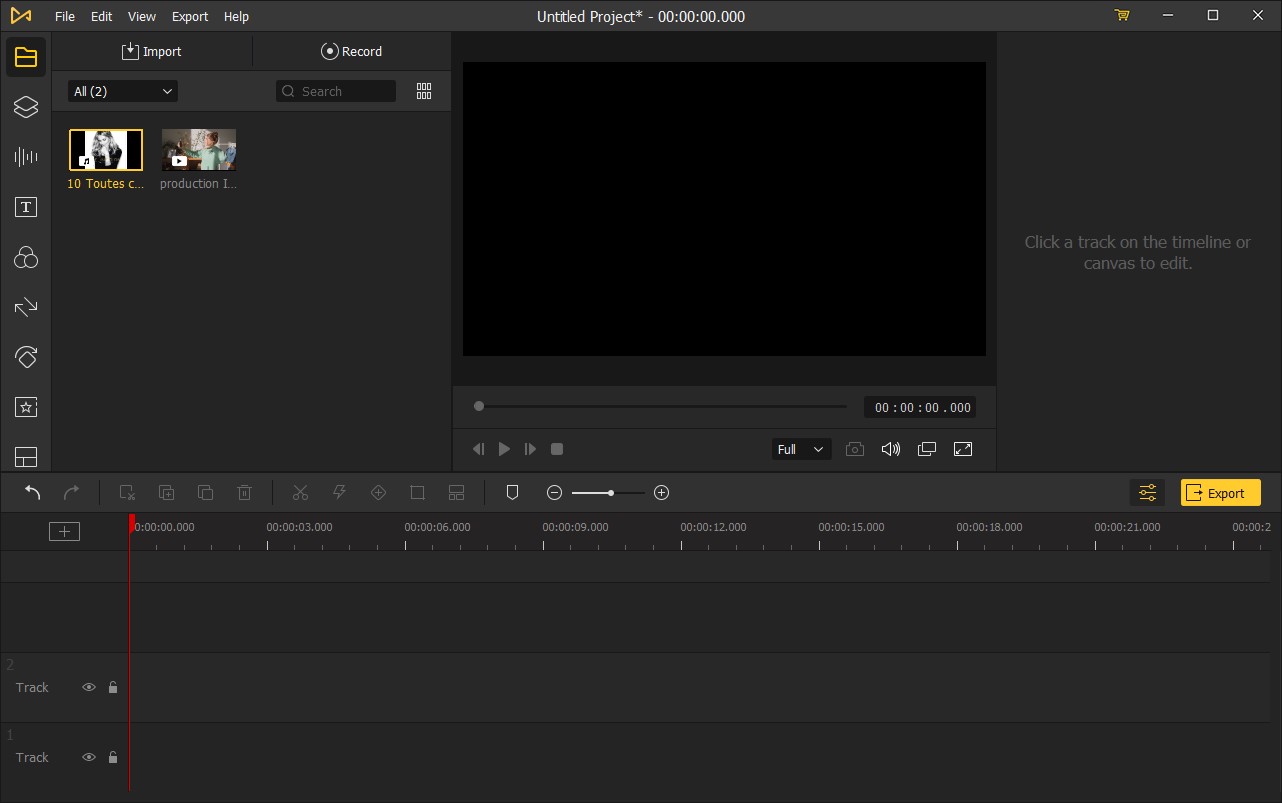
Drag and drop the media files to the timeline from the AceMovi library. The video file and the audio file should be placed in different tracks. If you need to sync the audio with video, hold and drag the box edge to make it.
Mute the video file
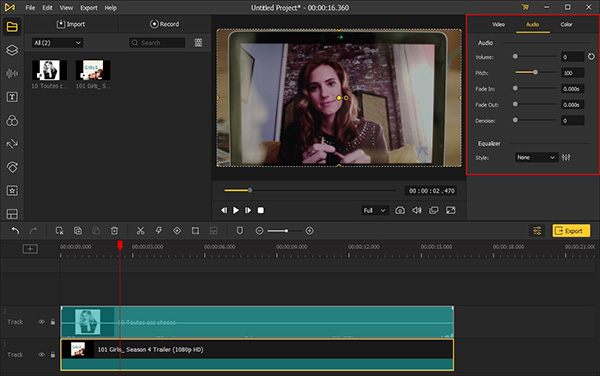
Select the video file you had added to the timeline. You can adjust the volume, pitch, fade in, fade out, and denoise on the top-right panel. To change the background music, you can slide the volume slider to zero. What's more, you can add filters, transitions, animations, split-screen to your videos.
Export your video

You can export your video if you had changed the background music. Click the Export button, and you will see a pop-up window. You can rename your video file and change the export path there. There is a Setting button, and you can change your video quality and resolution by clicking it. In AceMovi, you can export your video to Facebook or YouTube directly.
Summary
In this post, there are two recommended solutions for how to change the background music of a YouTube video. The YouTube Video Editor is an online tool, which can help you change the background music of a video easily and quickly without downloading any software. But I preferred AceMovi Video Editor better. AceMovi Video Editor comes with much more video editing functions that can unleash user's imaginations. And it is beginner-friendly, though you know nothing about video editing, you can still edit the video like a pro.

