When you're about to do a comparative review of a product, a collaboration video with your friends or a TikTok duet, you'll have to put the videos side-by-side. This is often referred to as a split-screen video. Putting two videos side-by-side allows viewers to enjoy content from both of the videos and the chemistry generated by the two videos.
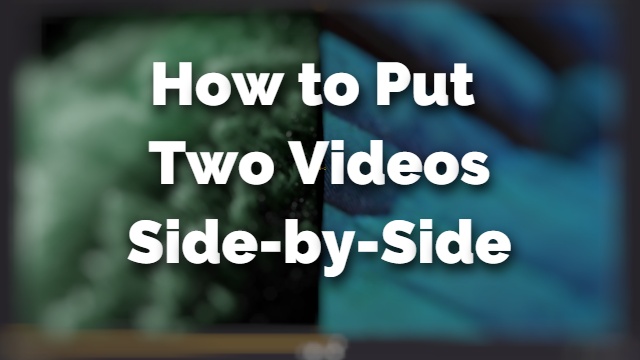
Following up in this post, I'm going to introduce the best side-by-side video editor for computer and an online tool to do side-by-side videos.
- Part 1. How to Do side-by-side Video (Best Way)
- Part 2. Alternative Way to Put Two Videos Together Side-by-Side Online
- Part 3. Bottomline
How to Do side-by-side Video (Best Way)
Before making a side-by-side video, you'll have to prepare at least two videos and get a video editor on your computer. For the editor, TunesKit AceMovi is the best choice. With AceMovi, you can directly import the videos and start editing. By using the in-built split-screen feature, you can make a side-by-side video right away.

TunesKit AceMovi Video Editor is a versatile video editor that provides multiple effects and transitions. It comes with a screen recorder which can record images as well as the sound coming out of your computer. As a well-established video editor, AceMovi is mounted with features like split screen, filters, animations, texts, and music library. The user-friendly interface comes with all the effects and tools you need to embellish your video. WIth multiple text options, you can directly add static or animated text to a GIF with one click.

TunesKit AceMovi Video Editor
Security Verified. 5,481,347 people have downloaded it.
- Basic and advanced features that make your video better
- Multiple filters, transitions, text, sound effects, music
- User-friendly interface
- Import as many photos or footage as you want
- Make side-by-side video in just a few steps
Next up, I'm going to show you how to make a side-by-side video in TunesKit AceMovi. Before you edit your videos, make sure that you have already installed TunesKit AceMovi on your computer, this software currently supports Windows and Mac systems.
Add Video Files

Open TunesKit AceMovi program after you completed the installation. Click on the Import button on the upper-left section to add the video clips that you want to use for split-screen video.
Select a Split Screen Preset
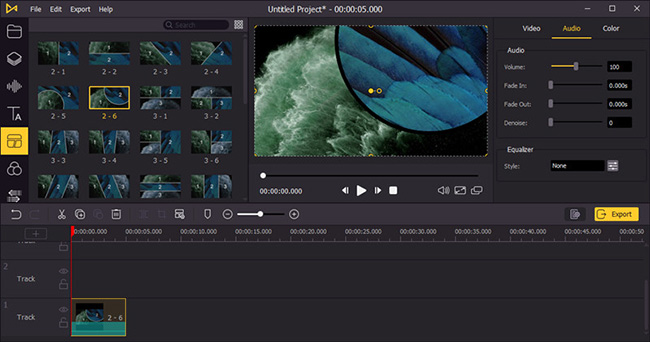
Next click on the Split Screen option ![]() on the left sidebar and choose a split screen preset you like. Drag and drop it to the Timeline and adjust its duration based on your needs by dragging.
on the left sidebar and choose a split screen preset you like. Drag and drop it to the Timeline and adjust its duration based on your needs by dragging.
Add Video Clips to the Screen
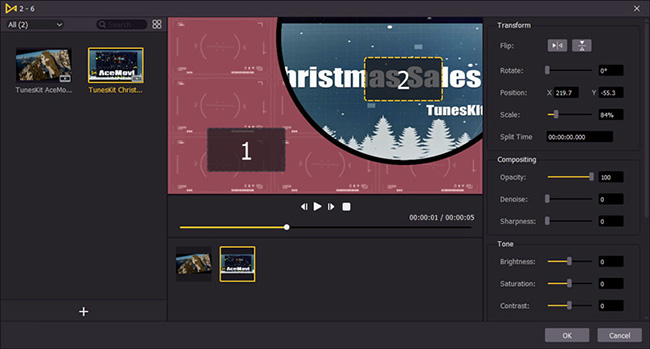
Hit the split-screen element and click on the Advanced Edit icon ![]() on the Toolbar. You'll see a pop up window, where you can then drag your target video clips to the corresponding section. You can click the Play button to preview it, or do some basic editing such as flip, rotate, change the position, opacity, brightness, saturation, contrast, etc. to make it better. After that, just click the OK button to save the changes you've made.
on the Toolbar. You'll see a pop up window, where you can then drag your target video clips to the corresponding section. You can click the Play button to preview it, or do some basic editing such as flip, rotate, change the position, opacity, brightness, saturation, contrast, etc. to make it better. After that, just click the OK button to save the changes you've made.
Save and Export the Side-by-Side Video

Once everything is edited well, you can now save the split-screen video to your local computer by clicking the Export button on the right side. You're also allowed to change the output format, output name and path as you want. Don't forget to share your wonderful split screen video to YouTube, Vimeo or other social platforms with friends.
Alternative Way to Put Two Videos Together Side-by-Side Online
Fastreel is an online video editor that has a feature to help users create side-by-side videos using split-screen. You can choose a split-screen option from different aspect ratios and orientations and then put your video in it to make a side-by-side video.
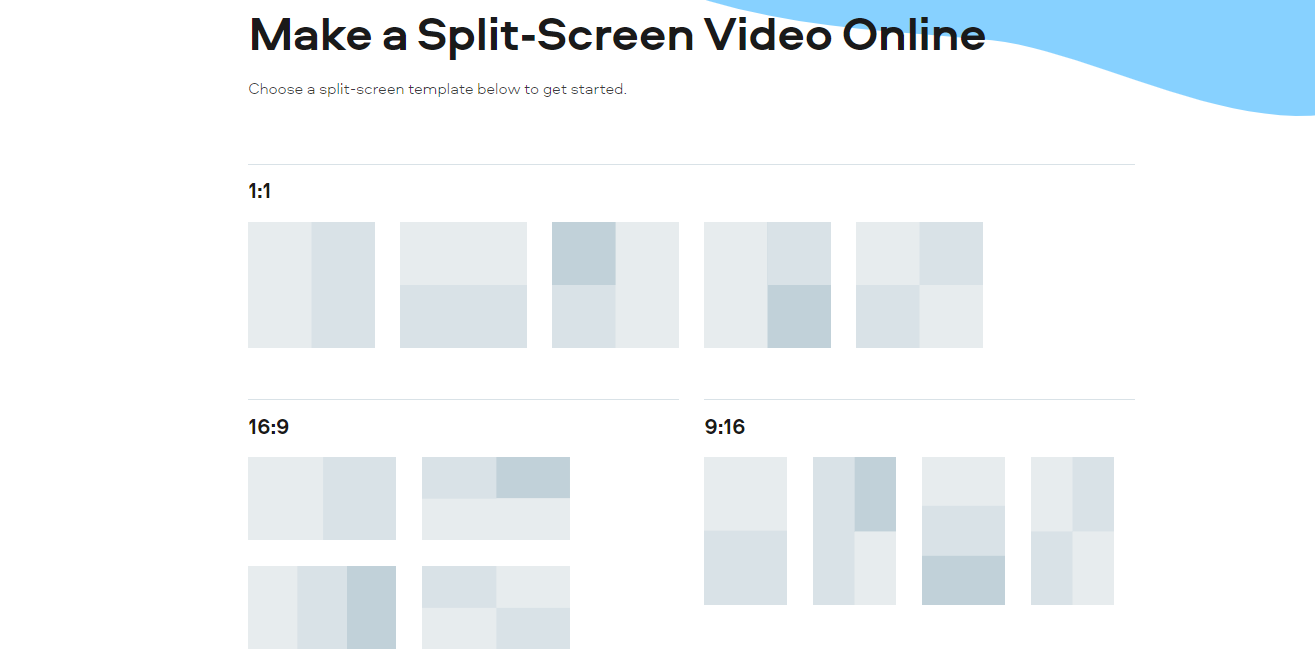
Here's how to make a side-by-side video using Fastreel:
1. Open the tool and click on the split-screen template, then you'll be led to the editor.
2. Click Add file to upload an MP4, MOV, MKV, AVI, WMV, GIF, JPEG, or PNG file to each screen. Note that the app will loop the shorter videos so they match the longest clip.
3. Click Continue to open the export window. Choose one of the available save options to save the video to your computer.
Bottomline
To sum up, you can easily make a side-by-side video in TunesKit AceMovi and the online tool Fastreel. But if you want to get the most creative control over your videos and more stable output quality., TunesKit AceMovi is undoubtedly the better choice. It takes a lot of time when you try to upload long videos to Fastreel, and there's a potential that your videos might be exposed to others secretly. In AceMovi, you can import and export large videos without the internet and you don't have to worry about your videos being stolen by others online.

