YouTube is the world's mainstream short video sharing software. Almost everyone who knows browsing a web knows this software. Men, women and children can find interesting videos on YouTube and even find the joy of life. All users have the right to create an account on YouTube and upload videos with their own unique style. However, we always encounter some problems when uploading. MP4 is a common format for YouTube videos, but sometimes MP4 videos cannot be uploaded to YouTube. This bothers many people. So what is the reason?
MP4 is a commonly used document format for portable media players, and it can be easily uploaded to YouTube under normal circumstances. But MP4 videos should also meet some conditions, such as videos should have a 16:9 width and height and an appropriate resolution. In fact, with so many conditions, it is difficult for us to know which one is not met. So, here are some ways to convert MP4 to YouTube video format, so that you who encounter the inability to upload MP4 videos to YouTube can get out of the sea of misery.
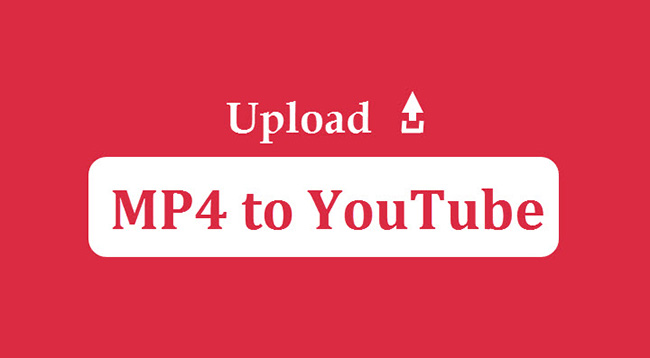
- Part 1: How to Convert MP4 to YouTube Video Format With AceMovi Video Editor

- Part 2: How to Convert MP4 to YouTube Video Format With Format Converter 1. ZAMZAR 2. Free Online MP4 to YouTube Converter 3. Wondershare Uniconverter
Part 1: How to Convert MP4 to YouTube Video Format With AceMovi Video Editor
With AceMovi Video Editor, you can easily complete the process of converting video formats. It only takes a few mouse clicks to complete. AceMovi Video Editor has such perfect conversion functions, but its main function is actually video editing, which has perfect video editing functions such as video cutting, merging, adding effects, and more. In AceMovi Video Editor, you can complete an entire video editing process without resorting to other tools. That is to say, if you want to upload a video to YouTube, then you can beautify and create the video directly in the AceMovi Video Editor, and directly convert MP4 to YouTube video format after production without additional operations.

Key Features of AceMovi Video Editor
Security Verified. 11,032,025 people have downloaded it.
- Easy to use for HP desktop or laptop users
- A lot of features and editing tools
- You can share your edited videos directly on social media platforms
- 720p, 1080p, or 4K resolution
- Trim, split, crop, zoom, convert, speed, and compress video
- Video templates and audio effects abound
Pros:
- The free version has a limit in exporting watermark
Cons:
So how to use AceMovi Video Editor? Please see below.
Steps to convert MP4 to YouTube video format:
Download AceMovi Video Editor software;
Double-click to enter the main page and click the Import button to import the video you want to convert. The video will appear in the blank space at the top left of the page.
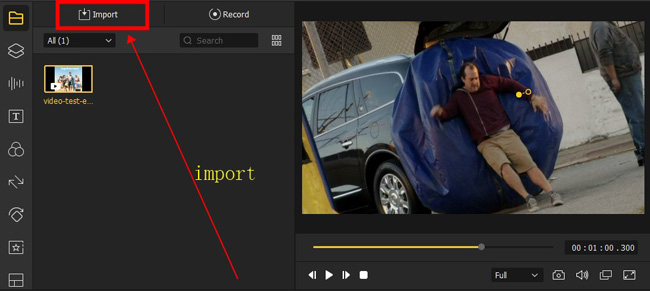
Drag the target video to the timeline.
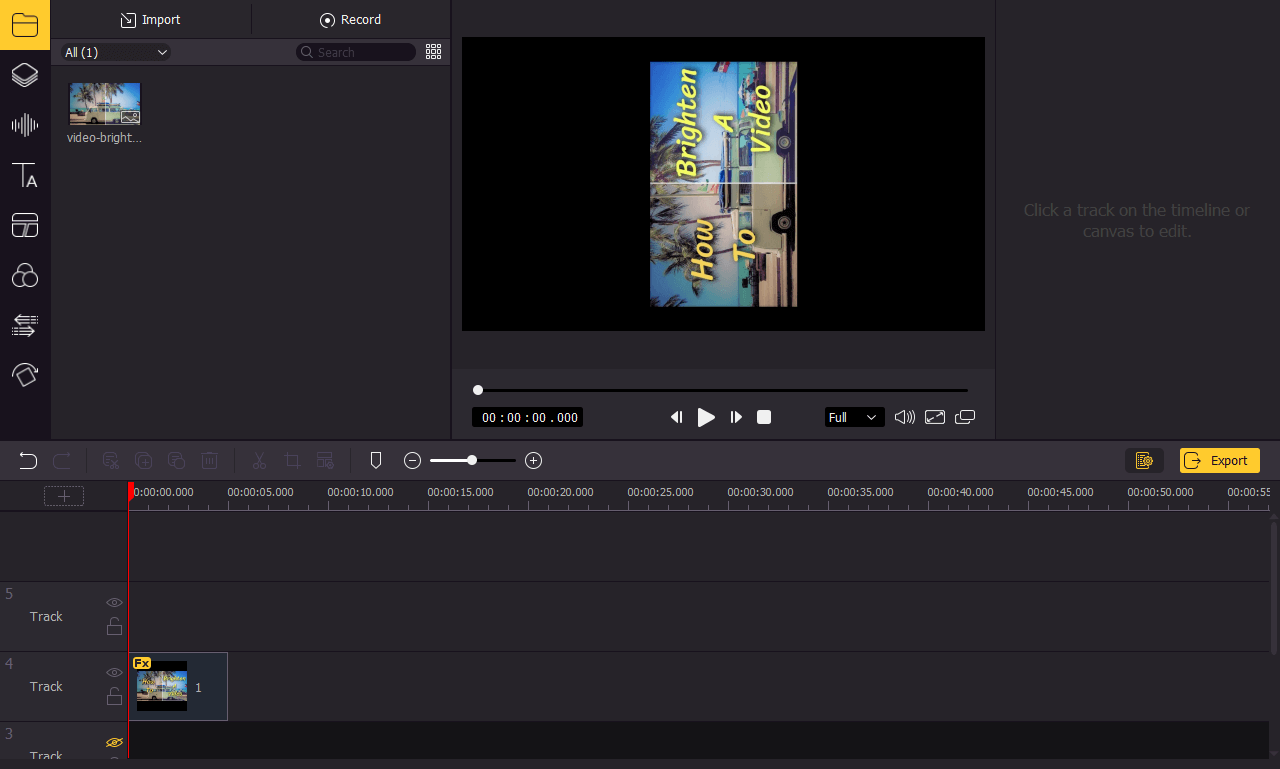
Click the Export button and a floating window will appear.
Click the Web word on the left side of the floating window and select YouTube. Set the name, save path, and resolution of the video on the right.
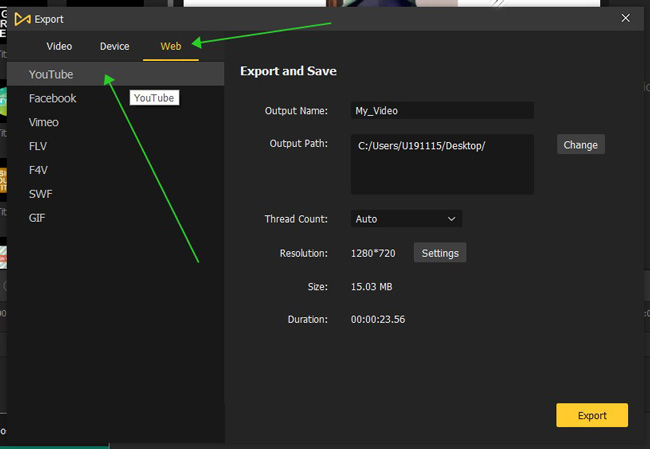
After completing all the above operations, click the Export button in the floating window to complete the video format conversion.
Part 2: How to Convert MP4 to YouTube Video Format With Format Converter
1. ZAMZAR
ZAMZAR is a tool specially designed for file format conversion. It can convert MP4 to YouTube video format online, so you can use it without downloading software. In terms of format selection, there are already preset video formats suitable for YouTube, and you don't need to go to the place where the video is wrong. In terms of operation steps, ZAMZAR only needs three simple steps to complete all the conversion process, and the conversion speed is very fast. Even for large files, it only takes less than 10 minutes. Most importantly, to convert files in ZAMZAR, you can convert MP4 to YouTube video format for free. The steps to use ZAMZAR are as follows:
Open the ZAMZAR website;
Click the green icon: Choose Files, click the drop-down list to select the file source;
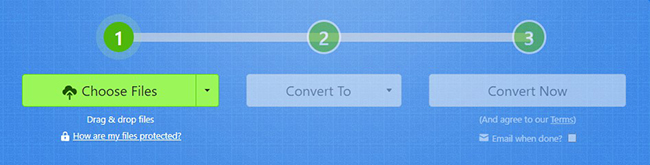
After the number 2 brightens, click the drop-down list to select the YouTube format;
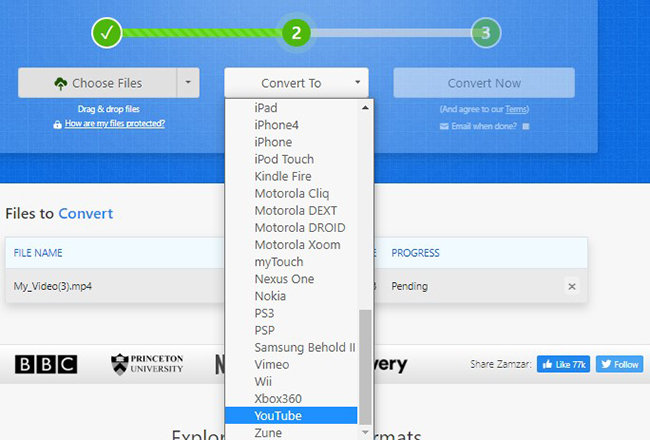
After the number 3 brightens, click the Convert Now icon;
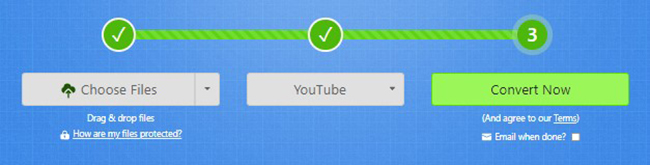
After waiting for a few seconds, download appears to download the video to the device.
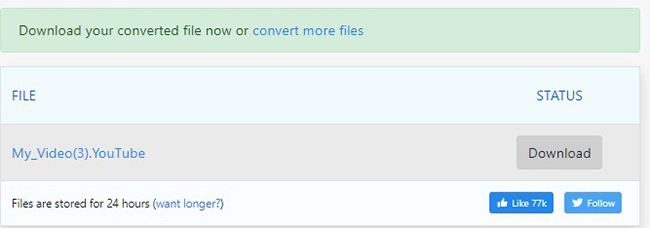
2. Free Online MP4 to YouTube Converter
Free Online MP4 to YouTube Converter is the leader among online converters. It contains almost all the features that the converter must have, and is capable of batch conversion. During the conversion process, the image quality of the original video will not be lost. Using this tool, you can efficiently convert MP4 to YouTube video format without downloading software.
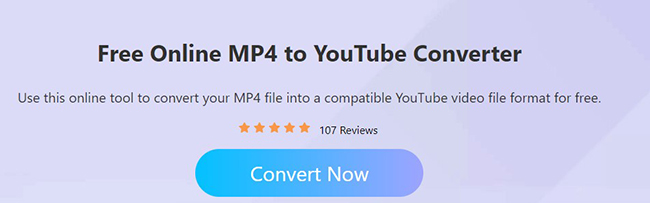
The steps to use Free Online MP4 to YouTube Converter are as follows:
Click Choose File to upload your document;
Click the list of options next to the uploaded MP4 document in the online conversion. Select the YouTube format in the list of options;
Click the Covert button to start the conversion;
After the conversion is complete, you can download the video to a local document.
3. Wondershare Uniconverter
Wondershare Uniconverter is a professional conversion tool. You can put it on the desktop and click to use it at any time. Wondershare Uniconverter can convert files in batches. If you have multiple videos to upload to YouTube, you can import all the videos you want to convert and convert them with one click. If you are a self-media worker, this feature will help you quickly convert MP4 to YouTube video format, greatly improving your work efficiency.The steps to use Wondershare Uniconverter are as follows:
Download and install Wondershare Uniconverter;
Import the MP4 document into the converter. You can drag the file into the converter or click Add Files;
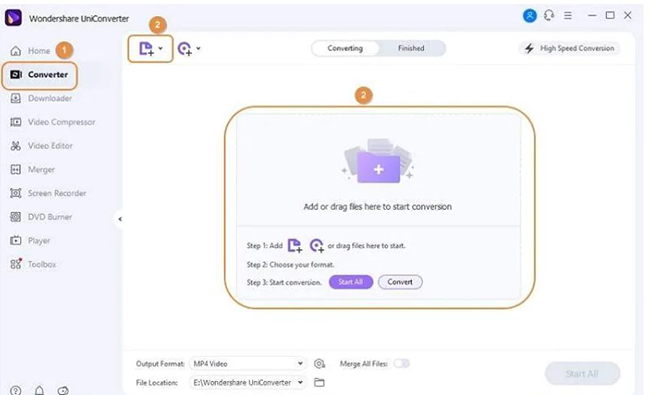
Before starting the conversion, select the YouTube format in the web video;
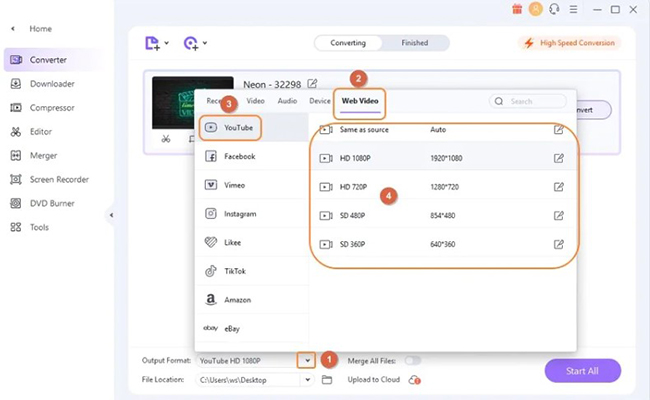
After completing the above steps, click Start All to start the conversion. The converted file will be saved in Wondershare Uniconverter.
The Bottom Line
Unable to upload YouTube videos is obviously unpleasant, but this problem is not unsolvable. After reading this article, I believe you have a general understanding of how to solve MP4 files that cannot be uploaded to YouTube. But it is better to act, just have a try! By the way, if you want to modify the video and convert MP4 to YouTube video format, you could try AceMovi Video Editor. Its video editing function will definitely give you a surprise and make you fall in love with it.

