
Windows 8 was released on Oct. 26, 2012, is a family member of Microsoft Windows and still attracts a number of loyal followers when Windows 10 has been used around the world. Many choose Windows 8 for its streamlined designs and tablet user interface. Also, it’s compatible with touch screen displays and some powerful operating features. Unfortunately, Windows 8 has discontinued the Movie Maker service so that users can only accomplish some very simple video editing tasks like trimming or adding title on Win8. So, how can we choose a suitable third-party video editor on Windows 8, and among them which one is the best? Just see in today’s software testing where you can find the top 6 best and free video editors for Windows 8.
- Best Free Video Editor for Windows 8 - AceMovi [How to Edit Your Videos]
- Other 5 Free Video Editors on Windows 8 [No Watermark]
- 1. OpenShot
- 2. Kdenlive
- 3. VSDC
- 4. Lightworks
- 5. AVS
- Final Talk
Best Free Video Editing Software for Windows 8 - AceMovi Video Editor [How to Edit Videos]

You can get the best video editing experiences on Windows 8 with this all-in-one video editing software - AceMovi Video Editor. AceMovi is compatible with the Wins versions above Vista or XP, so you can easily download it on Windows 8 just by clicking the download button below.
Afterward, you need to launch AceMovi to make use of all the basic and advanced video editing features on the default screen, for example, you can get the stickers, texts, music, animations, filters, and more video effects by clicking on the functions containers - the first is Media, which keeps the video clips as thumbnails that you’ve uploaded, and the next is Elements, from here you can apply 290+ types of stickers and background color styles, go on is Audio, there are pieces of music & soundtracks and you just need to drop the wanted one under the timeline to use it, and so on.

Key Features of AceMovi Video Editor
Security Verified. 5,481,347 people have downloaded it.
- One-stop service: easy-to-grasp steps & all-sided guides
- UI on Windows 8: Clean interface & effortless process
- A plethora of Video elements: filters, texts, music, & animations
- Advanced features: split-scree, Pip, Mosaic, & Regional
- Better compatibility: Windows XP, Vista, 7, 8, 8.1, 10
- Free version: no times and DURATION limitation
Reasons to Select:
- You need to get the full version to remove watermark
Downsides:
How to Edit, Split, Merge, Crop & Zoom Videos on Windows 8 with AceMovi
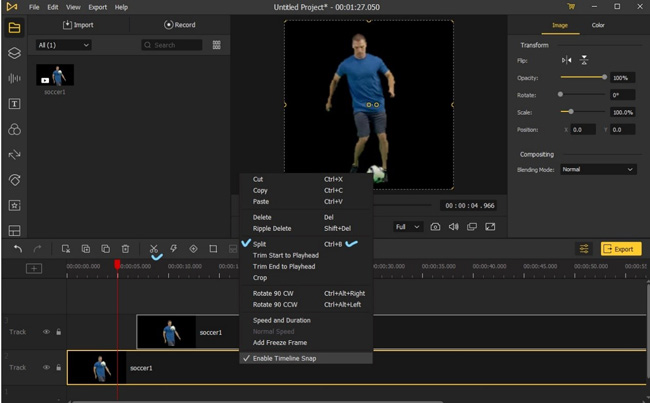
How to split or trim videos on Windows 8 by using AceMovi Video Editor? First and foremost, import your designated video clips under the timeline by drag-n-drop and move the red controlling line to hit the split point like the image shows above, then press the shortcuts "Ctrl" + "B" or right-click the video to choose Split.
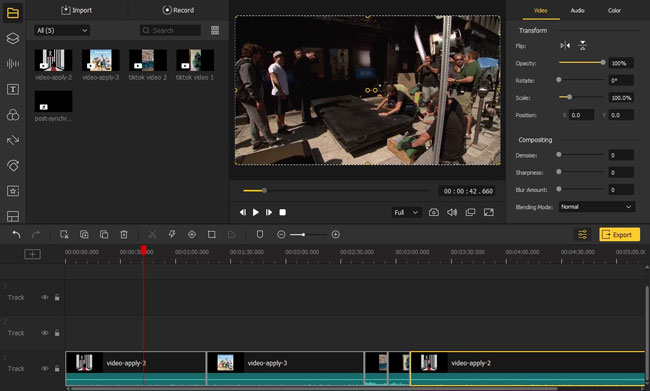
To merge or combine MP4 or any other kind of video formats on your Window 8 desktop, you need to add the wanted MP4 videos into the timeline and don’t forget to arrange them one by one, the last step is to export the new-made video into the formats (MP4, MOV, MPEG-1/2, AVO, WKV, etc.), devices (iPhone, iPad, Apple TV, Galaxy, etc.), or websites (YouTube, Vimeo, Facebook, etc.) as you want.
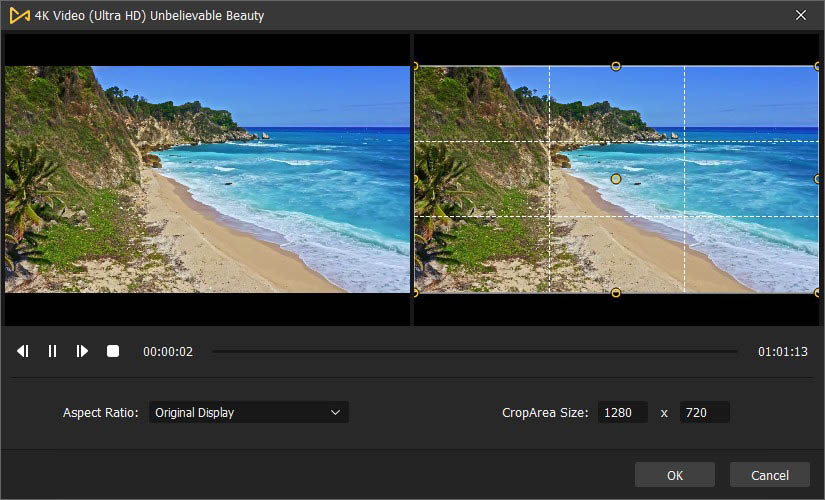
And to crop and zoom the videos, you need to right-click the video to choose the Crop option or tab on the Crop icon (looks like a square) on the toolbar, then you’ll get into the next cropping window to change the aspect ratio as original, 16:9, 9:16, 4:3, 3:4, etc. or set the CropArea Size by customization.
Those are some basic guides to edit videos on your Windows 8 via AceMovi, for more tutorials, just visit the Resources on the official website of AceMovi. Now, let’s see the other five best free video editors that you still can download and use on Windows 8.
Other 5 Best Free Video Editors for Windows 8 [No Wateramrk]
1. OpenShot Video Maker
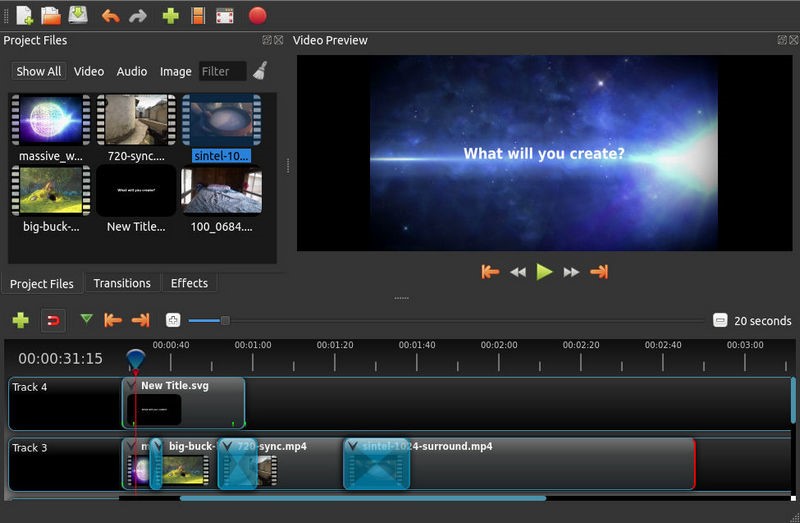
OpenShot is a cross-platform video editor with an easy-to-use and quick-to-learn product layout and by which, on Windows 8, not only can you apply some basic functions like adding titles, trimming & slicing videos, or using key-framing & animations, but you’re able to try the high-tech tools like audio waveform, 3D animations, & reversing and slow-motion.
- Simple user face
- Endless video tracks to add
- Remove background & invert colors
Pros:
- Weak hardware acceleration
Cons:
2. Kdenlive Video Editor
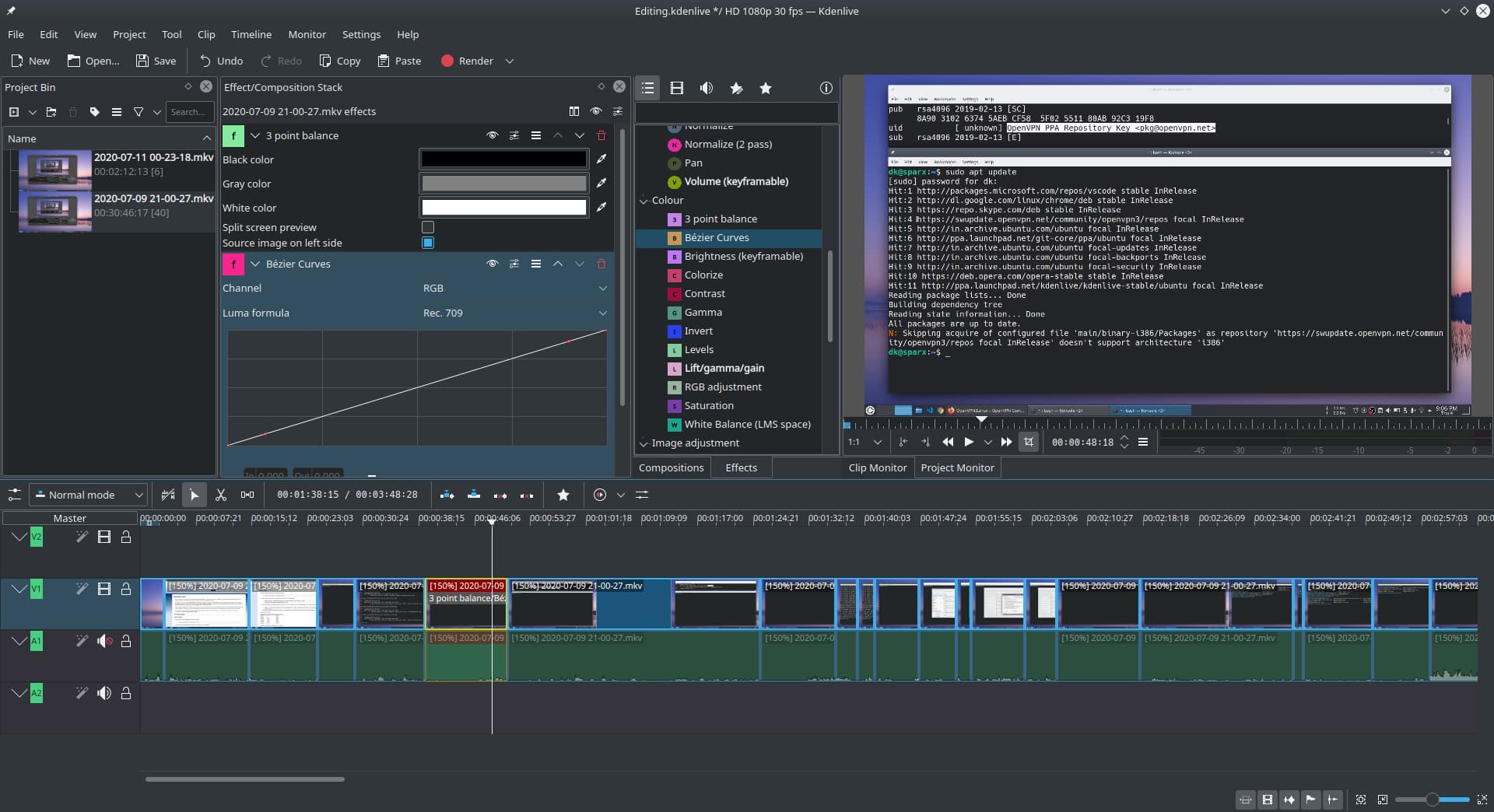
Kdenlive is an open-source & one-stop video editor that started in 2003 and is based on FFmpeg, you can import any video, audio, & image format directly without converting and re-encoding on other Windows 8 software. As you can see in the above picture, Kdenlive arranged its multi-tracks as Graphics, Videos, and Audios, viz., you should put the different sorts of files in the designated tracks.
- Configurable hotkeys and UI
- Various 2D titles to apply
- Video and audio scopes
- Backup automatically and powerful online resources
Pros:
- Slow response speed sometimes and limited export options
Cons:
3. VSDC Free Video Editor
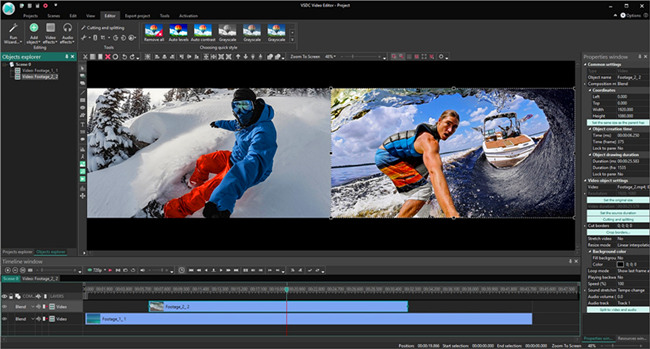
You’ll be faced with five video projects to choose from when you get into VSDC, they’re blank project, slideshow project, video record project, and more, for example, you can click the slideshow project and then VSDC will list some ready-made templates for you, at the moment, you just need to import the wanted images and the picture slideshow will be made with few minutes on your Window 8. Besides, VSDC also designs with lots of 3D effects, you can try the 360/3D Editor, 3D Pro-charts, and 3D Subtitle Maker.
- Ready-made projects
- High-tech 3D video tools
- 70+ dynamic transitions
- Motion-tracking & AI Art Generator
Pro:
- A bit hard learning curve
Con:
4. Lightworks x64
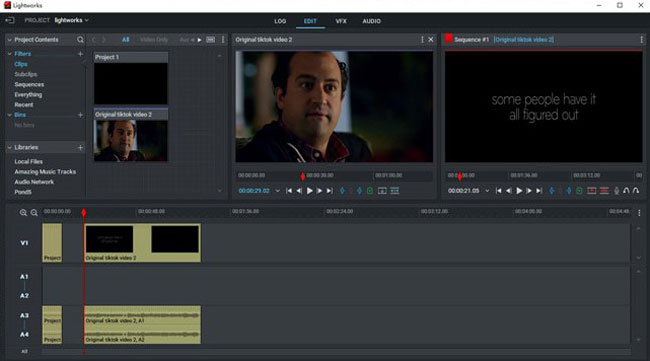
Lightworks get a non-linear editing system and its trial version is strikingly robust in terms of built-in features. You can find four main categories with Lightworks after getting it on Windows 8, they’re LOG, EDIT, VFX, & Audio, so, you’re allowed to adjust the visual effects and related parameters in audio easily. For example, you can click the tabs of
- Powerful VFX & audio panels
- Two canvas to view in real-time
- Lots of video resources on the websites
- Impressive range of import & export video formats
Pro:
- You need to register as the precondition
Cons:
5. AVS Video Editor
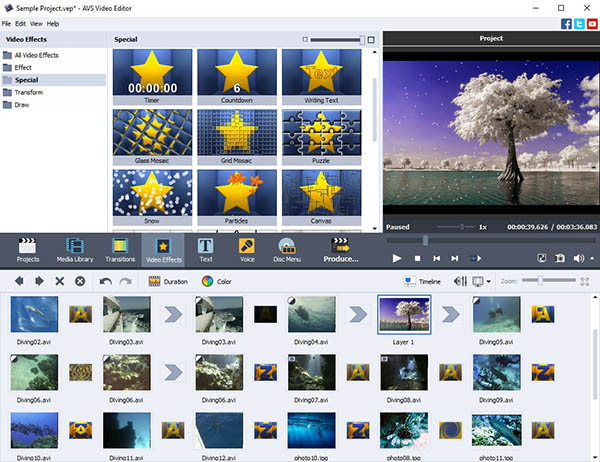
Takes more than 300+ innovative transitions, overlays, & texts, AVS Video Editor can be a good choice to choose on Windows 8 especially you want more ready-made templates to apply. Besides, AVS works with the most popular video formats like AVI, MOV, VOB, MKV, & WEBM, etc. and you can process them in any resolution such as HD, Full HD, 2 Quad HD, 4K Ultra as well as DCI 4K. What’s more, you can use the Color Template o change the saturation, gamma, hue, and temperature as well.
- A plethora of video editing guides
- Ready-made templates to choose
- Hundreds of overlays, texts, & transitions, etc.
- Picture slideshow maker
Pro:
- One video track only
Cons:
Final Talk
At the end of today’s testing, let’s make a short analysis to help you select the best video editor on Windows 8. AceMovi is better to use when you want to edit videos quicker and easier but you need to get the full version to remove watermark, and VSDC shines over others lies in its 3D editing tools but you may have to get familiar with some of its item layouts. Also, the Lightworks comprises professional VFX and audio panels but with log-in as a precondition, while the Kdenlive, Openshot, and AVS get an intuitive interface but you’re limited in exporting formats.

