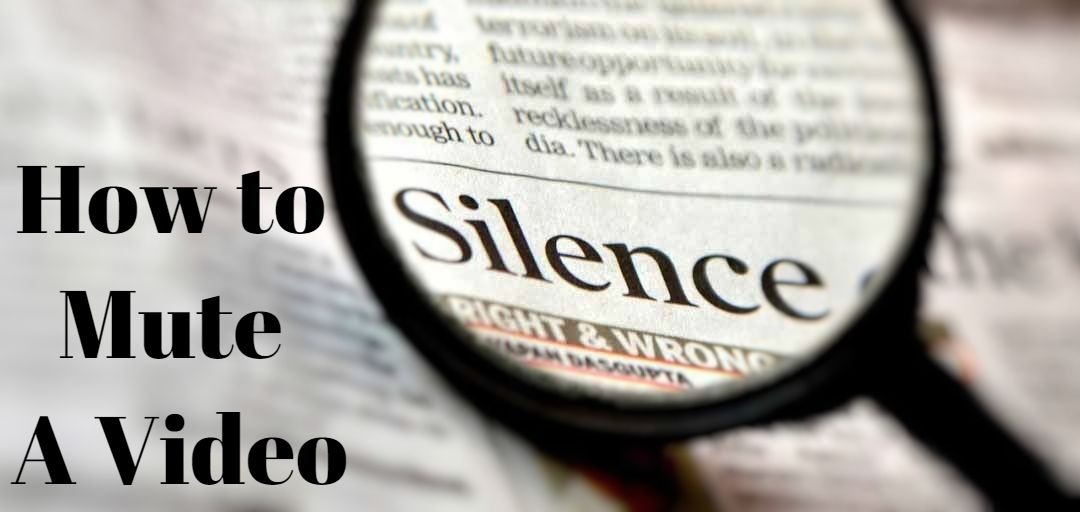
After recording a video, you’re ready to upload it on social media, but find out that there’s a loud background noise in your video which can ruin the whole video. It happens a lot especially when you record your video outdoors and there’s no low cut feature in your phone or recorder to avoid those background noises. Or sometimes when you edit your video, you simply don’t want the audio track to be played. How you can mute the audio?
In the following parts, you’re going to learn how to mute audio in video on your computer in 2 simple ways. Get your video ready, and keep on reading.
- Part 1. Best Way to Mute Videos on Computer
- Part 2. Alternative Way to Mute A Video
- Part 3. How to Mute YouTube Videos
Best Way to Mute Videos on Computer
In this part, you’ll learn the best way to mute your video within simple steps. And the software we’re going to use is TunesKit AceMovi, the best tool to mute video without having to go through complicated processes.

TunesKit AceMovi Video Editor is a versatile video editor that provides multiple effects and transitions. It comes with a screen recorder which can record images as well as the sound coming out of your computer. As a well-established video editor, AceMovi is mounted with features like split screen, filters, animations, texts, and music library. The user-friendly interface comes with all the effects and tools you need to embellish your video. To edit the audio, you can detach it from your video or directly mute the audio on the track.

TunesKit AceMovi Video Editor
Security Verified. 5,481,347 people have downloaded it.
- Basic and advanced features that make your video better
- Multiple filters, transitions, text, sound effects, music
- User-friendly interface
- Import as many photos or footage as you want
- Mute a video in just a few steps
Next up, I'm going to show you how to mute a video in TunesKit AceMovi. Before you edit your video, make sure that you have already installed TunesKit AceMovi on your computer, this currently supports Windows and Mac systems.
Add Video to TunesKit AceMovi

Open TunesKit AceMovi on your computer, then import your video to the media box. You can click on the import button to upload or directly drag and drop the video file into the box.
Add Video to the Timeline
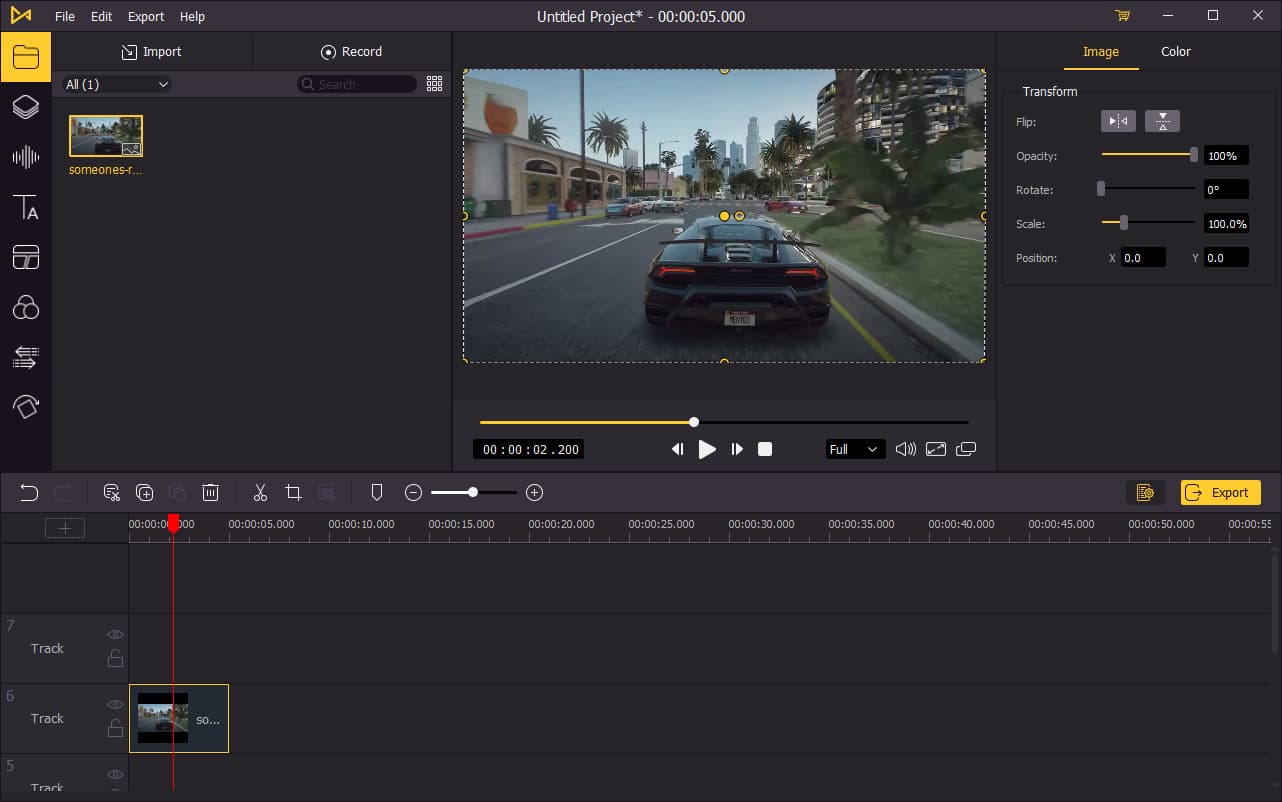
To add your video to the timeline, you can directly drag and drop it onto the timeline. You may want to drag the slider above the timeline to zoom in/out the timeline so that you can edit your video more easily.
Mute Your Video
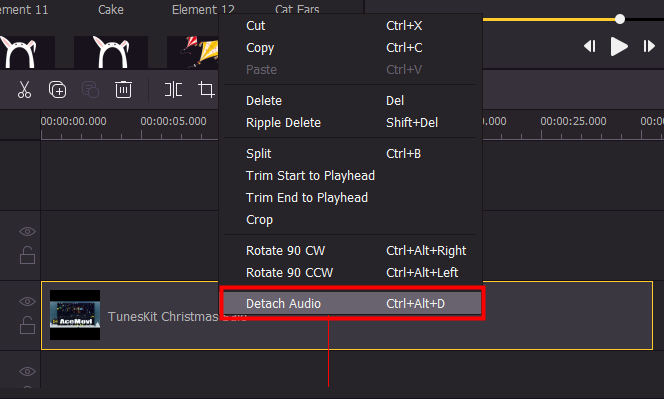
Before you mute your video, you'll need to separate the audio track from your video. On the timeline, right-click on the video track, then click Detach Audio.
A new track of the audio will be created, to mute the track, simply delete it. Or you can click on the Eye icon on the left to hide the track, the track will also be muted.
Remove Noise from Your Video (Optional)
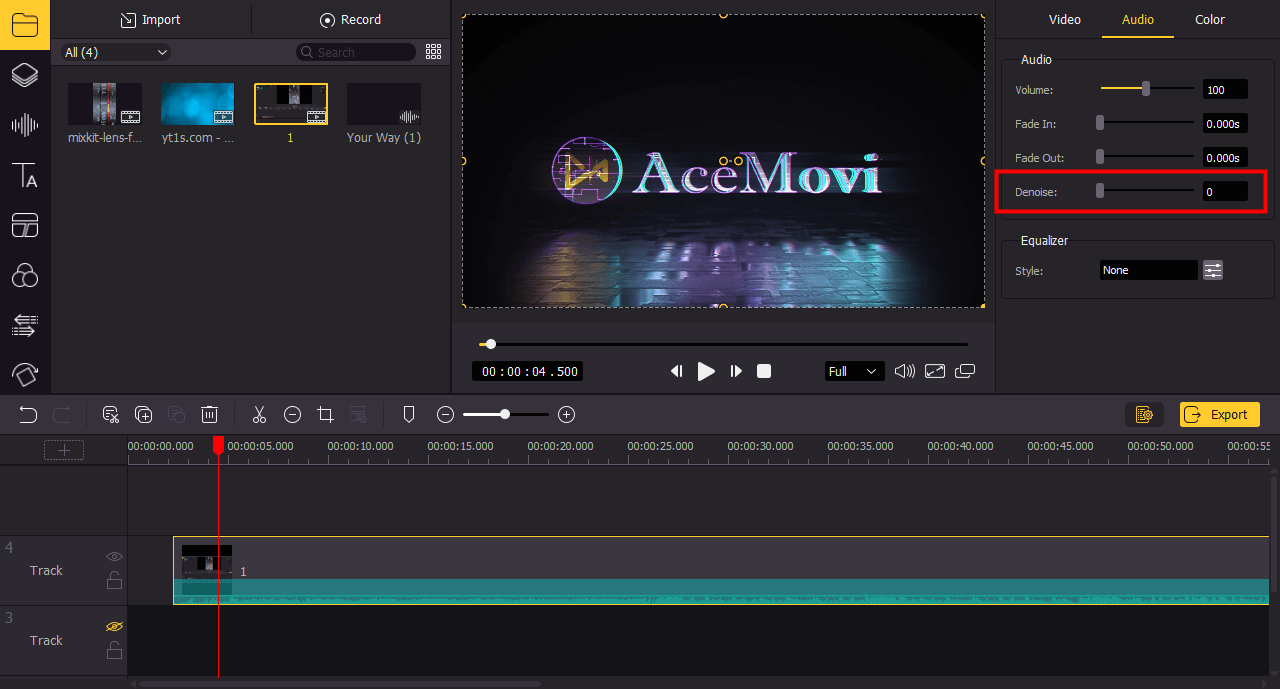
There're chances that you don't want to keep the audio in your video because of the background noise in the audio track. In this case, you won't need to delete the whole audio track but reduce the noise and make it clean.
Click on the video track on the timeline to highlight it, then go to the top right panel. Click on Audio, then find the Denoise feature. You can adjust the parameters to remove the background noise of your video so that you can still keep the audio.
Export Video

Once done editing your video, click the Export button on the middle left and export your video. Click the Settings, you'll be able to choose the output parameters. And by clicking the Change button, you can change the output location.
Alternative Way to Mute A Video Online
You can also use the online tool to mute your video. Kapwing is an online video editing tool that can help you remove the sound of your video. You will need to upload your video onto its website and then turn the volume of the video down to zero to mute the audio.
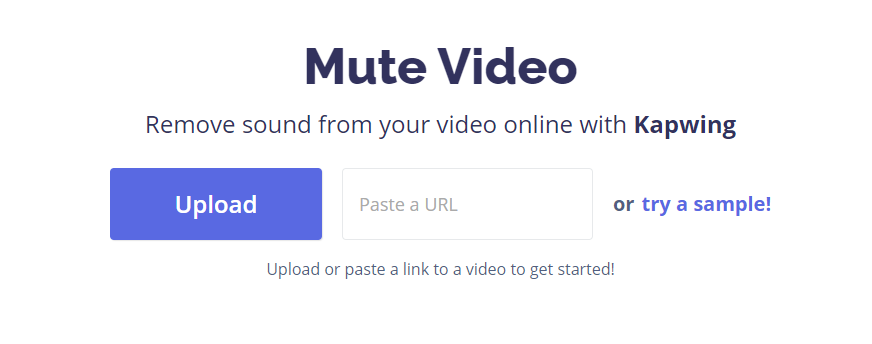
How to Mute YouTube Videos
If you are a viewer watching videos on YouTube, you can easily mute the sound of the video. Simply click on the volume icon on the bottom left of the screen so that you can mute the video currently playing.
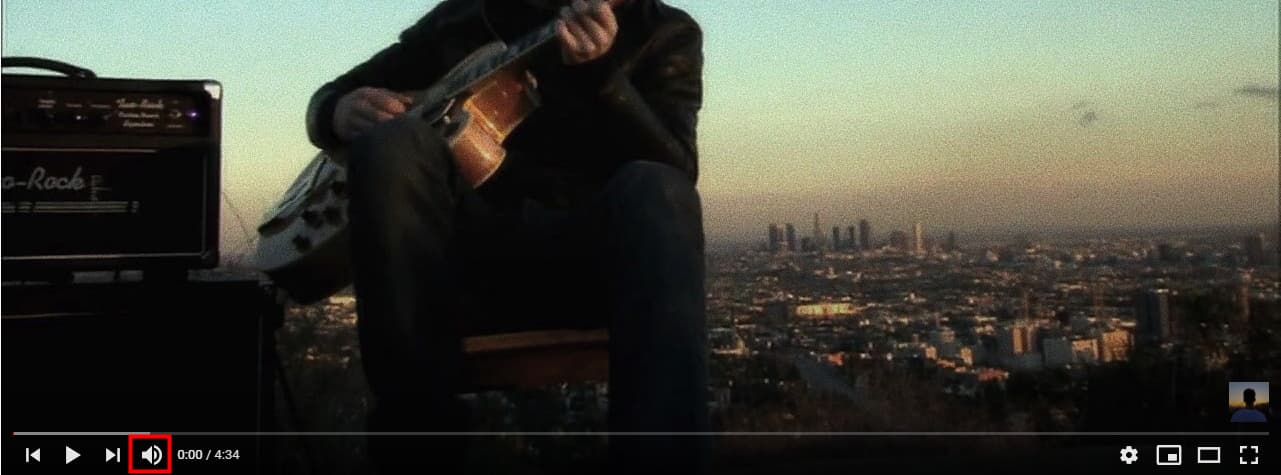
If you are a content creator and want to delete the audio track from your video, you can use the 2 methods above to mute your video. But the first one will be more preferable since you won't need to upload your video online so that you don't have to worry about your content being stolen. Check out the buttons below to download the latest version of TunesKit AceMovi and start muting your video right away.

