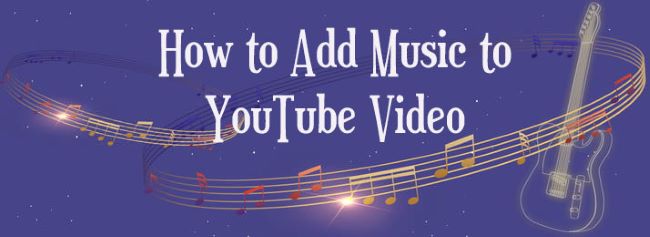
Videos are one of the most popular media used by people in daily life, no matter you want to learn somethings, work on them, or just go through them for relaxation. And YouTube is one of the best choices to enjoy wonderful videos.
But as is known to us all, the charm of videos without music will be lower a lot. Or you may want to change the music of the YouTube video for the reason that the original music of it doesn’t appeal to you. But how to add music to YouTube video?
Just a few moments needed, you will have a clear mind about how to add music to a YouTube video. The following parts will introduce a powerful video toolkit, TunesKit AceMovi, for you to successfully meet your need. Also, the specific steps will also be presented to help you easily add music to YouTube video.
- Part 1. An App to Add Music to YouTube Video
- Part 2. Tutorial: Add Music to a YouTube Video
- Part 3. Conclusion
An App to Add Music to YouTube Video
You may have found several types of apps or online websites that support adding music to YouTube videos. Some are good and some may not so perfectly reach your requirements. You can get to know them in general and choose your one pick.
But if you don't want to spend so much precious time on it, then TunesKit AceMovi Video Editor is kindly recommended. It's time-saving and convenient for you to choose TunesKit AceMovi, which itself serves as a powerful and advanced video editing software.
With TunesKit AceMovi, you can easily add music to YouTube videos with very simple steps. No matter it's background music, a narration or a dialogue, you can all add it to your YouTube video and match it perfectly with your video.

TunesKit AceMovi Video Editor is an all-in-one video editor that provides multiple features and effects. It comes with a screen recorder which can record screens, images as well as the sound coming out of your computer. As a well-designed video editor, AceMovi is endowed with features like filters, animations, split screen, texts, audio detaching and music library.

TunesKit AceMovi Video Editor
Security Verified. 5,481,347 people have downloaded it.
- A large number of features that make your video more entertaining
- Multiple filters, transitions, animations, sound effects, music
- User-friendly interface
- High compatible input and output formats
- Add music to YouTube video with simple steps
How to Add Background Music to YouTube Video
Since we need TunesKit AceMovi to record YouTube video, before you add song to YouTube video, please make sure that you have already installed TunesKit AceMovi on your computer.
Record YouTube video
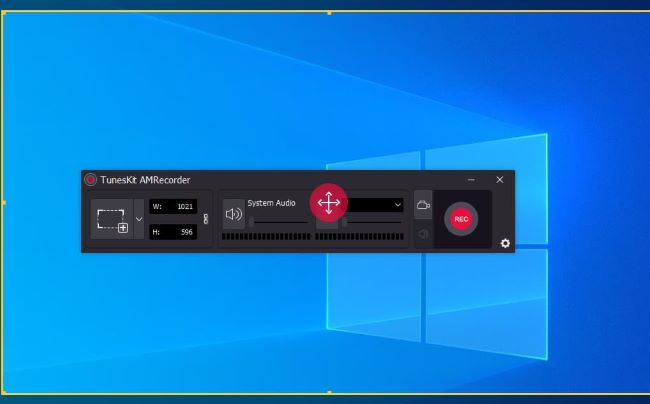
- Go to YouTube.com and open the YouTube video.
- Open the app and click the "record" button on the top left.
- Select the recording area to perfectly adjust the video playing window.
- Click the "REC" button on the right to start recording.
- Click the "stop" button and then it will automatically save the video.
Detach music from YouTube video
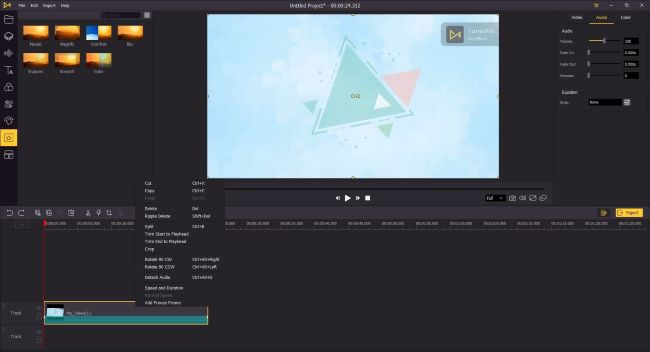
After successfully recording a YouTube video that you intend to edit, it's time to remove the background music you don't like. Firstly, you need to drag the video you've recorded to the track on the bottom of the interface, then move the cursor to the video on the track, select it, and right-click. A window will then pop up and show the menus.
Choose "Detach Audio" and it is done. Or it can also be achieved by pressing "Ctrl + Alt + D" after selecting the video track. Then you can successfully remove the music from the YouTube video by cutting or deleting it.
Add music to YouTube video
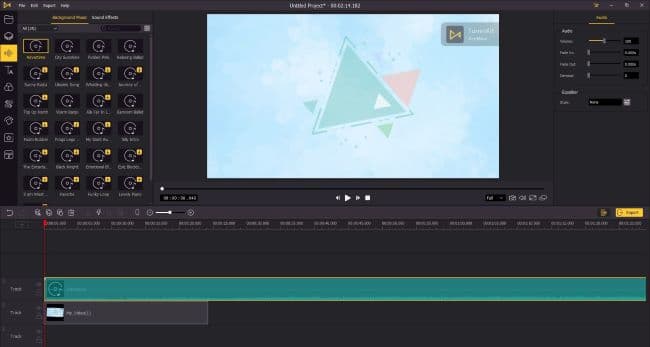
Click "audio" button and search for the music library. Pick your favorite one and then drag it to the timeline. And it is done!
What if the built-in music don't appeal to you or you just want to add your own songs? Just another piece of cake.
AceMovi also supports you to import the local music from your device. Click the "import" button to import your songs and then add them to the timeline or you can directly drag them to the media box.
Adjust the songs added to YouTube video
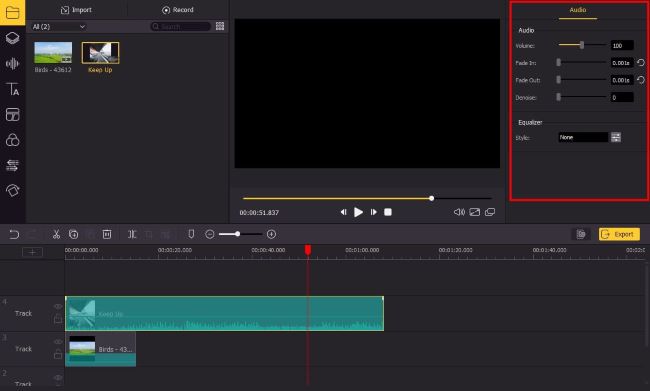
Once both of the YouTube video and music are added to the track, click on the music so that you can adjust and enhance it. Head over to the upper right panel, you can also adjust the volume of the audio clip. What's more, by dragging the markers, you can fade in and fade out the video, or you can directly type in the fade in and out duration.
If your music contains a lot of background noise, you can use the Denoise feature to filter out the noise from the background to make the audio clearer. In addition, TunesKit AceMovi offers a built-in equalizer with 6 presets to adjust the frequency of the audio.
Match the audio with your video
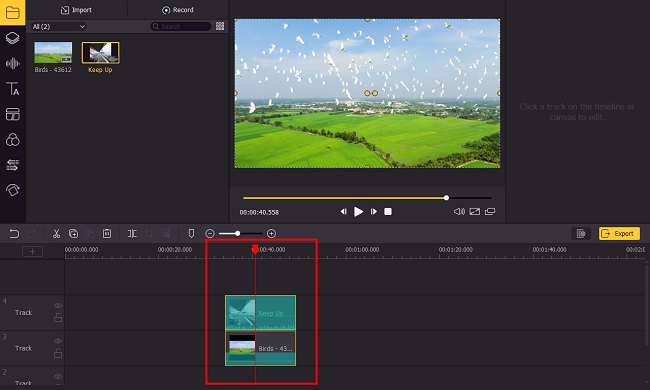
On the timeline, you can hover your mouse over the start or the end of the audio to adjust the length of it. Or if you want to trim your audio track into several parts, click on the audio track on the timeline and move the play-head to the time point you want to cut. Then right-click on the audio and click Split. After that, you can drag these smaller clips of the music to match the YouTube video.
Export YouTube video with music

After finishing the previous steps, click the Export button on the middle left and export your video. You can choose the output parameters by clicking the "Settings". And you can change the output location by clicking the "Change" button.
Conclusion
The need to add song to YouTube videos is common in our daily life. By referring to the steps above, you may be able to do this more easily. No matter you want to add new songs to it or just remove the background music that doesn't appeal to you. Or maybe you also have the need to adjust the YouTube video or enhance it with some editing effects.
TunesKit AceMovi, with its multiple features and rich resources, is devoted to matching your various need. By the way, please don't worry about the using method. It is the simple and intuitive interface that makes TunesKit AceMovi stand out from other video editors in the market.
Give it a try and hope that this powerful while easy-to-use product will be helpful for you. Now you can start to enjoy adding your favorite music to YouTube videos and enhance it.

