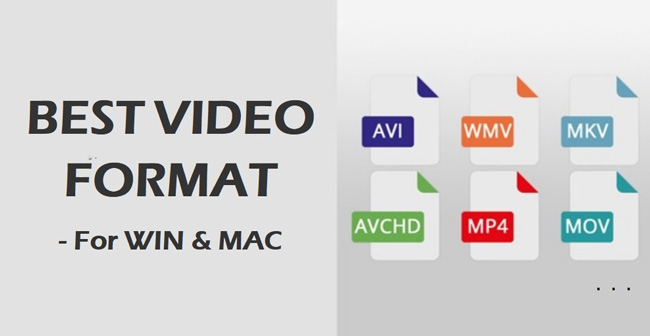
The video format is a wide concept with many technical terms and each format has different features, sizes, and device compatibility. Due to the popularity of Windows and Mac Operating Systems, computers under such OS are the most common devices where people store videos, but the video formats supported by each OS and social platforms like YouTube and Instagram are distinct. So it’s significant to figure out which video format should be opted for when we make, edit, or save videos.
This article will introduce the 10 best video formats compatible with Windows and Mac computers while answering some FAQs that users are caring about. Let’s get it started!
- 10 Best Video Formats for 2022
- Video Format Related FAQs
- How to Convert & Compress Video Format on Win 10 & Mac - TunesKit Video Converter
- How to Edit Videos before Posting on Social Platforms - AceMovi Video Editor
- Lastly
Part 1: 10 Best Videos Formats for Windows & Mac
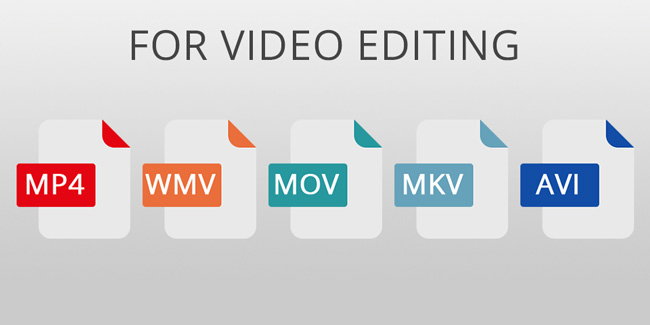
While there are many videos formats you can use on Windows and Mac computers, each one has special features which make them suitable or not suitable for the computers or platforms. Below are the ten best video formats along with their pros and cons.
1. MP4
Also known as MPEG-4 Part 14, MP4 has high compatibility with many platforms and a reason why MP4 is the most popular video format lies in its files have a small file size without a loss in video quality, and it has been used worldwide for the most social websites like YouTube and Instagram. However, it has some drawbacks. For example, MP4 has a lossy compression format i.e., metadata easily gets lost during compression. Also, since it has both audio and video data, it requires higher computing power.
1. MP4
Also known as MPEG-4 Part 14, MP4 has high compatibility with many platforms and a reason why MP4 is the most popular video format lies in its files have a small file size without a loss in video quality, and it has been used worldwide for the most social websites like YouTube and Instagram. However, it has some drawbacks. For example, MP4 has a lossy compression format i.e., metadata easily gets lost during compression. Also, since it has both audio and video data, it requires higher computing power.
2. WMV (Windows Media Viewer)
WMV or Windows Media Video is a compressed video container developed by Microsoft for the Windows Media Framework. The container has three different categories of video codecs that can be applied for streaming video online and sharing images & audio through HD DVD and Blu-ray discs. Originally, the WMV codec was made as a replacement to the RealVideo codec for Web streaming aims. But in later times, WMV screens & images were made into the area of specialized and physical content delivery. The defining feature of the WMV format is DRM (Digital Rights Management), which means protection against copyright infringement and illegal copying of content.
3. MOV
MOV is an Apple video format used directly with QuickTime Player. QuickTime Movie or MOV can store many files formats such as videos, subtitles, audios, and time codes. MOV format has a compact size with high quality and is easier for video editing. While it has proven itself in terms of its features, its major drawback lies in its compatibility - just like WMV, as a result, we can say that it is impossible to play MOV video files if not running on QuickTime Player.
4. AVI (Audio Video Interleave)
Audio Video Interleave is one of the best video file formats compatible with Mac, Windows, and Linux, which is flexible in terms of size and quality as it allows you to strike a balance between the two. And if you’re YouTuber, AVI can be a very good choice. However, its drawback is the loss in the quality of files during compression.
5. FLV (Flash Video)
Flash Video, also known as FLV, is a video file format compatible with numerous media platforms and browsers. One of its advantages is its compatibility with Adobe Flash Player. Also, it has a small file size without compromising quality. But the bad thing you should know is creating files in FLV formats appears expensive and time-consuming. And the FLV contents are not recognized by search engine spiders for website owners.
6. AVCDH (Advanced Video Coding High Definition)
Advanced Video Coding High Definition allows the storage of videos in high-quality definition without much data requirement. The videos are compressible with a reduction in file size not resulting in a reduction in video quality.
Besides, AVCHD is compatible with digital camcorders, which makes it one of the best video formats for those who love taking videos on a journey while AVCHD is the perfect companion for videographers. But AVCHD’s file size is disproportionate, e.g., 1000MB file on AVCHD can be about 250MB on other formats.
7. WebM
WebM is one of the best video formats when looking at size occupation so that editing video files running on this format does not consume much power. Consequently, it is the best choice for sending videos to many people even between e-mails. And its major disadvantage is its low quality.
8. MKV
MKV is a popular open-sourced file format compatible with numerous codecs and various media platforms. It has high-quality accessibility and adaptability, which makes it become a very good video editing and saving choice for Instagram, YouTube, and Facebook. However, but MKV is not compatible with lots of devices so that users tend to convert MKV into MP4.
9. 3GP
3GP file format was created for easy transfer of video files from device to device. The standard requirement for media files sent through Multimedia Broadcast Multicast Service (MBMS) and Multimedia Messaging Service (MMS) is 3GP format, which does not occupy much space on the storage device and requires fewer data. However, it also has quality issues as the resolution suffers from the small size. Also, on compression, 3GP’s quality worsens.
10. MPEG
Moving Picture Experts Group also developed a media format shortened as MPEG that supports video and audio. Files running on the MPEG format occupy a small space. This is an advantage for those with low storage devices. However, a disadvantage is that there is a reduction of video quality when editing.
Part 2: FAQs about Video Formats

1. What Is the Best Video Format for YouTube, Instagram, Facebook, and TikTok?
Based on the quality, ease of use, and compatibility, MP4 is the best video format for Facebook, Instagram, Youtube, and Tiktok, because MP4 is also easy to compress without a reduction in video quality. And in case you’d like to set the best parameters of MP4 that post on social websites, for example, it’s better to convert MP4 at 1080p, with a 16:9 aspect ratio for YouTube TV and TikTok Videos, while converting MP4 at 720p, with 1:1 for Facebook and Instagram.
2. Which Is the Highest Quality Video Format?
The answer is AVI, which supports web browsers on almost all Windows, Mac as well Linux OS. AVI was developed by Microsoft company and provides the highest quality files and is large. Furthermore, AVI is also used widely by YouTube TV and works very well for TV episodes.
3. MP4 vs MOV vs MKV: Which One Is the Best?
Out of all the three video formats, MP4 is the best in terms of quality and compression because of its convenience and compatibility. However, MOV files have high quality and are also more extensive. MKV files occupy a small space and have a lesser video quality than MP4 and MOV.
Part 3: How to Convert & Compress Videos by the TunesKit Video Format Converter for Mac & Windows OS
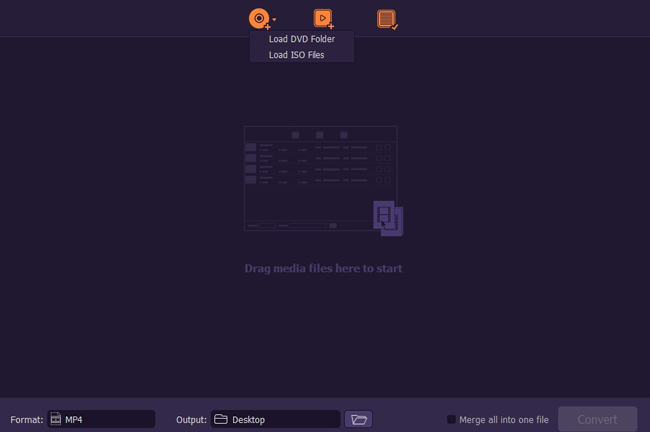
In this chapter, we'll talk about how to convert and compress video formats and by practical testing, we think that TunesKit Video Converter is the best video format converter and compressor for both Windows and Mac. For one thing, the interface of Tuneskit Video Converter is very clean so that you can make the video format conversion and compression in a couple of clicks.
For another, TunestKit Video Format Converter comprises more than 250 kinds of video formats as well as a plethora of exporting audios, devices, and social websites. And you’re also empowered to convert video to mp4 at 60X lightning speed with high quality. In the following, you can download Tuneskit Video Format Converter for free diecrly.
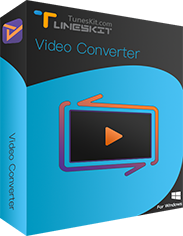
TunesKit Video Converter
Security Verified. 5,000,000+ people have downloaded it.
- Convert hundreds of popular video formats
- Supports both personal & commercial DVDs
- User-friendly and very clean user interface
- Convert videos with higher quality at 60X speed
- Convert video to MP4 by 3 steps only
- Very cheap to get the subscription ($39.95/Perpetual-for-Individual & $59.95/Perpetual-for-Family(2-5 PCs)
Import Your Video Format

You can drop any format of video into the windows of TunesKit Video Converter and then they will be shrunk into video thumbnails. By the way, if you click the English (AAC) to choose No Audio, then the video format you downloaded later will be muted.
Begin to Convert & Download Video Format
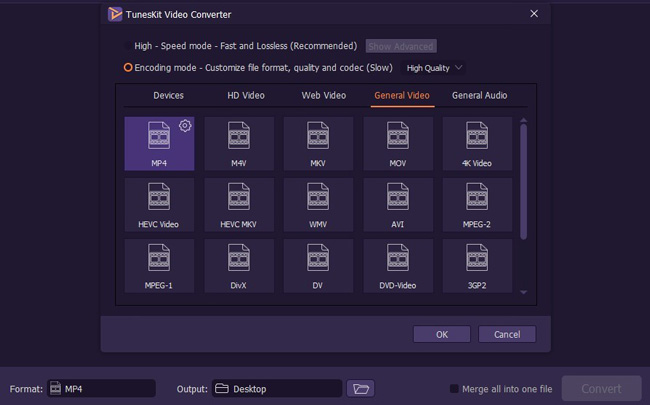
Here we take the conversion of MKV-to-MP4 as an example, after you import the wanted MKV video format, you need to: click the Format > General Video > MP4 > OK > Convert. And then TunsKit Video Converter will help you convert and download the video format.
Begin to Compress Video Format
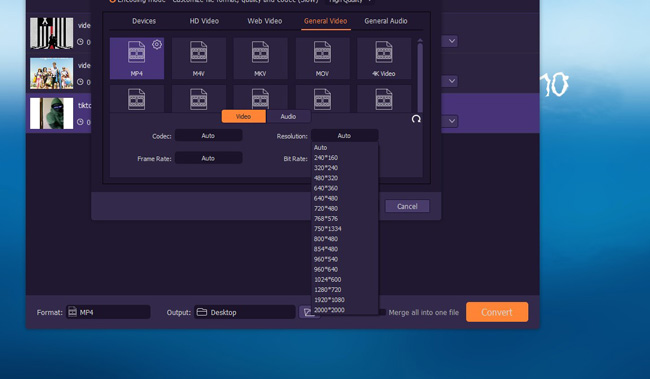
When you want to compress video format, you need to click that Settings icon (shaped like a gear) and set the Codec, Resolution, Frame Rate, and Bit Rate. For example, you can choose the 480 * 320 or 720 * 480 in Resolution and 12 fps, 15 fps, or 20 fps in Frame Rate. As a result, the size of your preferred video will be reduced in line with the parameters you just set.
Part 4: How to Edit Video Format before Posting on Social Platforms by AceMovi Video Editor

This the best way to convert and compress vidoe formats on Windows 10 and Mac. And have you thought about how to edit your videos beofre uploading on social websites like Faceook, YouTube, Instagram or TikTok? Actually, there are many video editors capable of doing this, but based on hundreds of practical software testings we think that AceMovi Video Editor is the easiest tool to edit your videos such as trimming, cutting, recording, cropping, etc. In addition, you can even convert the video into the AutoFit format for YouTube TV. In the following, let me show you how to do it!

Key Features of AceMovi Video Editor
Security Verified. 5,481,347 people have downloaded it.
- Fast passing to convert video format into YouTube, Facebook, & Instagram videos
- A plethora of filters, subtitles, stickers, etc.
- Support video recording and snapshotting
- Export at a higher video format quality: 1080p and 4K
- Edit MP4 videos with all-purpose video features
- Easily affordable with discount activities on the festivals
Pro:
- You cannot use AceMovi to share videos by message or URL directly
Cons:
Import Any Video Format
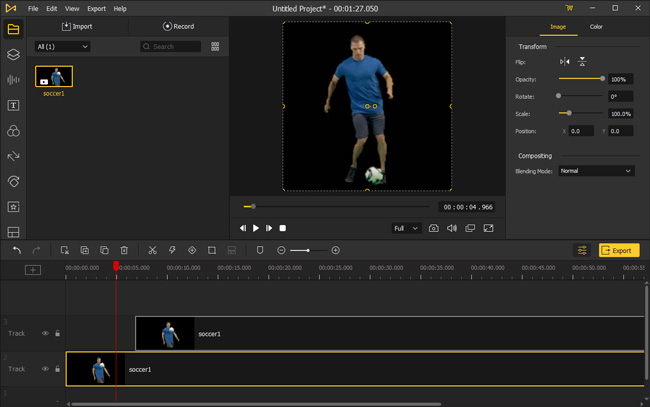
You can drop the wanted video format under Track 1 or click the Import and Add to the Timeline tabs. Then you’ll find the video formats become thumbnails located on your left hand one by one. You can also click that ALL icon to classify the files you import into video, audio, or image.
Edit Videos with Text, Background Music, & Stickers
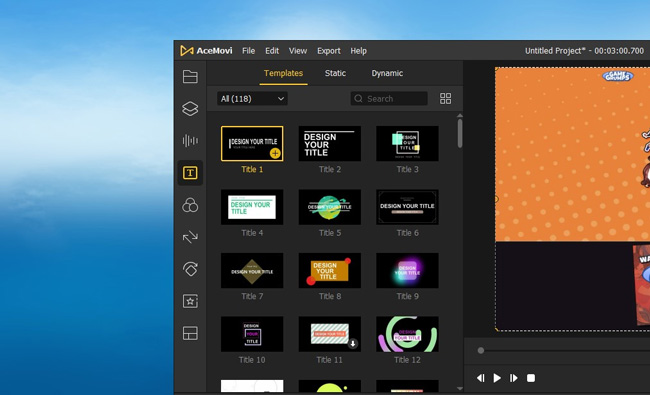
By unpacking the icons listed on the left side, you can add texts, background music, filters, and sticers to the wanted videos. For example, if you tap on the Text > Templates > Title 1 > +, the text template will appear in the Track and then you can type in the contents, change the font, or alter the positions. Likewise, you're allowed to choose the backgound music by unfolding that Muisc tray.
Start to Convert & Download Video Formats
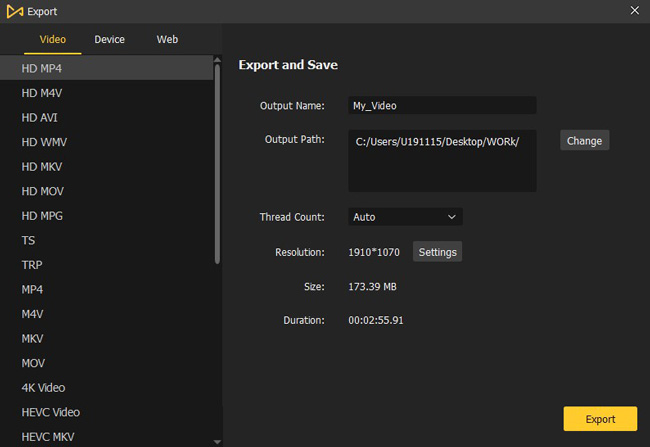
By hitting that Export icon you’ll get into the video exporting and downloading page. The three sub-categories are the format targets you’ll export into and here let me give you some examples: If you choose the Video > HD AVI, the MP4 video will be converted into AVI with 1280 * 720 pixels with an aspect ratio of 16:9; Or if you choose the Web > Facebook, the MP4 video will be downloaded as the best state for YouTube Studio.
Part 5: The Last Talk
Different video formats can be used for different scenes in keeping with their OS, features, size, and quality. Besides converting and compressing video formats on TunesKit Video Converter, if you want to edit videos like trimming, cropping, cutting, recording, blurring, etc., you can have a try of AceMovi Video Editor.

