Audio Video Interleave (a.k.a. AVI) is a multipurpose video format launched by Microsoft in November 1992 for Windows and Mac. AVI video files carry both video and audio metadata in a container that implements synchronous audio-with-video playback and can be encoded in various codecs, such as DivX and Xvid. You may find the background soundtrack is superb in an AVI file, so you want to extract it, or for the postproduction of trimming and joining. In those situations, the better the video editor you select and download, the faster and easier workflow you go through. This page will show you 5 overwhelmingly easy ways to extract audio from AVI without losing file quality!
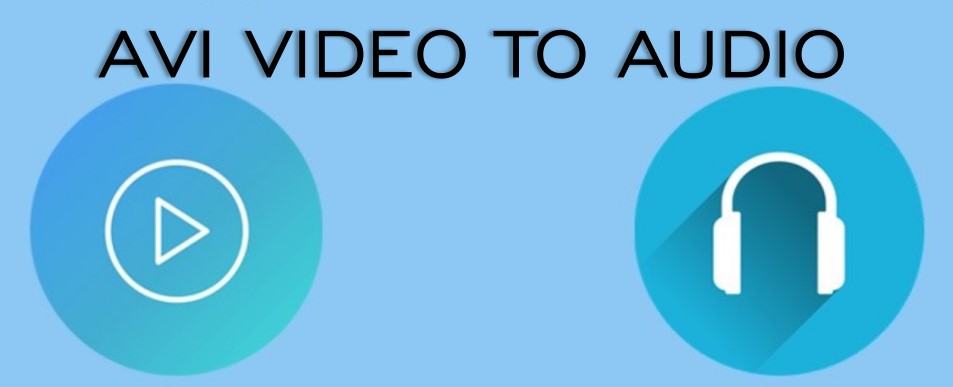
- How to Extract Audio from AVI in Mac & Windows
- How to Detach Audio from AVI File Online Free
- How to Extract Audio from AVI Video in Avidemux/VLC/Audacity
- Lastly
AceMovi - Extract Audio from AVI/MP4/WMV in Mac and Windows
If you need to extract audio from an AVI file, along with making audio and video editing of trimming, cropping, cutting, joining, denoising, syncing, and converting, AceMovi Video Editor for PCs, as the top-ranking easy-to-use software, is qualified to be the best pick. In other words, this video editing program is not only an audio extractor but an audio and video editor. You are free and available to make all the small and advanced edits with it even with a free license.
If you are a novice, you may want to learn how to immediately begin using a video editor. AceMovi's brand-new interface and trackless timeline will help you navigate to the tools and make responsive editing within seconds. With a robust system, there is no worry of prolonged waiting for uploading and exporting like an online tool. Have a try at AceMovi!

AceMovi Audio Extractor
- AVI Audio Extractor, Trimmer, Cutter, and Joiner
- Convert AVI to MP3 effortlessly
- 60FPS video editing is supported
- A vast stock of free dynamic and static texts
- Easy-to-navigate user interface for beginners
- Green-screen, split-screen and color grade for pros
Tutorials: How to Extract Audio from Video in AceMovi
Import AVI Videos

You can use AceMovi's drag-n-drop interface to make your AVI videos imported bluntly. The files will become thumbnails in the "Media" place, while AceMovi will ask you whether or not to retain the original quality of your files. That depends.
Begin to Extract Audio Track from AVI
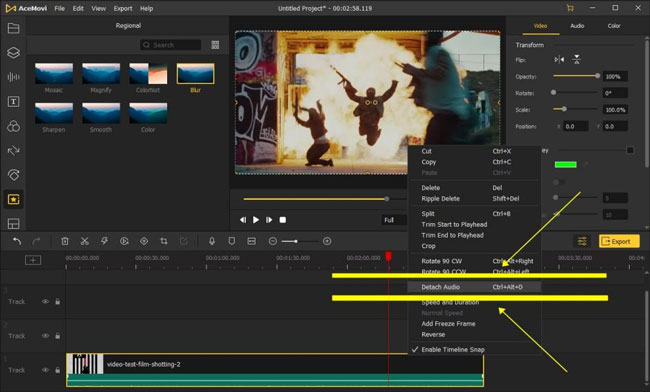
Shortcut: Ctrl+Alt+D
There are two ways to extract audio from an AVI file with AceMovi. The first method is to right-click the video track from the timeline and choose the "Detach Audio". Then you just delete the video track and click the "Import" icon on your right-hand place to finish the task.
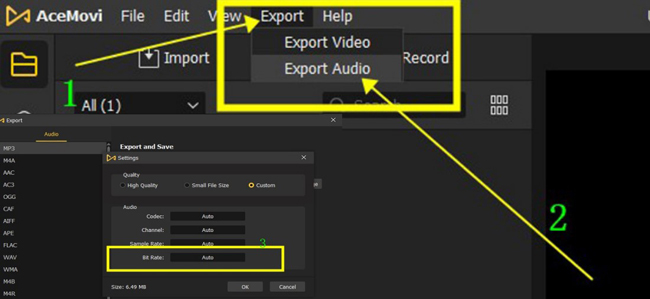
The alternative is to directly export your audio file from the AVI media. You can go to the menu to choose "Export" and "Export Audio". AceMovi enables you to set the parameters of audio format with ready presets of quality, codec, sample rate, and bitrate. Then you can make the output and get your new, extracted AVI audio directly.
With AcMovi, more selections of AVI video editing features and effects to choose from including texts, stickers, background music, transitions, and filters are at your disposal. AceMovi is free to download and easy to regulate. Click to download it to create magic!
How to Detach Audio from AVI File Online Free
If you want to extract audio from AVI files without downloading any software, an online AVI video extractor may fit your needs. The recommended tool is 123APPs, with customized cartoon interface and comprehensive video, audio and PDF editing features inside.
AVI's audio extraction process is flexible and straightforward. 500MB is the file size limitation that you need to take care of. If you want to edit AVI videos with it, 720p resolution is provided for all licenses.
Open Video

Click the "Open Video" on the bare-bones interface of 123APPS. This online AVI audio extractor has no real-time video player. You will see the format, resolution, kbps, and file size as well.
Choose Audio Format

Now, select the audio format of MP3, WAV, iPhone ringtone, M4A, FLAC, OGG, MP2, and AMR. This determines your output audio format and quality.
Download Your New File
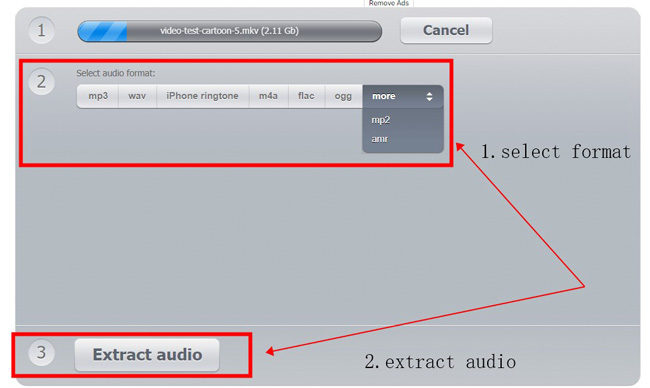
Next up, click the "Extract Audio" button to make your AVI audio extracted successfully. After the conversion is complete, you can readily download the file online.
Alternatives: How to Extract Audio from AVI with Avidemux/VLC/Audacity
There are other audio extracting and editing tools available on the market, among them, the Avidemux, VLC Media Player, and Audacity were tested and proved user-friendly and unhindered. Here are the tutorials on how to use them to extract audio tracks from your AVI files for Windows and Mac. Keep reading!
1. How to Extract Audio from AVI with Avidemux
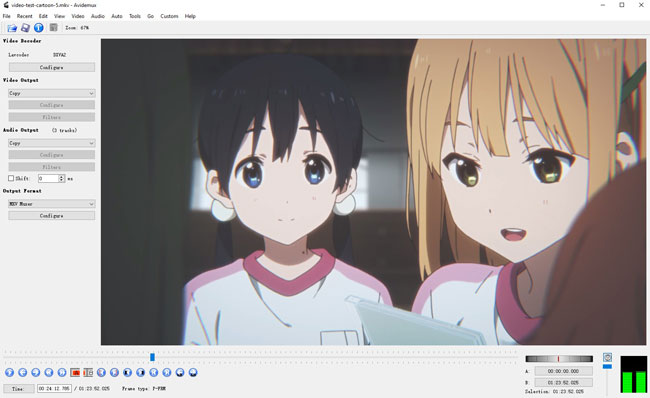
Avidemux is optimal for encoding and configuring a video for a specific speaker setup, along with simple media audio extracting, cutting, filtering, speeding, and converting. Avidemux has a dated, three-pane user interface, where users are empowered to convert video and audio to other formats, such as converting MP4 to MP3. The output video formats include AVI, MKV, MOV, MP4, FLV, and MPEG. Tutorials:
Step 1. Click the button "File" from the menu to choose the "Open", then Avidemux allows you to import AVI files;
Step 2. Go to the "Audio Output" to select the output audio format. You can set the format at AAC, AC3, MP2, MP3, PCM, and Vorbis;
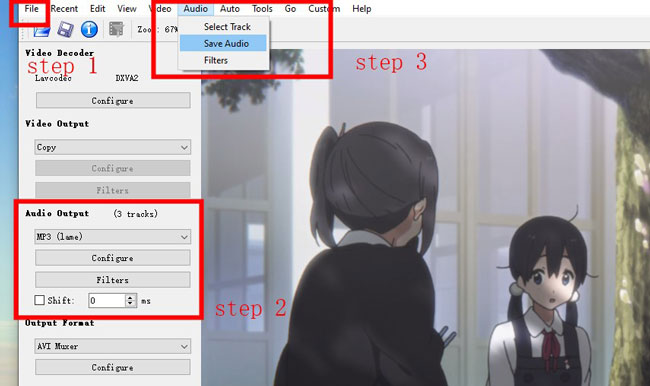
Step 3. The last section is to tap on the "Audio" and "Save Audio" from the menu. After a while, you will see the new, extracted AVI audio saved in the folder or desktop.
2. How to Extract Audio from AVI Video with VLC Media Player
As one of the most popular open-source and feature-rich video players and editors, VLC Media Player has a plethora of filters, transitions, and overlays. Users can edit only one file with VLC once. To be honest, VLC is not a professional video editor more like a multi-condition player. Undoubtedly, you can extract audio from AVI with this tool easily without watermarks. You can download it on Windows 10, Mac, and Linux. Tutorials:
Step 1. Directly click the "Media" and "Convert/Save". When seeing the "Open Media" window, press the "+Add" to import the AVI video that you want to extract audio from it;
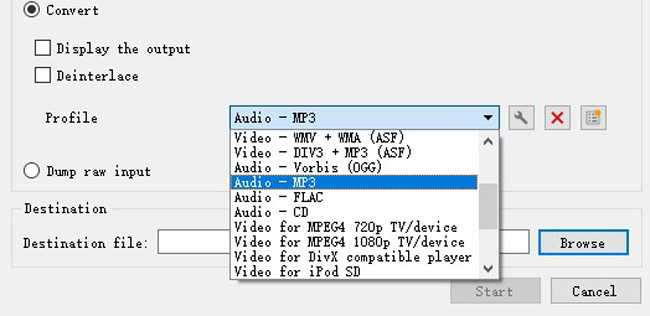
Step 2. Move your eyes to the dialogue of "Convert/Save" and click it;
Step 3. Choose the "Audio - MP3" from the "Profile", and browse the destination file. Then click the "Start" icon.
3. How to Extract Audio from AVI Video with Audacity
Millions of professional audio creators are utilizing Audacity nowadays, which is a free and open-source digital audio recording and editing software, available to be downloaded for Mac, Windows, Linux, and other Unix-like devices. On the multi-track interface of Audacity, you can extract audio from video, record a new audio clip, merge or split sound files, and modify the sound bitrate, codec, and pitch. Tutorials:
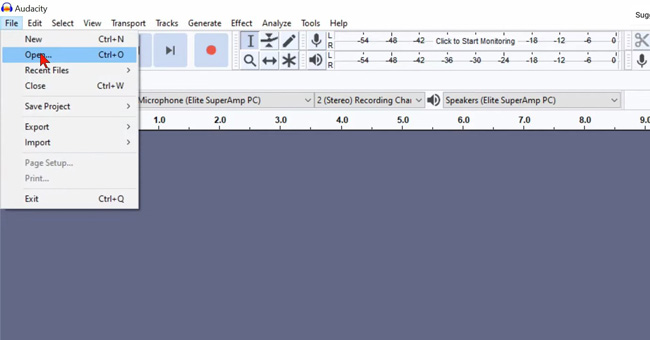
Step 1. Import your AVI files by clicking the "File" and "Open";
Step 2. For the simple reason that Audacity is an audio editor, you can export the file right now directly. In such a condition, your audio file will be extracted automatically.
Lastly
When it comes to the basic features of the 5 tools shared with you in this post, AceMovi is a one-stop AVI video editing software, with clutter-free workflow and beginner-friendly tutorials. You don't need to be a professional to master this tool; 123APPs can be applied to all devices because it is an online tool, but you can only import files that are less than 500MB; VLC and Avidemux are a bit dated, but we discover that they are still potent and excellent in figuration and decoding; while Audacity is a professional audio editor that is unsuitable for video-making.

