If you feel that the original background isn’t anything cool and eye-catching, you may need a new background that suits your video content but wondering how to go about it well, it seems a bit difficult but this article is going to make it easy for you. Pragmatically, you don’t necessarily have to use a green screen(chroma keying) to modify the background of your screen. Several video editors are at your disposal to remove background from video in a few clicks. Now let’s get down to the discussion of how to remove any video background with these powerful tools!

- How to Remove Video Background without Green Screen Online Free
- How to Remove Background from Video on Computer
- How to Change Video Background on Mobile
- Best Video Editor to Enhance Videos after Background Removal (Easy & Versatile!)

- Lastly
Unscreen: How to Remove Video Background Online without Green Screen
Unscreen is an easy-to-use & professional background video remover that you can engage to 100% automatically transparentize all the video background elements. The MP4, WebM, Ogg, MOV, and GIF formats are supported by Unscreen.
On the trial version, Unscreen will export your content with a branding logo and the duration is limited as well. As a result, you need to pay for the premium version. In that case, the imported video can be turned into transparent, or played with other video or color background. Let’s see how to use this background video remover!
Go to Unscreen Site
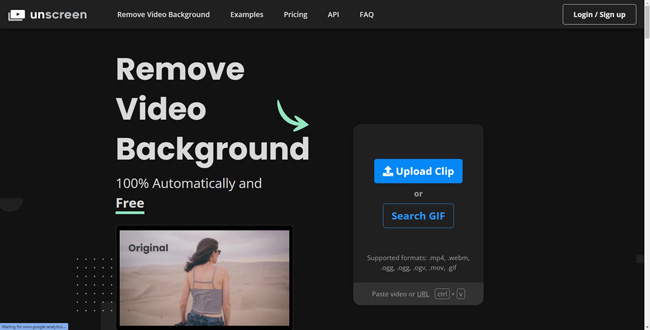
Head to the Unscreen website to start the process. Then choose the video you wish to upload and select the Upload Clip option, or you can pick up a sample from the online stock.
Remove/Change Background from Videos
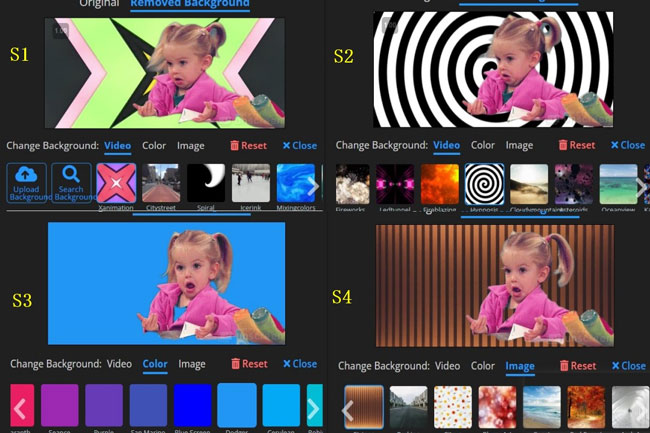
Unscreen presents various background colors for your use. You can choose any of your choices or even completely remove the original color by clicking on the Transparent option. Also, you can change the video background into images like the Stripes, Parking, Citrus, and more.
Save Your Video
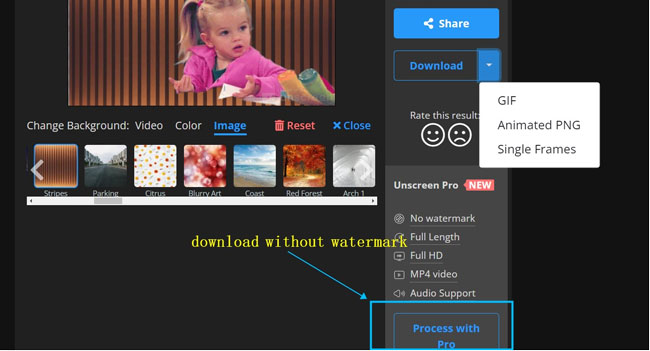
Unscreen presents various background colors for your use. You can choose any of your choices or even completely remove the original color by clicking on the Transparent option. Also, you can change the video background into images like the Stripes, Parking, Citrus, and more.
UniConverter: How to Remove Background from Video Free on Windows 10 & Mac
UniConverter is a video toolbox used to convert, burn DVDs, and compress files that you can use to remove video background automatically with Artificial Intelligence ability. It changes the background of your video to different genres and let you preview the effect before exporting your video. Follow these steps!
Go to UniConverter & Upload Media
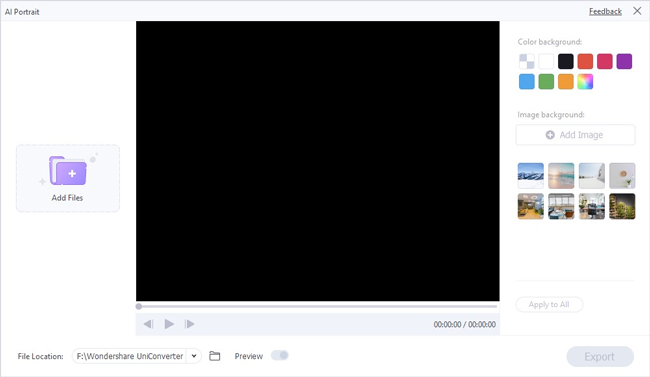
Head to the UniConverter site and download the app. Then click on the Toolbox option from the menu list. Next, choose to download the AI Portrait plugin from the Home interface that appears.
Next, upload the video that you want to change its background. Simply drag and drop the video into the app’s interface.
Start to Remove Background from Video
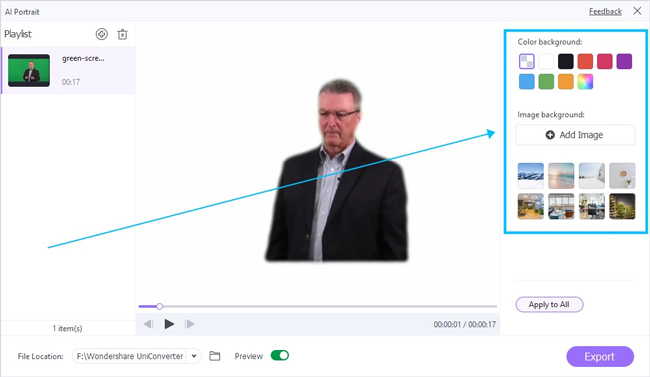
Once you upload the video, select it and change the background to any color from the colors list. Likewise, you can add any image by clicking the Image background option found below the color background.
Finally, choose the location on your PC or Mac to save your video. Just select the File Location tab and click on the Save and then the Export button. You can only save 1 file on the trial version of UniConverter.
CapCut: How to Remove Background from Videos for iPhone & Android
Now, learn how to remove background from video on your mobile phone by using the CapCut Video Background Remover. This is a free video editing app that is compatible with iPhone and Android phone devices. You can find tremendous music resources and exclusive backrgound music from this app. In addition, more advanced filters and flawless elements are free to try.
Get into CapCut
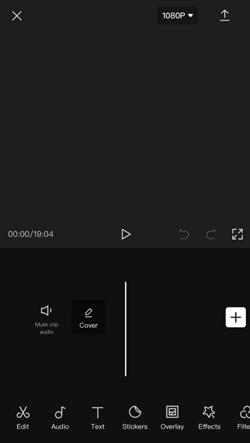
First, download the CapCut app from Google Play Store for your Android device, or the AppStore for your iPhone. Then launch the app and create a New Project.
Commence Changing Video Background
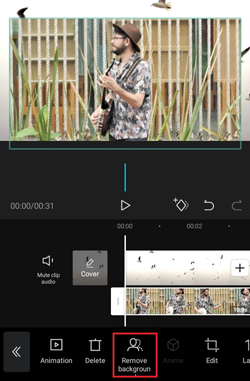
Choose the video you wish to remove the background from then click on the Import tab to add it to the timeline. Click on the Overlay button and go to the Add overlay option to import the video. Next, click on the Remove background option and let the process begin.
Adjust the Size and Position
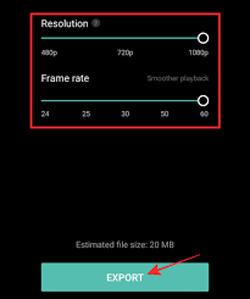
Once the process is completed, you can adjust the size and position of your video with a transparent effect. And the resolution supports 480p, 720p, as well as 1080p. You can slide the Frame Rate from 24 to 60 as well.
TunesKit AceMovi: Best Video Editor to Enhance Videos after Background Removal (Easy & Versatile!)
It doesn’t end with removing background video, you can continue to edit your video to perfection. The best tool, TunesKit AceMovi Video Editor lets you perform advanced editing on your video. It comes with useful effects, filters, transitions, and other great features. Likewise, you can add several elements from the stock library to make an appealing video.
TunesKit AceMovi has great features that make it a preferred choice to edit the video after removing the background. Its basic operations let you adjust speed, crop videos, rotate, and split your video as needed. You can also carry out other functions like sharing video, dragging, adding transitions, and recording your screen among other options.
This software supports several formats like MKV, MOV, 3GP, MP4, and much more. Besides, it also works on several devices like Xbox, PSP, Galaxy Series, Apple TV, iPhone, Android, and Mac OS, among other devices. And the stock library is a hub of music tracks, templates, images, and videos for free usage. You can add them to your project at will.

TunesKit AceMovi Video Editor
Security Verified. 9,022,117 people have downloaded it.
- Supports major video and audio formats
- The stock library has impressive options
- An easy-to-use interface
- Smart chroma key tool
- Easily add your videos or audio to your project from the window
- Trim, modify, split, and edit your content with ease
- Transitions and animations can be applied to your video
Pros:
- It doesn’t integrate with other applications
Cons:
Lastly
Editing a video incorporates many issues, including removing the background, trimming out unwanted parts, and adding background music. We have covered several ways to remove background from video on your computer and mobile devices. More so, you can easily edit your video after removing the background color.

