
Have you ever wanted to make a stop-motion video just like they did in the Pixar movies? Since the emergence of phones, more people can take pictures with high quality on their own devices. Stop motion video has also been growing in popularity over the last couple of years. It’s short, and it attracts attention, stop motion video can help you easily gain more viewers and followers.
In the following parts, I’m going to show you 2 ways to make a stop motion video and you can pick one that you want and start creating.
- Part 1. How to Create A Stop Motion Video with Your Own Pictures
- Part 2. Make A Stop Motion Video with Video from Elsewhere
YouTube Video: How to Make A Stop Motion Video Easily
First of all, you can watch a video tutorial to learn how to create a stop motion video with the help of TunesKit AceMovi Video Editor.
How to Create A Stop Motion Video with Your Own Pictures
You can use a camera or a phone camera to take pictures of your stop motion video. And there’re a few things you’ll need to consider before you get started. Afterward, you’ll learn how to do a stop motion video on your computer.
Camera
Before you start shooting, you’ll need to make sure that what frame rate your camera is at. For example, 24fps means there’ll be 24 pictures in 1 second, 30fps means there’re 30 pictures in 1 second. Once you figured this out, you’ll be able to easily edit the photos you have taken and make a video.
For the camera settings, have everything set in manual so that it won’t change between pictures. Make sure that the lens is set to manual focus.
Tripod
For a nice steady shot, a tripod to fix your camera is a must. It can keep your camera at the same position and angle throughout the shooting. Also the tripod should be placed on a steady surface so that it won’t move.
Lights
Of course, you can choose a natural light, but if it takes a long time to shoot pictures, the light can change as time pass by. Having proper light settings can keep the whole shots consistent and will also make your animation stand out.
Edit Your Pictures and Make A Stop Motion Video
After the picture shooting, now you can collect these pictures and put them on your computer for further editing. In the following section, I’m going to show you how to make stop motion videos with the photos you’ve taken in TunesKit AceMovi.
AceMovi is an easy-to-use video editor made for beginners. Users can upload multiple pictures with one click, then you can sort the photos by name, type, size and date. You can easily make a stop motion video by dragging all the photos you prepared onto the timeline.

TunesKit AceMovi Video Editor is a versatile video editor that provides multiple effects and transitions. It comes with a screen recorder which can record images as well as the sound coming out of your computer. As a well-established video editor, AceMovi is mounted with features like split screen, filters, animations, texts, and music library. The user-friendly interface comes with all the effects and tools you need to embellish your video. You can import as many photos as you want to AceMovi and make a stop motion video out of them in just a few clicks.

TunesKit AceMovi Video Editor
Security Verified. 5,481,347 people have downloaded it.
- Basic and advanced features that make your video better
- Multiple filters, transitions, text, sound effects, music
- User-friendly interface
- Import as many photos or footage as you want
- Make a stop motion video in just a few steps
Next up, I'm going to show you how to make a stop motion video in TunesKit AceMovi. Before you edit your video, make sure that you have already installed TunesKit AceMovi on your computer, this software currently supports Windows and Mac systems.
Step 1Add photos to TuneKit AceMovi

Open TunesKit AceMovi on your computer, then import your photos to the media box. You can click on the import button to upload or directly drag and drop the media files into the box.
Step 2Add photos to the Timeline
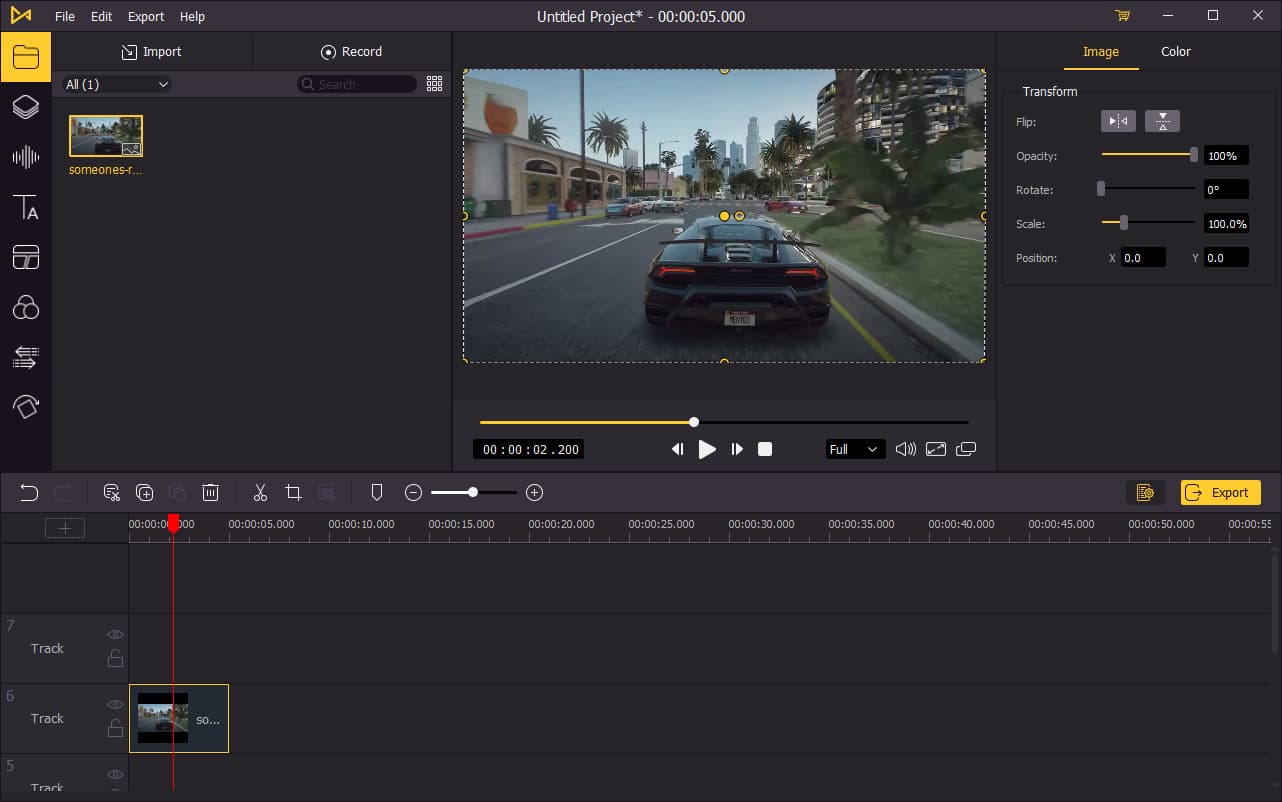
To add your photos to the timeline, you can directly drag and drop them one by one. Or you can press Ctrl+A to select all the media files and drag them to the timeline. If you want to adjust the order of the photos, right-click on the media box, then you can sort the photos by name, duration, type, size and date.
Step 3Export the Stop Motion Video

Once done editing your video, click the Export button on the middle left and export your video. Click the Settings, you'll be able to choose the output parameters. And by clicking the Change button, you can change the output location.
Make A Stop Motion Video with Video from Elsewhere
If you happen to learn some motion ideas from other videos. You can also make use of these videos to make a stop motion video. In this part, you'll learn how to make a stop motion video using other videos.
Step 1: Upload videos to TunesKit AceMovi. You can do this by dragging the videos into the media box.
Step 2: Add the videos to the timeline.
Step 3: Move the playhead to the frame you want to cut. Right-click the video track > Add Freeze Frame. Add as many as freeze frames you need to make a stop motion video.
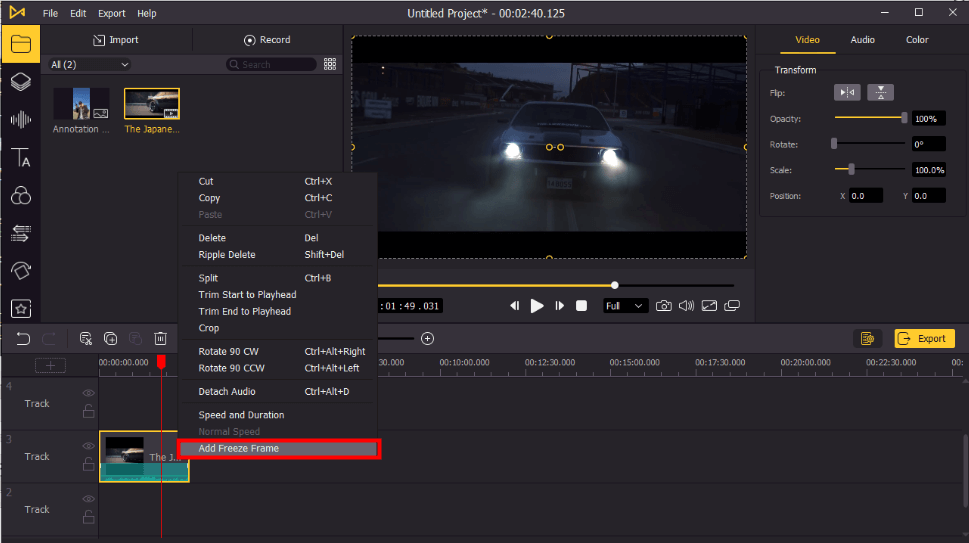
Step 4: Change the duration of each freeze frame and put them together.
Step 5: Export the stop motion video.

