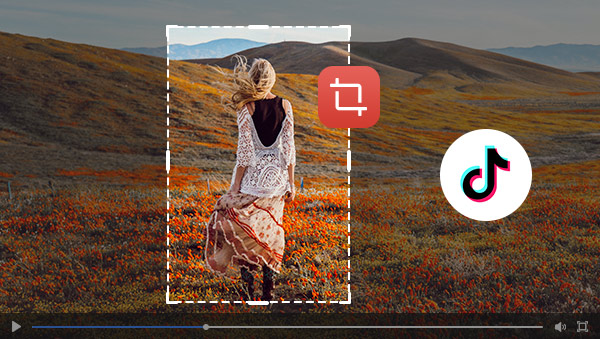
There are all kinds of sizes for videos. However, some platforms have special size requirements for the videos uploaded on them. Those platforms include TikTok. We need a tool to help us change the size of our videos so that our videos can be watched most comfortably. TikTok is one of the most popular short video apps around the world. The video uploaded on it should be 9:16 which is the best size for it. In this article, we will introduce some useful ways to resize videos for TikTok. Whether you want to crop one part of the video or just change the size of the video, these ways would help you a lot.
- Method 1. Change Video Size for TikTok with TunesKit AceMovi

- Method 2. Resize Videos for TikTok with Online Video Editor - VEED.IO
- Method 3. Resize Videos for TikTok with Online Video Editor - ZUBTITLE
- FAQ
Method 1. Change Video Size for TikTok with TunesKit AceMovi
TunesKit AceMovi is a professional video editor. Most of video editors can change video size. Why do we recommend AceMovi here? Because it has some advantages different from others. TunesKit AceMovi has an intuitive interface and what is most important is that it can resize videos for TikTok with one click. In other word, you can change the size of your videos for TikTok with the easiest steps. There are no complex processes for you.
What’s more, as a video editor, AceMovi has rich editing features that are helpful for you to complete video making. Those features include cropping, splitting, speeding up or slowing down videos and other advanced editing features like adding audio and filters for your videos.

TunesKit AceMovi Video Editor
Security Verified. 5,481,347 people have downloaded it.
- Basic and advanced features that make your video better
- Multiple filters, transitions, text, sound effects, music
- User-friendly interface
- A variety of output options to choose from format, device, social platform
- Resize videos for TikTok in just a few steps
Now let’s learn how to resize videos for TikTok via TunesKit AceMovi.
Download and Install
Visit the website of TunesKit AceMovi to download the software and then install it on your computer;
Import videos
Open the software; you will see the Import button on the Media panel; click the button to import the videos you want to resize to the Media panel;
Add videos to the timeline
On the bottom of the homepage, it is the timeline of AceMovi; Drag and drop those videos to the timeline;
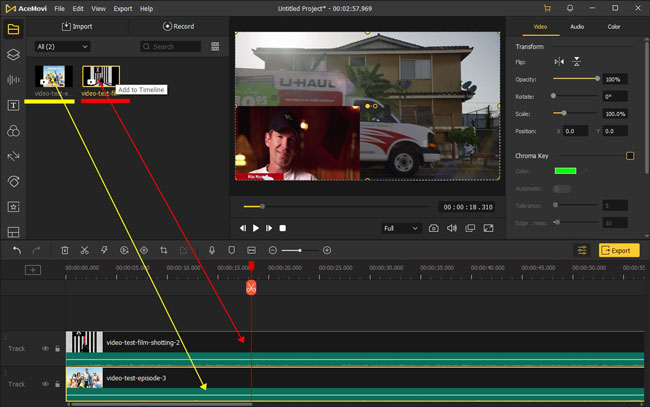
Resize videos
Choose the video you want to resize and then right-click your mouse and choose the Crop option; on the pop-up, click the Aspect Ratio drop-down arrow and choose the 9:16 option; if you also want to choose the scale of the video, just adjust the frame on the preview window;
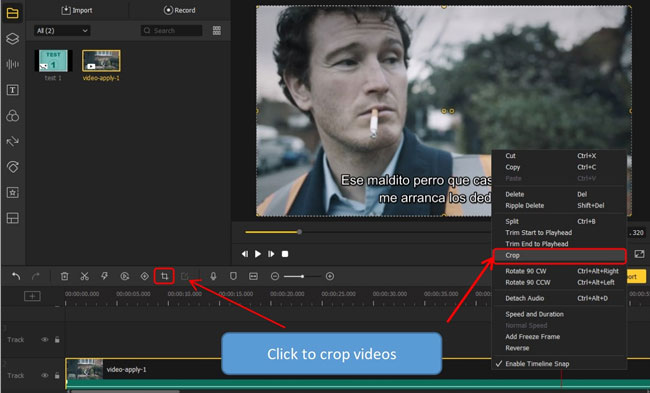
Export videos
Click the Export button and a pop-up will appear; you should click the Web option and then choose the TikTok option so that you can export videos in the format suitable for TikTok.
You can change the name and location of your videos on the right of the pop-up.
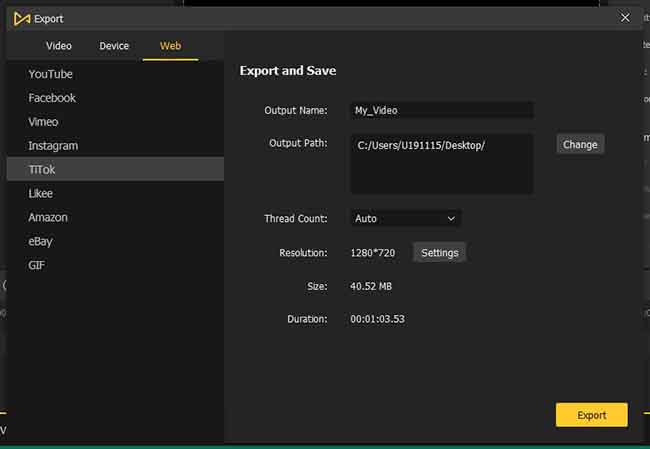
If you just want to crop a part of the video, you can also use those steps without changing the aspect ratio.
Method 2. Resize Videos for TikTok with Online Video Editor - VEED.IO
Online video editors don’t need downloading and you can use them wherever you want. In case you have no personal computer with you when you need to resize or edit a video, a useful online video editor will be recommended here to help you resize videos for TikTok online.
Pros:
- Without download
- Compatible with all computers
- Easy to use
Cons:
- Network-dependent
- Not stable
- Limited features
Steps to change video size via VEED.IO:
Step 1: Visit the website of VEED.IO and then click the Start for free button;
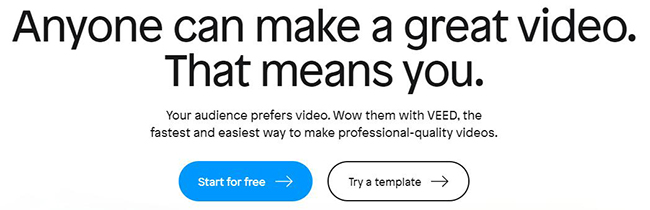
Step 2: Upload the video to the online tool by clicking the Upload a File area;
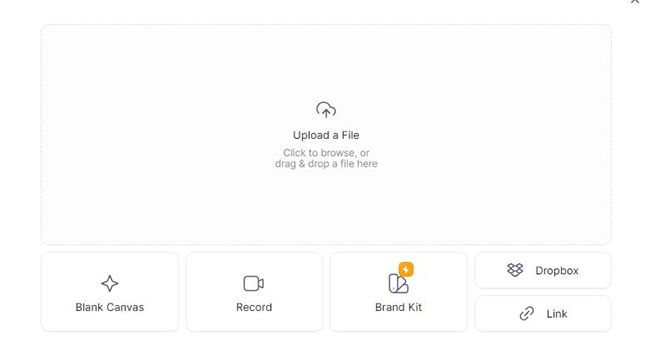
Step 3: You will see the Size area on the left of the editing area; before choosing the TikTok option, you should adjust the scale of the TikTok video so that you can get the desired video; finally, click the TikTok option within size;
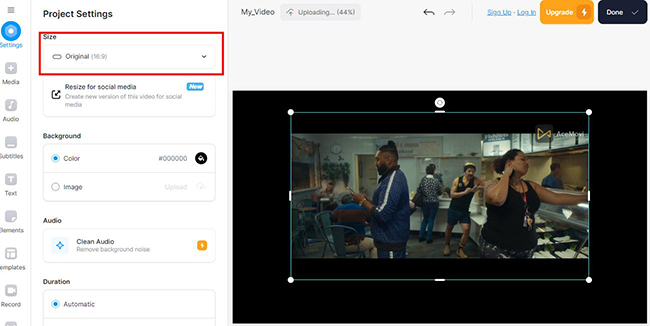
Step 4: When you finish all of the editing steps you want, you can click the Done button on the top right of the screen to save the video to your computer.
Method 3. Resize Videos for TikTok with Online Video Editor - ZUBTITLE
ZUBTITLE is a simple video editor and it has a few video editing features. Although it doesn’t have as many features as other video editors, its feature to resize video for TikTok is more convenient than others. At the same time, it has all the advantages of online tools. It is a good choice to solve the emergency.
Pros:
- Without download
- Suitable for everyone
- Easy to use
Cons:
- Not stable
- Network-dependent
- Few editing features
Steps to change video size via ZUBTITLE:
Step 1: Visit the website of ZUBTITLE and then click the Get started free button;
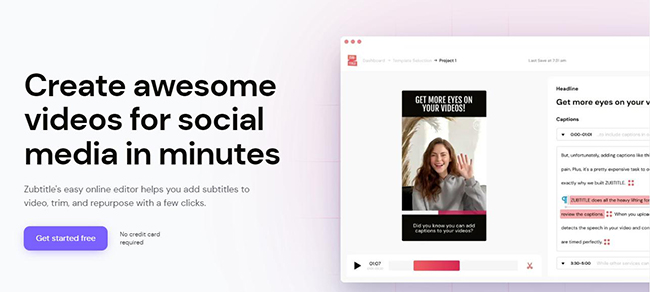
Step 2: Enter a new page to click the ADD NEW VIDEO button; choose the video you want to upload;

Step 3: After uploading the video, click the Resize icon and then click the 9:16 icon to get the video for TikTok.
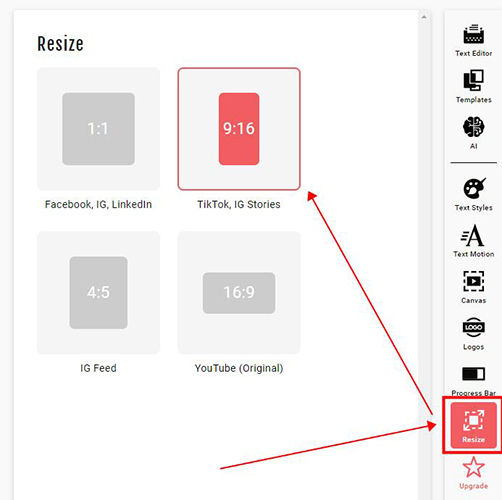
FAQ
1. Is TikTok better in 1080p or 4K?
1080p is the best resolution for all TikTok videos. Even though your original video is a 4K video, it will be downsized to 1080p by TikTok automatically.
2. What format is 9:16?
A 9:16 aspect ratio is used to describe the tall of video. This aspect ratio has been the most popular one since smartphones were created with video capabilities. 1080 x 1920 is a 9:16 aspect ratio.
Conclusion
The size of a video can affect the beauty of the video. When you upload a video in accordance with the requirements of the corresponding platforms, audience will get the best experience when they are watching your video. TunesKit AceMovi Video Editor gives you the best way to resize videos for TikTok. Online video editors give you the best solution when you meet the emergency. You can choose one of them according to your needs. Hope our tips can help you in a way.

